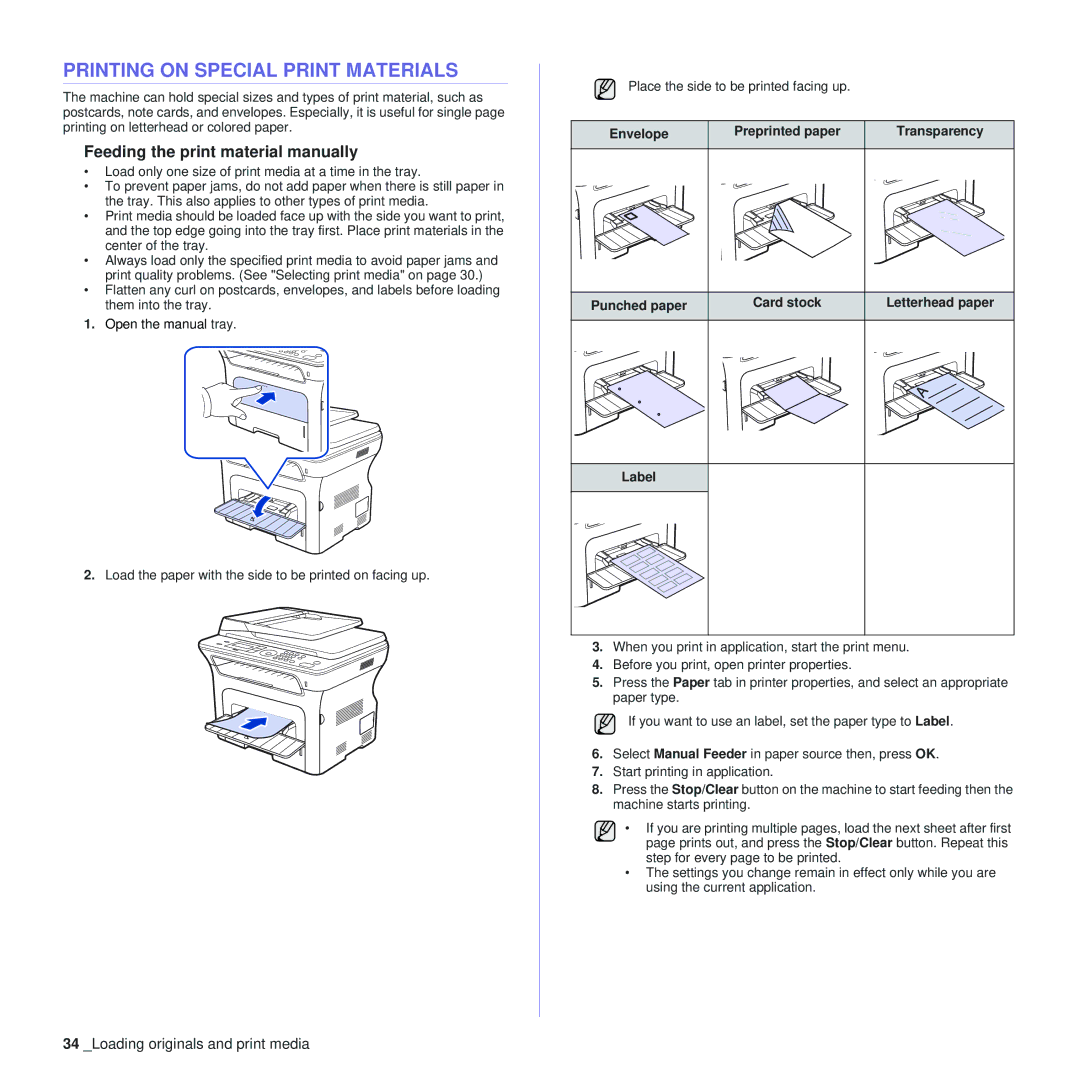PRINTING ON SPECIAL PRINT MATERIALS
The machine can hold special sizes and types of print material, such as postcards, note cards, and envelopes. Especially, it is useful for single page printing on letterhead or colored paper.
Feeding the print material manually
•Load only one size of print media at a time in the tray.
•To prevent paper jams, do not add paper when there is still paper in the tray. This also applies to other types of print media.
•Print media should be loaded face up with the side you want to print, and the top edge going into the tray first. Place print materials in the center of the tray.
•Always load only the specified print media to avoid paper jams and print quality problems. (See "Selecting print media" on page 30.)
•Flatten any curl on postcards, envelopes, and labels before loading them into the tray.
1.Open the manual tray.
2.Load the paper with the side to be printed on facing up.
Place the side to be printed facing up.
Envelope | Preprinted paper | Transparency |
Punched paper | Card stock | Letterhead paper |
Label |
|
|
3.When you print in application, start the print menu.
4.Before you print, open printer properties.
5.Press the Paper tab in printer properties, and select an appropriate paper type.
If you want to use an label, set the paper type to Label.
6.Select Manual Feeder in paper source then, press OK.
7.Start printing in application.
8.Press the Stop/Clear button on the machine to start feeding then the machine starts printing.
• If you are printing multiple pages, load the next sheet after first page prints out, and press the Stop/Clear button. Repeat this step for every page to be printed.
•The settings you change remain in effect only while you are using the current application.