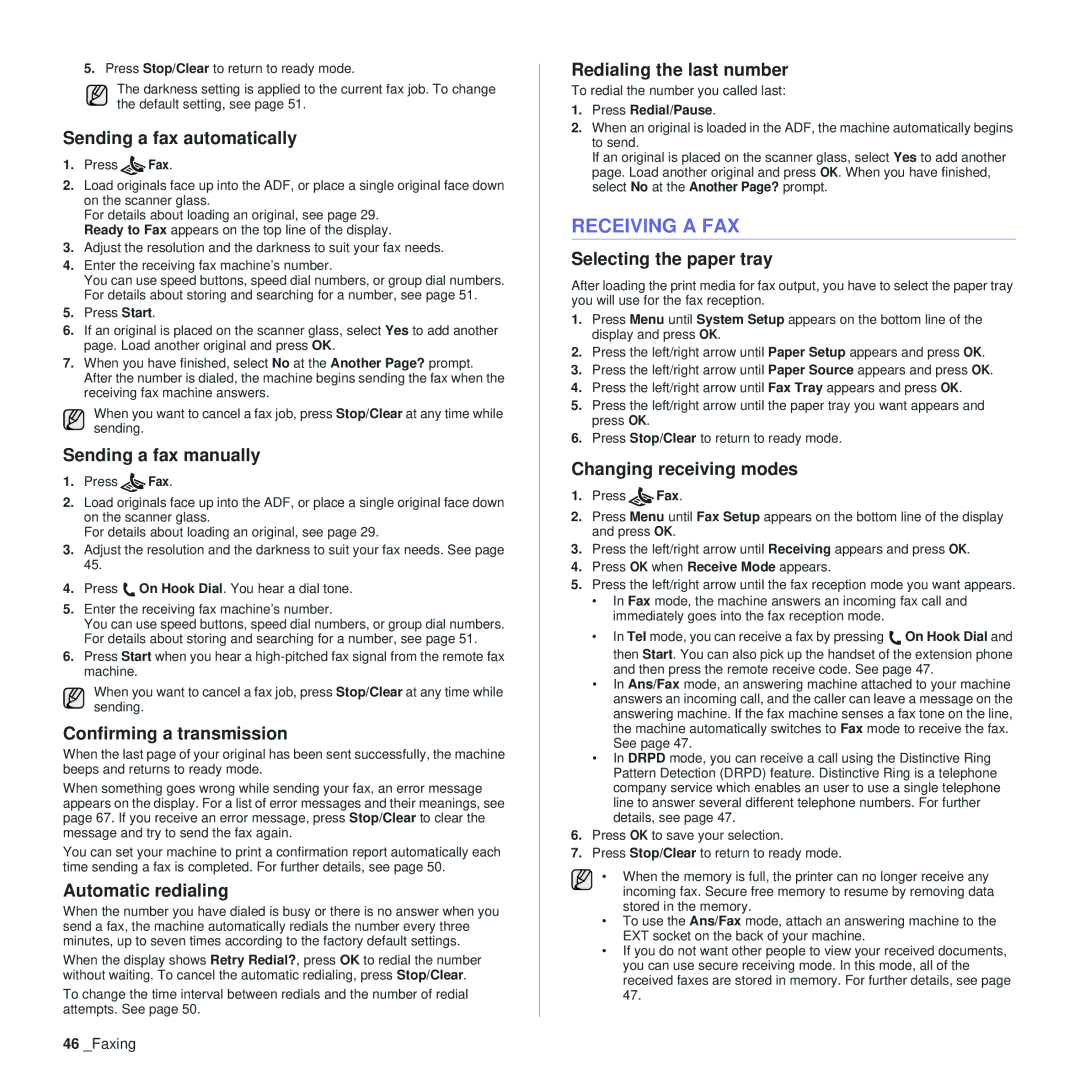5.Press Stop/Clear to return to ready mode.
The darkness setting is applied to the current fax job. To change the default setting, see page 51.
Sending a fax automatically
1.Press ![]() Fax.
Fax.
2.Load originals face up into the ADF, or place a single original face down on the scanner glass.
For details about loading an original, see page 29. Ready to Fax appears on the top line of the display.
3.Adjust the resolution and the darkness to suit your fax needs.
4.Enter the receiving fax machine’s number.
You can use speed buttons, speed dial numbers, or group dial numbers. For details about storing and searching for a number, see page 51.
5.Press Start.
6.If an original is placed on the scanner glass, select Yes to add another page. Load another original and press OK.
7.When you have finished, select No at the Another Page? prompt. After the number is dialed, the machine begins sending the fax when the receiving fax machine answers.
When you want to cancel a fax job, press Stop/Clear at any time while sending.
Sending a fax manually
1.Press ![]() Fax.
Fax.
2.Load originals face up into the ADF, or place a single original face down on the scanner glass.
For details about loading an original, see page 29.
3.Adjust the resolution and the darkness to suit your fax needs. See page 45.
4.Press ![]() On Hook Dial. You hear a dial tone.
On Hook Dial. You hear a dial tone.
5.Enter the receiving fax machine’s number.
You can use speed buttons, speed dial numbers, or group dial numbers. For details about storing and searching for a number, see page 51.
6.Press Start when you hear a
When you want to cancel a fax job, press Stop/Clear at any time while sending.
Confirming a transmission
When the last page of your original has been sent successfully, the machine beeps and returns to ready mode.
When something goes wrong while sending your fax, an error message appears on the display. For a list of error messages and their meanings, see page 67. If you receive an error message, press Stop/Clear to clear the message and try to send the fax again.
You can set your machine to print a confirmation report automatically each time sending a fax is completed. For further details, see page 50.
Automatic redialing
When the number you have dialed is busy or there is no answer when you send a fax, the machine automatically redials the number every three minutes, up to seven times according to the factory default settings.
When the display shows Retry Redial?, press OK to redial the number without waiting. To cancel the automatic redialing, press Stop/Clear.
To change the time interval between redials and the number of redial attempts. See page 50.
Redialing the last number
To redial the number you called last:
1.Press Redial/Pause.
2.When an original is loaded in the ADF, the machine automatically begins to send.
If an original is placed on the scanner glass, select Yes to add another page. Load another original and press OK. When you have finished, select No at the Another Page? prompt.
RECEIVING A FAX
Selecting the paper tray
After loading the print media for fax output, you have to select the paper tray you will use for the fax reception.
1.Press Menu until System Setup appears on the bottom line of the display and press OK.
2.Press the left/right arrow until Paper Setup appears and press OK.
3.Press the left/right arrow until Paper Source appears and press OK.
4.Press the left/right arrow until Fax Tray appears and press OK.
5.Press the left/right arrow until the paper tray you want appears and press OK.
6.Press Stop/Clear to return to ready mode.
Changing receiving modes
1.Press ![]() Fax.
Fax.
2.Press Menu until Fax Setup appears on the bottom line of the display and press OK.
3.Press the left/right arrow until Receiving appears and press OK.
4.Press OK when Receive Mode appears.
5.Press the left/right arrow until the fax reception mode you want appears.
•In Fax mode, the machine answers an incoming fax call and immediately goes into the fax reception mode.
•In Tel mode, you can receive a fax by pressing ![]() On Hook Dial and then Start. You can also pick up the handset of the extension phone and then press the remote receive code. See page 47.
On Hook Dial and then Start. You can also pick up the handset of the extension phone and then press the remote receive code. See page 47.
•In Ans/Fax mode, an answering machine attached to your machine answers an incoming call, and the caller can leave a message on the answering machine. If the fax machine senses a fax tone on the line, the machine automatically switches to Fax mode to receive the fax. See page 47.
•In DRPD mode, you can receive a call using the Distinctive Ring Pattern Detection (DRPD) feature. Distinctive Ring is a telephone company service which enables an user to use a single telephone line to answer several different telephone numbers. For further details, see page 47.
6.Press OK to save your selection.
7.Press Stop/Clear to return to ready mode.
• When the memory is full, the printer can no longer receive any incoming fax. Secure free memory to resume by removing data stored in the memory.
•To use the Ans/Fax mode, attach an answering machine to the EXT socket on the back of your machine.
•If you do not want other people to view your received documents, you can use secure receiving mode. In this mode, all of the received faxes are stored in memory. For further details, see page 47.