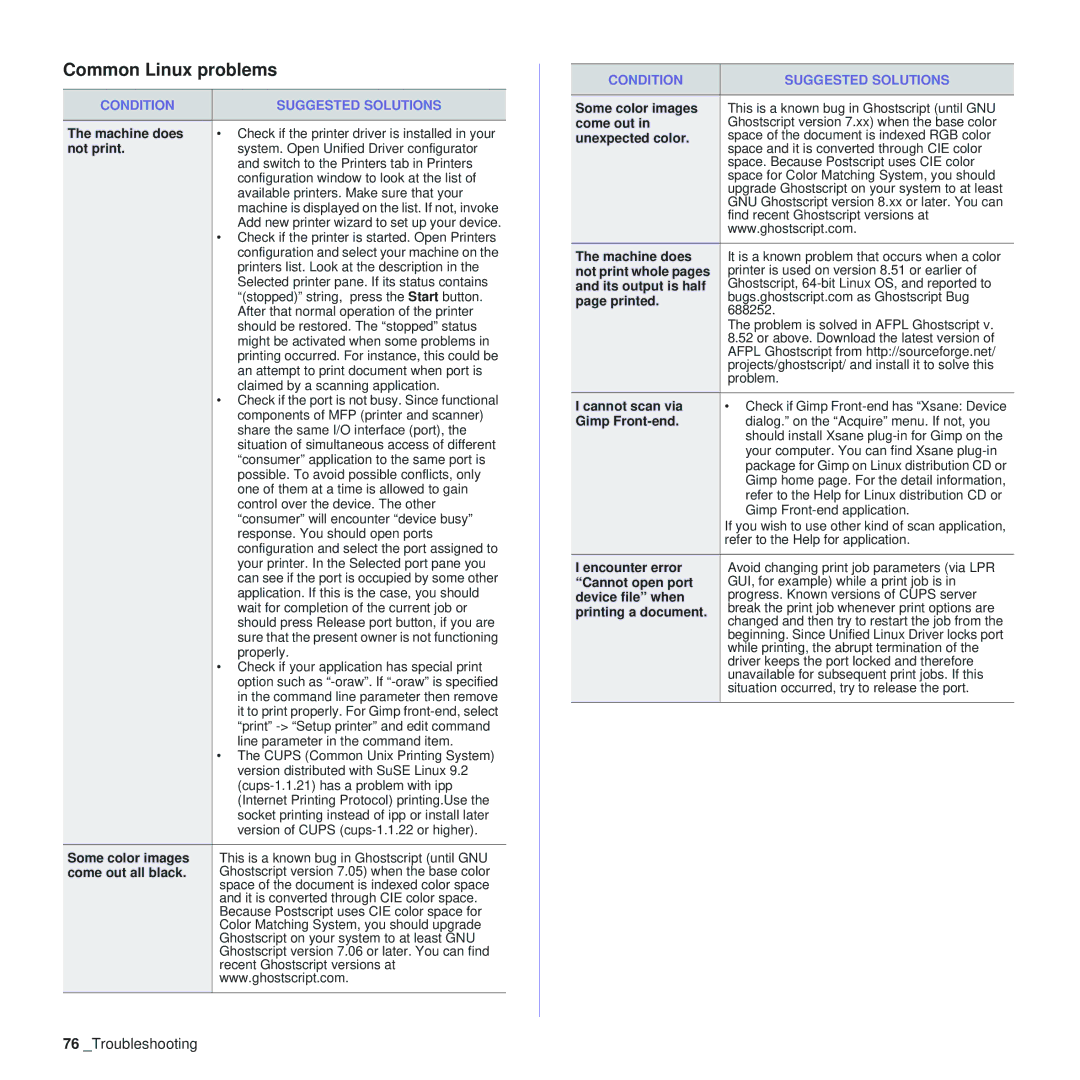Common Linux problems
CONDITION | SUGGESTED SOLUTIONS |
|
|
The machine does | • Check if the printer driver is installed in your |
not print. | system. Open Unified Driver configurator |
| and switch to the Printers tab in Printers |
| configuration window to look at the list of |
| available printers. Make sure that your |
| machine is displayed on the list. If not, invoke |
| Add new printer wizard to set up your device. |
| • Check if the printer is started. Open Printers |
| configuration and select your machine on the |
| printers list. Look at the description in the |
| Selected printer pane. If its status contains |
| “(stopped)” string, press the Start button. |
| After that normal operation of the printer |
| should be restored. The “stopped” status |
| might be activated when some problems in |
| printing occurred. For instance, this could be |
| an attempt to print document when port is |
| claimed by a scanning application. |
| • Check if the port is not busy. Since functional |
| components of MFP (printer and scanner) |
| share the same I/O interface (port), the |
| situation of simultaneous access of different |
| “consumer” application to the same port is |
| possible. To avoid possible conflicts, only |
| one of them at a time is allowed to gain |
| control over the device. The other |
| “consumer” will encounter “device busy” |
| response. You should open ports |
| configuration and select the port assigned to |
| your printer. In the Selected port pane you |
| can see if the port is occupied by some other |
| application. If this is the case, you should |
| wait for completion of the current job or |
| should press Release port button, if you are |
| sure that the present owner is not functioning |
| properly. |
| • Check if your application has special print |
| option such as |
| in the command line parameter then remove |
| it to print properly. For Gimp |
| “print” |
| line parameter in the command item. |
| • The CUPS (Common Unix Printing System) |
| version distributed with SuSE Linux 9.2 |
| |
| (Internet Printing Protocol) printing.Use the |
| socket printing instead of ipp or install later |
| version of CUPS |
Some color images | This is a known bug in Ghostscript (until GNU |
come out all black. | Ghostscript version 7.05) when the base color |
| space of the document is indexed color space |
| and it is converted through CIE color space. |
| Because Postscript uses CIE color space for |
| Color Matching System, you should upgrade |
| Ghostscript on your system to at least GNU |
| Ghostscript version 7.06 or later. You can find |
| recent Ghostscript versions at |
| www.ghostscript.com. |
|
|
CONDITION | SUGGESTED SOLUTIONS | |
|
| |
Some color images | This is a known bug in Ghostscript (until GNU | |
come out in | Ghostscript version 7.xx) when the base color | |
unexpected color. | space of the document is indexed RGB color | |
| space and it is converted through CIE color | |
| space. Because Postscript uses CIE color | |
| space for Color Matching System, you should | |
| upgrade Ghostscript on your system to at least | |
| GNU Ghostscript version 8.xx or later. You can | |
| find recent Ghostscript versions at | |
| www.ghostscript.com. | |
The machine does | It is a known problem that occurs when a color | |
not print whole pages | printer is used on version 8.51 or earlier of | |
and its output is half | Ghostscript, | |
page printed. | bugs.ghostscript.com as Ghostscript Bug | |
688252. | ||
| ||
| The problem is solved in AFPL Ghostscript v. | |
| 8.52 or above. Download the latest version of | |
| AFPL Ghostscript from http://sourceforge.net/ | |
| projects/ghostscript/ and install it to solve this | |
| problem. | |
I cannot scan via | • Check if Gimp | |
Gimp | dialog.” on the “Acquire” menu. If not, you | |
| should install Xsane | |
| your computer. You can find Xsane | |
| package for Gimp on Linux distribution CD or | |
| Gimp home page. For the detail information, | |
| refer to the Help for Linux distribution CD or | |
| Gimp | |
| If you wish to use other kind of scan application, | |
| refer to the Help for application. | |
I encounter error | Avoid changing print job parameters (via LPR | |
“Cannot open port | GUI, for example) while a print job is in | |
device file” when | progress. Known versions of CUPS server | |
printing a document. | break the print job whenever print options are | |
changed and then try to restart the job from the | ||
| ||
| beginning. Since Unified Linux Driver locks port | |
| while printing, the abrupt termination of the | |
| driver keeps the port locked and therefore | |
| unavailable for subsequent print jobs. If this | |
| situation occurred, try to release the port. | |
|
|
76_Troubleshooting