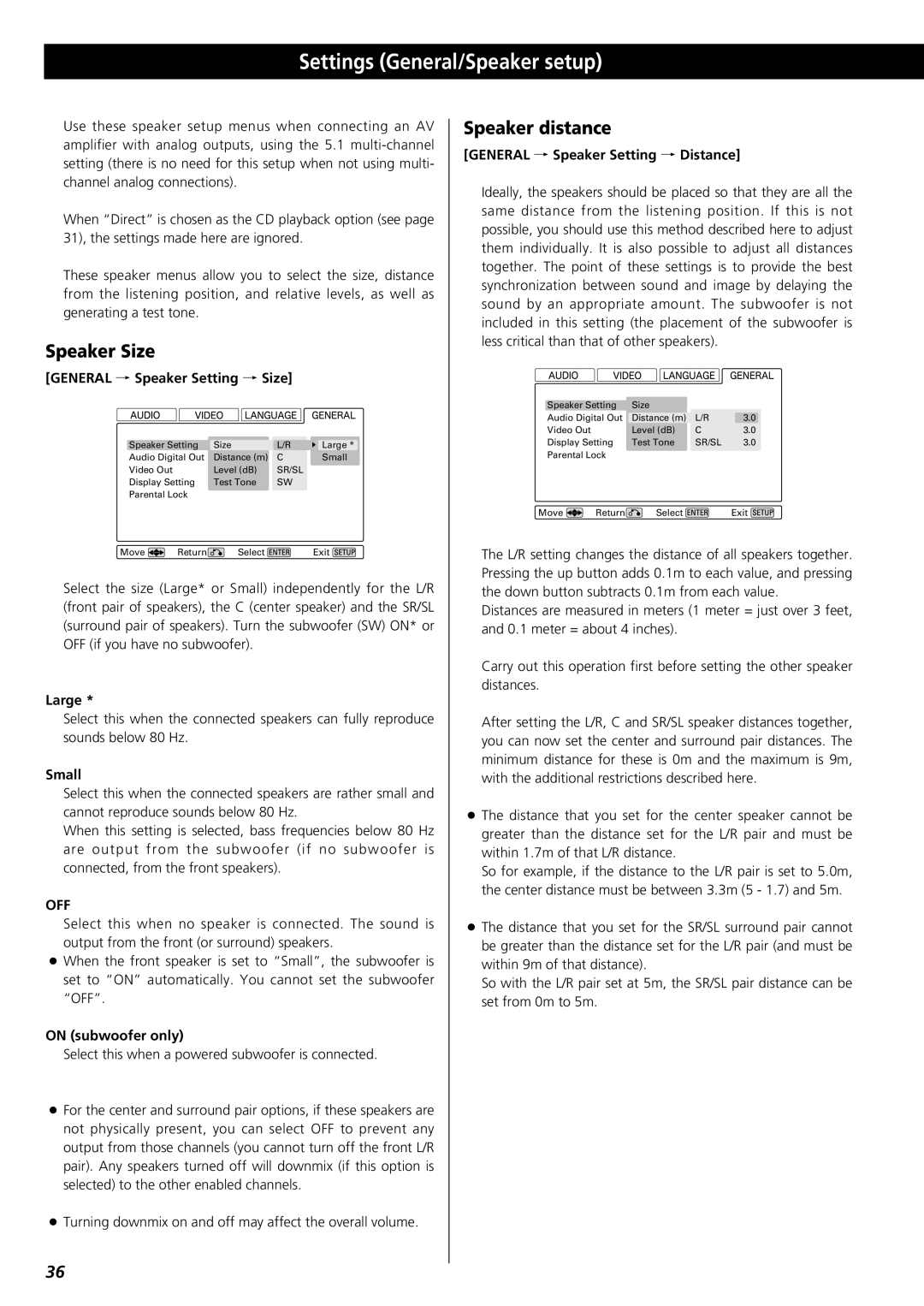Settings (General/Speaker setup)
Use these speaker setup menus when connecting an AV amplifier with analog outputs, using the 5.1
When “Direct” is chosen as the CD playback option (see page 31), the settings made here are ignored.
These speaker menus allow you to select the size, distance from the listening position, and relative levels, as well as generating a test tone.
Speaker Size
[GENERAL q Speaker Setting q Size]
Speaker Setting | Size | L/R | Large * | |
Audio Digital Out | Distance (m) | C | Small | |
Video Out |
| Level (dB) | SR/SL |
|
Display Setting | Test Tone | SW |
| |
Parental Lock |
|
|
| |
Move | Return | Select |
| Exit |
Select the size (Large* or Small) independently for the L/R (front pair of speakers), the C (center speaker) and the SR/SL (surround pair of speakers). Turn the subwoofer (SW) ON* or OFF (if you have no subwoofer).
Large *
Select this when the connected speakers can fully reproduce sounds below 80 Hz.
Small
Select this when the connected speakers are rather small and cannot reproduce sounds below 80 Hz.
When this setting is selected, bass frequencies below 80 Hz are output from the subwoofer (if no subwoofer is connected, from the front speakers).
OFF
Select this when no speaker is connected. The sound is output from the front (or surround) speakers.
<When the front speaker is set to “Small”, the subwoofer is set to “ON” automatically. You cannot set the subwoofer “OFF”.
ON (subwoofer only)
Select this when a powered subwoofer is connected.
<For the center and surround pair options, if these speakers are not physically present, you can select OFF to prevent any output from those channels (you cannot turn off the front L/R pair). Any speakers turned off will downmix (if this option is selected) to the other enabled channels.
<Turning downmix on and off may affect the overall volume.
Speaker distance
[GENERAL q Speaker Setting q Distance]
Ideally, the speakers should be placed so that they are all the same distance from the listening position. If this is not possible, you should use this method described here to adjust them individually. It is also possible to adjust all distances together. The point of these settings is to provide the best synchronization between sound and image by delaying the sound by an appropriate amount. The subwoofer is not included in this setting (the placement of the subwoofer is less critical than that of other speakers).
Speaker Setting | Size |
|
| |
Audio Digital Out | Distance (m) | L/R | 3.0 | |
Video Out |
| Level (dB) | C | 3.0 |
Display Setting | Test Tone | SR/SL | 3.0 | |
Parental Lock |
|
|
| |
Move | Return | Select |
| Exit |
The L/R setting changes the distance of all speakers together. Pressing the up button adds 0.1m to each value, and pressing the down button subtracts 0.1m from each value.
Distances are measured in meters (1 meter = just over 3 feet, and 0.1 meter = about 4 inches).
Carry out this operation first before setting the other speaker distances.
After setting the L/R, C and SR/SL speaker distances together, you can now set the center and surround pair distances. The minimum distance for these is 0m and the maximum is 9m, with the additional restrictions described here.
<The distance that you set for the center speaker cannot be greater than the distance set for the L/R pair and must be within 1.7m of that L/R distance.
So for example, if the distance to the L/R pair is set to 5.0m, the center distance must be between 3.3m (5 - 1.7) and 5m.
<The distance that you set for the SR/SL surround pair cannot be greater than the distance set for the L/R pair (and must be within 9m of that distance).
So with the L/R pair set at 5m, the SR/SL pair distance can be set from 0m to 5m.
36