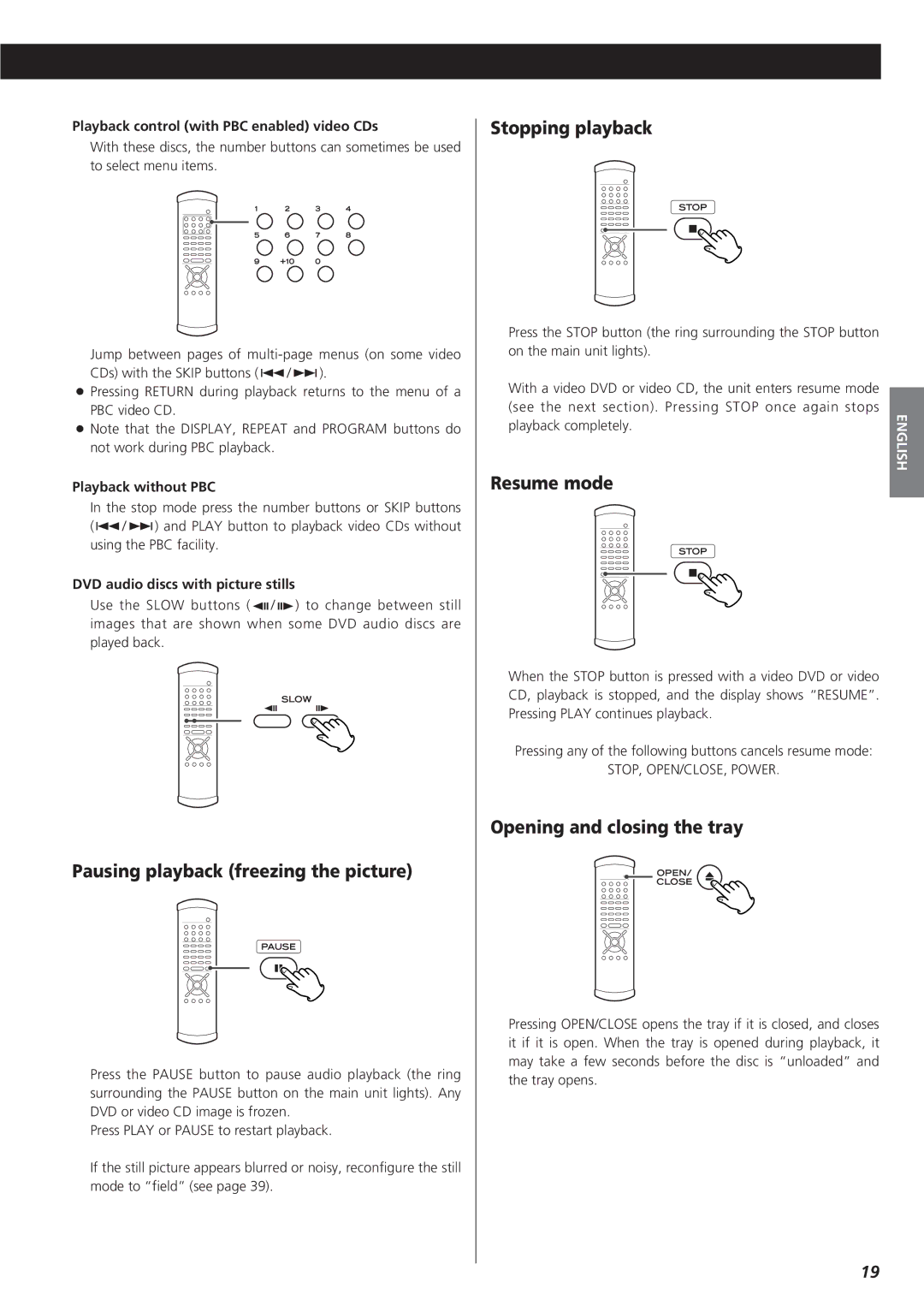Playback control (with PBC enabled) video CDs
With these discs, the number buttons can sometimes be used to select menu items.
Jump between pages of
<Pressing RETURN during playback returns to the menu of a PBC video CD.
<Note that the DISPLAY, REPEAT and PROGRAM buttons do not work during PBC playback.
Playback without PBC
In the stop mode press the number buttons or SKIP buttons (.//) and PLAY button to playback video CDs without using the PBC facility.
DVD audio discs with picture stills
Use the SLOW buttons ( ![]() /
/ ![]() ) to change between still images that are shown when some DVD audio discs are played back.
) to change between still images that are shown when some DVD audio discs are played back.
Pausing playback (freezing the picture)
Press the PAUSE button to pause audio playback (the ring surrounding the PAUSE button on the main unit lights). Any DVD or video CD image is frozen.
Press PLAY or PAUSE to restart playback.
If the still picture appears blurred or noisy, reconfigure the still mode to “field” (see page 39).
Stopping playback
Press the STOP button (the ring surrounding the STOP button on the main unit lights).
With a video DVD or video CD, the unit enters resume mode |
| |
(see the next section). Pressing STOP once again stops | ENGLISH | |
playback completely. | ||
|
Resume mode
When the STOP button is pressed with a video DVD or video CD, playback is stopped, and the display shows “RESUME”. Pressing PLAY continues playback.
Pressing any of the following buttons cancels resume mode:
STOP, OPEN/CLOSE, POWER.
Opening and closing the tray
Pressing OPEN/CLOSE opens the tray if it is closed, and closes it if it is open. When the tray is opened during playback, it may take a few seconds before the disc is “unloaded” and the tray opens.
19