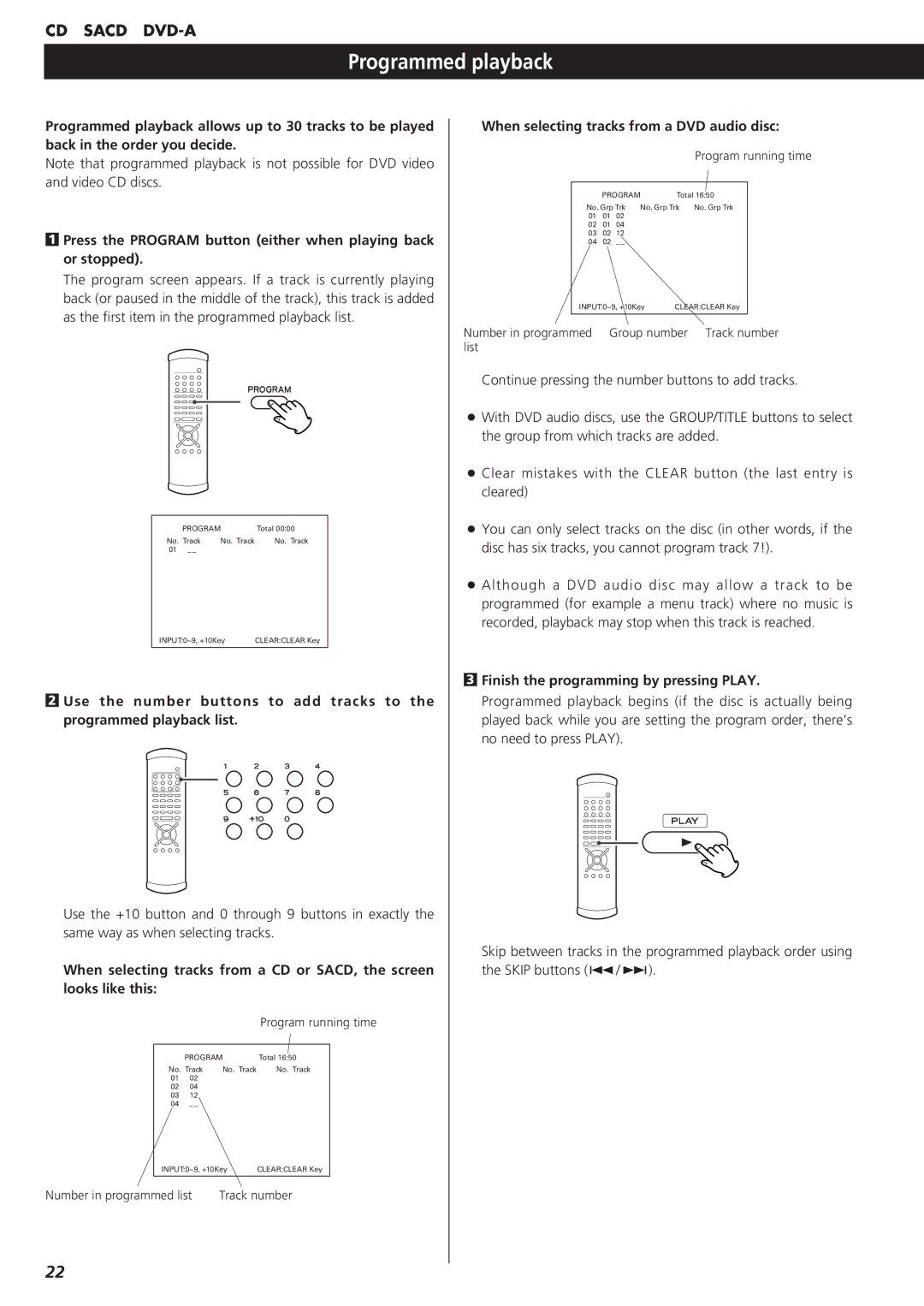CD SACD
Programmed playback
Programmed playback allows up to 30 tracks to be played back in the order you decide.
Note that programmed playback is not possible for DVD video and video CD discs.
1Press the PROGRAM button (either when playing back or stopped).
The program screen appears. If a track is currently playing back (or paused in the middle of the track), this track is added as the first item in the programmed playback list.
| PROGRAM | Total 00:00 | |
No. Track | No. Track | No. Track | |
01 | – – |
|
|
|
|
| |
INPUT:0~9, +10Key | CLEAR:CLEAR Key |
2Use the number buttons to add tracks to the programmed playback list.
Use the +10 button and 0 through 9 buttons in exactly the same way as when selecting tracks.
When selecting tracks from a CD or SACD, the screen looks like this:
|
|
| Program running time | |
|
|
|
| |
| PROGRAM | Total 16:50 | ||
No. Track | No. Track | No. Track | ||
01 | 02 |
|
|
|
02 | 04 |
|
|
|
03 | 12 |
|
|
|
04 | – – |
|
| |
| INPUT:0~9, +10Key | CLEAR:CLEAR Key | ||
|
|
| ||
Number in programmed list | Track number | |||
When selecting tracks from a DVD audio disc:
|
|
|
|
| Program running time | |
|
|
|
|
| ||
|
| PROGRAM | Total 16:50 |
| ||
| No. Grp Trk No. Grp Trk | No. Grp Trk |
| |||
| 01 | 01 | 02 |
|
|
|
| 02 | 01 | 04 |
|
|
|
| 03 | 02 | 12 |
|
|
|
| 04 | 02 | – – |
|
|
|
| INPUT:0~9, +10Key | CLEAR:CLEAR Key |
| |||
|
|
|
|
| ||
Number in programmed | Group number | Track number | ||||
list |
|
|
|
|
| |
Continue pressing the number buttons to add tracks.
<With DVD audio discs, use the GROUP/TITLE buttons to select the group from which tracks are added.
<Clear mistakes with the CLEAR button (the last entry is cleared)
<You can only select tracks on the disc (in other words, if the disc has six tracks, you cannot program track 7!).
<Although a DVD audio disc may allow a track to be programmed (for example a menu track) where no music is recorded, playback may stop when this track is reached.
3Finish the programming by pressing PLAY.
Programmed playback begins (if the disc is actually being played back while you are setting the program order, there’s no need to press PLAY).
Skip between tracks in the programmed playback order using the SKIP buttons (.//).
22