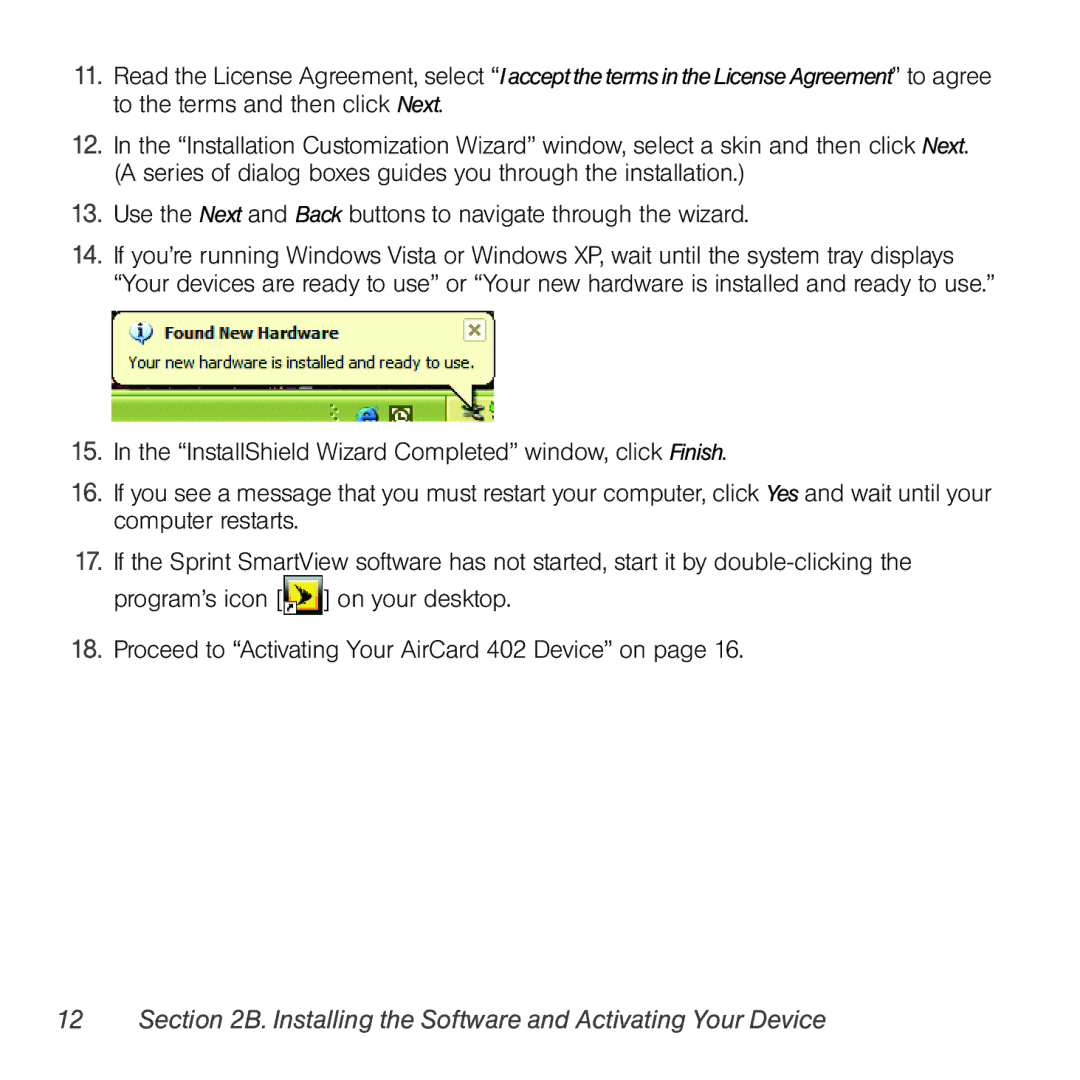11.Read the License Agreement, select “Iaccept theterms inthe LicenseAgreement” to agree to the terms and then click Next.
12.In the “Installation Customization Wizard” window, select a skin and then click Next. (A series of dialog boxes guides you through the installation.)
13.Use the Next and Back buttons to navigate through the wizard.
14.If you’re running Windows Vista or Windows XP, wait until the system tray displays “Your devices are ready to use” or “Your new hardware is installed and ready to use.”
15.In the “InstallShield Wizard Completed” window, click Finish.
16.If you see a message that you must restart your computer, click Yes and wait until your computer restarts.
17.If the Sprint SmartView software has not started, start it by ![]() ] on your desktop.
] on your desktop.
18.Proceed to “Activating Your AirCard 402 Device” on page 16.