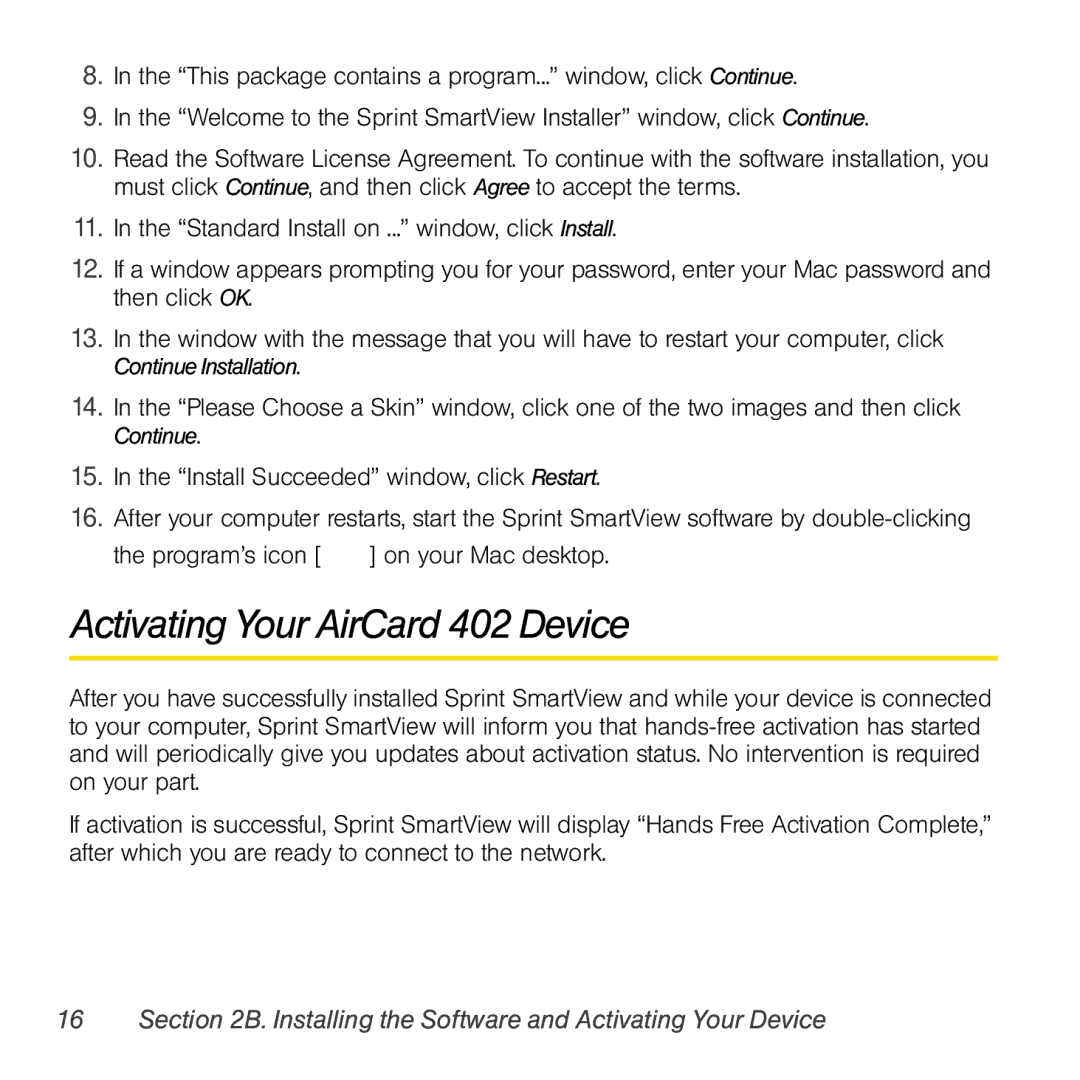8.In the “This package contains a program...” window, click Continue.
9.In the “Welcome to the Sprint SmartView Installer” window, click Continue.
10.Read the Software License Agreement. To continue with the software installation, you must click Continue, and then click Agree to accept the terms.
11.In the “Standard Install on ...” window, click Install.
12.If a window appears prompting you for your password, enter your Mac password and then click OK.
13.In the window with the message that you will have to restart your computer, click Continue Installation.
14.In the “Please Choose a Skin” window, click one of the two images and then click Continue.
15.In the “Install Succeeded” window, click Restart.
16.After your computer restarts, start the Sprint SmartView software by ![]() ] on your Mac desktop.
] on your Mac desktop.
Activating Your AirCard 402 Device
After you have successfully installed Sprint SmartView and while your device is connected to your computer, Sprint SmartView will inform you that
If activation is successful, Sprint SmartView will display “Hands Free Activation Complete,” after which you are ready to connect to the network.