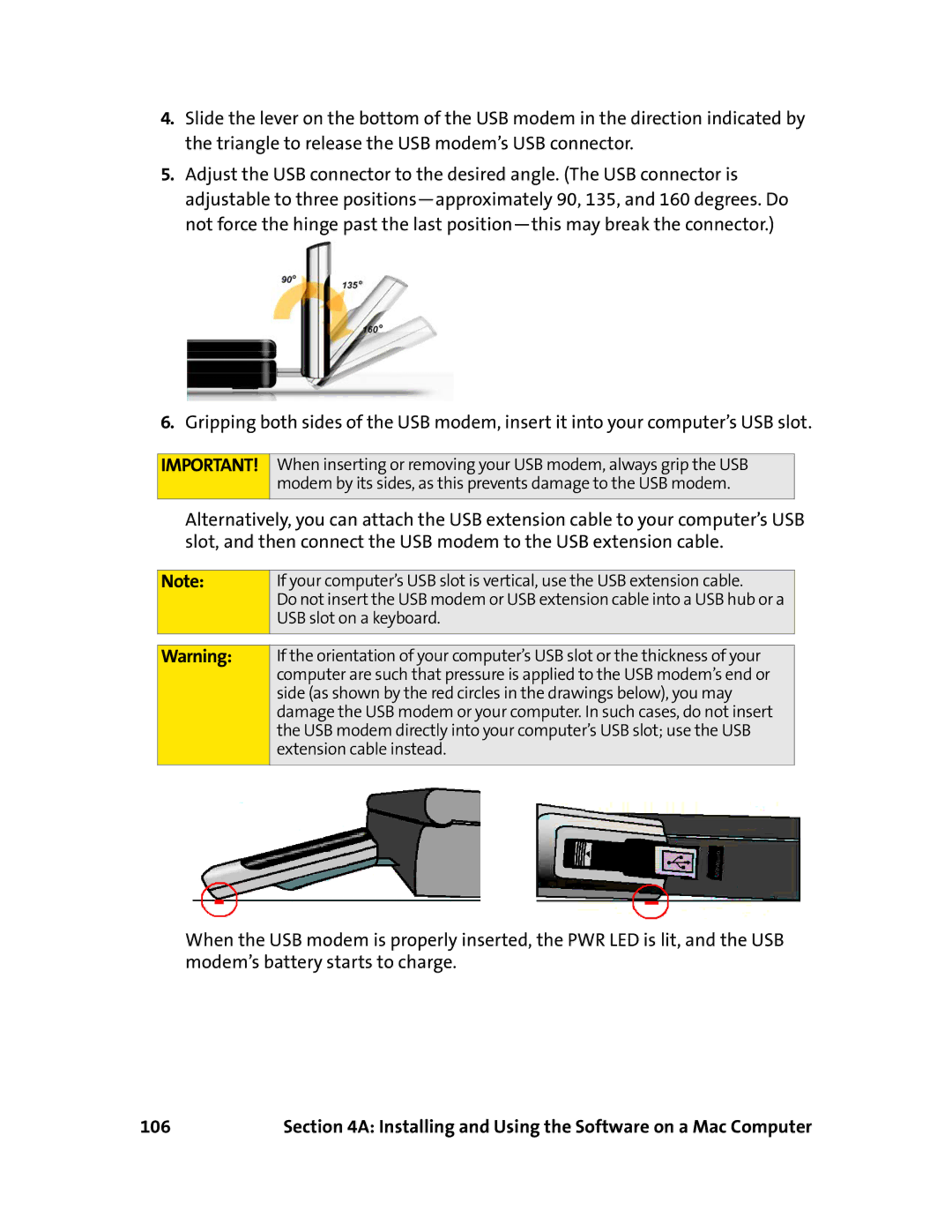Sprint Mobile Broadband USB Modem
Table of Contents
3C. Changing Sprint Connection Manager Settings
3B. Menu Options
3D. Tools
3E. Frequently Asked Questions Windows
Why won’t my laptop go into hibernation mode when using my
3F. Troubleshooting Tips Windows
117
119
5B. Regulatory Information
6B. Terms and Conditions
Glossary and Index 7A. Glossary 7B. Index
Welcome to Sprint
Introduction
Tip
Basics of Your USB Modem
Page
Introducing the Sprint Mobile Broadband USB Modem
Introducing the Sprint Mobile Broadband USB Modem
Your Sprint Mobile Broadband USB Modem
Cdma Networks
One Touch Activation
Package Contents
Care and Maintenance
About This Guide
Getting Started With Your USB Modem
Getting Started System Requirements USB Modem Software
Getting Started
System Requirements
Getting Started With Your USB Modem
High Encryption Requirements Windows
If you are running Windows 2000 with Internet Explorer
USB Modem Software
If you are running Windows 2000 with Netscape Communicator
Getting Help
Visiting the Sprint Web Site
Contacting Sprint Customer Service
Troubleshooting
Getting Help
Page
Installing the USB Modem on a Windows Computer
Page
Installing the Software on a Windows Computer
Installing the Software on a Windows Computer
Getting Started
Insertion of the rechargeable battery into the USB modem
To install the software on your computer
Installing the Software on a Windows Computer
Installing the Software on a Windows Computer
Inserting and Removing the USB Modem
Inserting the USB Modem Removing the USB Modem
Inserting and Removing the USB Modem
Inserting the USB Modem
Removing the USB Modem
To remove the USB modem
Setting Up Service Windows
Setting Up Service Windows
Activating and Using Sprint Service
Preactivated USB Modem
To unlock your USB modem
Non-preactivated USB Modem One Touch Activation
Non-preactivated USB Modem Activation Wizard
If the Activation Wizard has not started automatically
Once the Activation Wizard is running
Data Provisioning Iota
Page
Using the USB Modem on a Windows Computer
Page
Your USB Modem The Basics
Sprint Connection Manager
Starting Sprint Connection Manager
To start Sprint Connection Manager
Starting Sprint Connection Manager Automatically
Sprint Connection Manager Window
Mobile Broadband Window
Location
GPS Receiver Window
Show Start/end Hide Details
Information
Window, select Enable Location Services
Hepe
Common items
Connection States Mobile Broadband Window
No device
Initializing
Searching for service
Connecting
Disconnected
Device powered off
Connected to Ndis
Device locked
Searching
GPS Status GPS Receiver Window
Validating
Acquired
System Tray Connection States
Sprint Location Services
Determining the Type of Coverage
Attaching an External Antenna
To use Sprint Location Services
Powering the USB Modem On and Off
Select Menu Power Off Modem Your USB Modem The Basics
Select Menu Power On Modem
Controlling the Sprint Connection Manager Window
Expanding Sprint Connection Manager
Mobile Broadband Window
GPS Receiver Window
Restoring Sprint Connection Manager
To restore Sprint Connection Manager when it is minimized
Minimizing Sprint Connection Manager
Exiting Sprint Connection Manager
Launching a Sprint Power Vision or Sprint Vision Connection
To launch a connection
Roam Guard
Auto-launch upon Network Connection
To turn on the Roam Guard feature
To permanently turn off the Roam Guard feature
To specify which application to automatically launch
Viewing the Amount of Data Transferred
Ending a Connection
Online Help
To end a connection
Displaying Your Phone Number
Security
Initial Lock Code
When the USB Modem Is Locked
Locking the USB Modem
To lock the USB modem immediately
Locking upon Sprint Connection Manager Startup
Unlocking the USB Modem
To unlock the USB modem
Accessing Links
Changing the Lock Code
To change the lock code
Uninstalling the Sprint Connection Manager Software
Menu Options
Sprint Connection Manager Menu System Tray Menu
Sprint Connection Manager Menu
Settings
Diagnostics
Updates
Menu Item Description Alert Log
System Tray Menu
Changing Sprint Connection Manager Settings
Settings Window
Changing Sprint Connection Manager Settings
General Settings
Always on
Menu Item Description Play sound
Effects
Top
Sprint Mobile Broadband Settings
Enable
When ready
To select GO automatically when ready, ensure that Enable
To select Enable Network Adapter NDIS, ensure that GO
Sprint
Menu Item Description Network
1XOnly
Roam Only
Sprint Location Services Settings
Consent for Location Search Services
Menu Item Description Enable
Services on
Display GPS
Click Test GPS
Tools
To sort the entries
Viewing the Connection History
To view the Connection History
To export the entries to a text file
To delete all entries
Viewing Alerts
To copy one or more entries
To delete one or more entries
Running Diagnostics
To access the Device Info & Diagnostics window
Select Device Info & Diagnostics Tools
Tools
Displaying System Information
To update the software
Updating the Software
To display system information
About Sprint Mobile Broadband
To display this window
Frequently Asked Questions Windows
Frequently Asked Questions Windows
What is Sprint Connection Manager?
If the connection is always on, am I always being billed?
How fast is the connection with Sprint Connection Manager?
What is LBS?
Can I connect to a dial-up account like AOL or EarthLink?
How do I get the enhanced Local Search feature?
What is GPS?
What is enhanced Local Search?
Where do I find the enhanced Local Search feature?
What is GPS User Plane?
How do I use the enhanced Local Search feature?
Where can I use GPS?
What is GPS Control Plane?
Can I use Sprint Location Services if I have enabled NDIS?
How do I enable/disable GPS?
Will GPS work when Privacy is set to ON?
Do I need a GPS subscription to use GPS?
Location-Based Services limitations
What GPS mode options are supported?
What is GPS Basic?
What is GPS Premium?
What is the difference between GPS Basic and GPS Premium?
What is a GPS application?
What is NMEA?
When do I need to use NMEA?
To start Nmea output
How do I configure my Nmea port?
How do I start and stop NMEA?
To stop Nmea output, you have several options
Troubleshooting Tips Windows
Problems, Causes, and Solutions
Troubleshooting Tips Windows
Searching for Service
GO Button Is Unavailable
Cannot Connect to the Network
PWR LED Goes Off and On, and Then Stays Red
Troubleshooting Tips Windows
Could Not Prepare Data Services
Unable to Prepare Data Services
Page
Installing and Using the USB Modem on a Mac
100
Installing and Using the Software on a Mac Computer
Installing and Using the Software on a Mac Computer 101
Double-clickSoftware Update Click Check Now
Finder, choose Go Applications System Preferences
Installing the Software on a Mac
To install the Watcher Lite software on your Mac computer
Installing and Using the Software on a Mac Computer 103
Click Continue
Installing and Using the Software on a Mac Computer 105
Installing the Drivers
To install the drivers on your Mac computer
Click Restart
106
USB Modem Activation and Provisioning
Activated
Activation Assistant
Text/window Description/next action Displayed Device Not
Window
Installing and Using the Software on a Mac Computer 109
To activate your USB modem and account
To connect to the Sprint network
Connecting to the Sprint Network
Icons and Text in Watcher Lite
To end your network connection
Menu Options
Sprint Service Areas Manage Your Account Online
Removing Your USB Modem
To remove the USB modem from your Mac
Troubleshooting Tips Mac
Installing and Using the Software on a Mac Computer 113
Connect Button Is Unavailable
Frequently Asked Questions
Installing and Using the Software on a Mac Computer 115
How fast is the connection with Sprint Connection Manager?
Can I connect to a dial-up account like AOL or EarthLink?
116
Technical Specifications Regulatory Information
118
Technical Specifications
Technical Specifications 119
LED Operation
State Indicates Data
Radio Frequency and Electrical Specifications
Software Specifications
Environmental Specifications
Mechanical Specifications
Regulatory Information
Regulatory Notices
Regulatory Information 125
126
Patents
Regulatory Information 127
Trademarks
Copyright
Additional Information and Updates
Limitation of Liability
Regulatory Information 129
130
Safety Information Terms & Conditions
132
Safety and Notices
Important Notice Safety and Hazards
Safety and Notices 133
Safety and Hazards
Important Notice
Terms and Conditions
Terms and Conditions 135
Services Covered By These Ts&Cs & Additional Terms
Basic Definitions
Subscriber Agreement
Our Policies
When You Accept The Agreement
When You Don’t Have To Pay An Early Termination Fee
Term Commitments & Early Termination Fees
Our Right To Suspend Or Terminate Services
Your Right To Terminate Services
Our Right To Change The Agreement & Your Related Rights
Deposits & Returning Deposits
Credit Checks & Credit Information
Account Spending Limits ASL
Terms and Conditions 139
Your Device, Number & E-mail Address Caller ID
Restrictions On Using Services
Coverage Where Your Device Will Work
Porting/Transferring Phone Numbers
About Data Services & Content
Roaming
Terms and Conditions 141
Activation & Miscellaneous Charges
Specific Terms & Restrictions On Using Data Services
Account & Service Charges Pro-rating Unused Minutes
How We Calculate Your Charges For Billing Purposes
Terms and Conditions 143
Taxes & Government Fees
Your Bill
Your Payments Late Fees
Surcharges
Your Privacy
Protecting Our Network & Services
Disputing Charges You Must Still Pay Undisputed Charges
Terms and Conditions 145
Location Based Services
Or Other Emergency Calls
If Your Device Is Lost or Stolen
You Agree Our Liability Is Limited No Consequential Damages
You Agree We Are Not Responsible For Certain Problems
Disclaimer of Warranties
Terms and Conditions 147
Dispute Resolution
Exceptions To Our Agreement To Arbitrate Disputes
Terms and Conditions 149
Indemnification
No Class Actions
No Trial By Jury
Providing Notice To Each Other Under The Agreement
Terms and Conditions 151
152
Glossary and Index
154
Glossary
Glossary 155
Horizontal Estimated Position Error-Relates to GPS accuracy
156
LED
Glossary 157
System tray
158
Index
Index 159
160
Index
Index 161
Disk space required
162
Index 163
GPS Basic Windows only
164
Knowledge base Last fix Windows only, 37 late fees
Index 165
Minus sign in Sprint Connection Manager
166
StoppedworkingafterWindowsupgrade
Index 167
168
Index 169
170