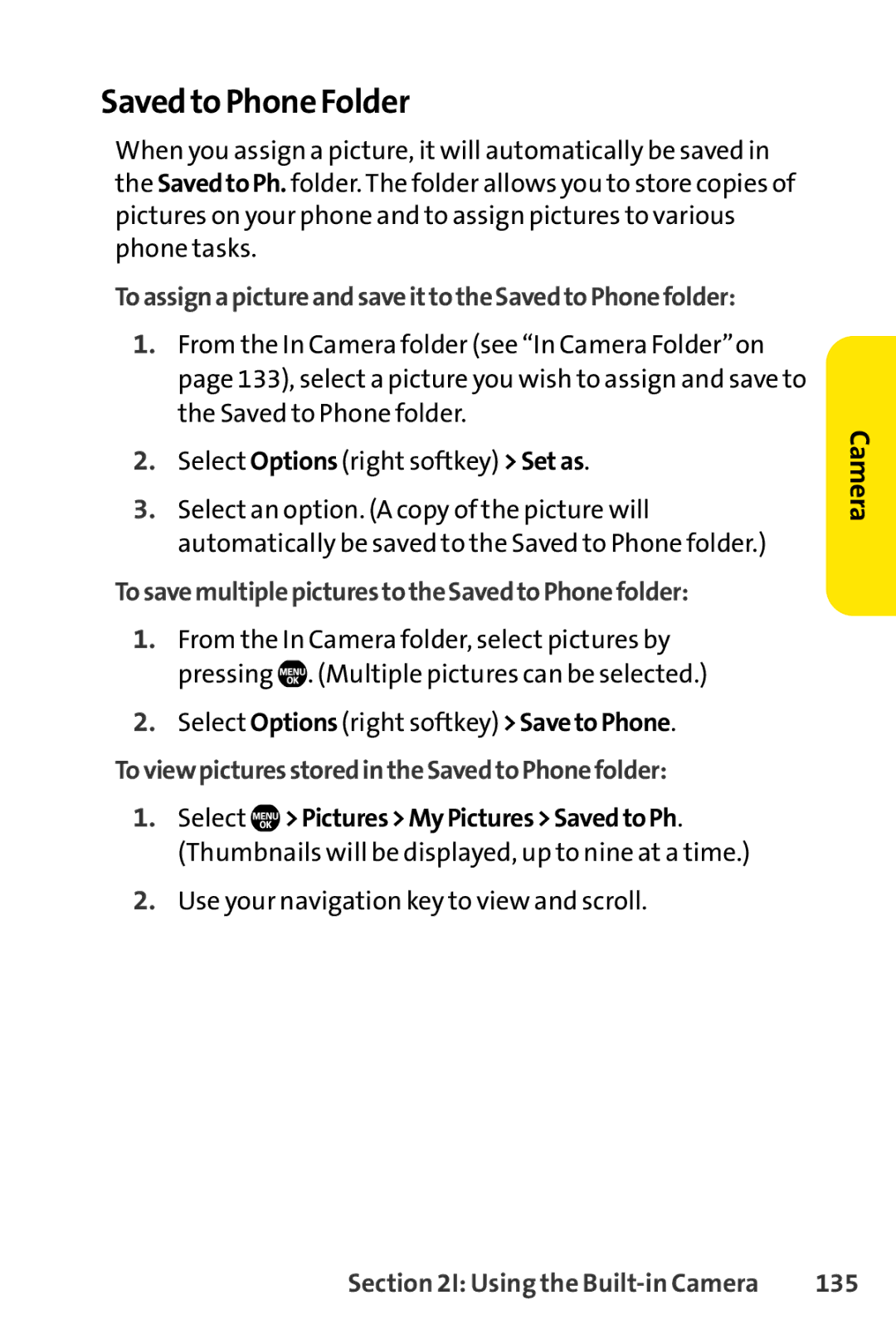Saved to Phone Folder
When you assign a picture, it will automatically be saved in the SavedtoPh. folder. The folder allows you to store copies of pictures on your phone and to assign pictures to various phone tasks.
ToassignapictureandsaveittotheSavedtoPhonefolder:
1.From the In Camera folder (see “In Camera Folder”on page 133), select a picture you wish to assign and save to the Saved to Phone folder.
2.Select Options (right softkey) >Setas.
3.Select an option. (A copy of the picture will automatically be saved to the Saved to Phone folder.)
TosavemultiplepicturestotheSavedtoPhonefolder:
1.From the In Camera folder, select pictures by pressing ![]() . (Multiple pictures can be selected.)
. (Multiple pictures can be selected.)
2.Select Options (right softkey) >SavetoPhone.
ToviewpicturesstoredintheSavedtoPhonefolder:
1.Select ![]() >Pictures>MyPictures>SavedtoPh. (Thumbnails will be displayed, up to nine at a time.)
>Pictures>MyPictures>SavedtoPh. (Thumbnails will be displayed, up to nine at a time.)
2.Use your navigation key to view and scroll.
Camera
Section 2I: Using the | 135 |