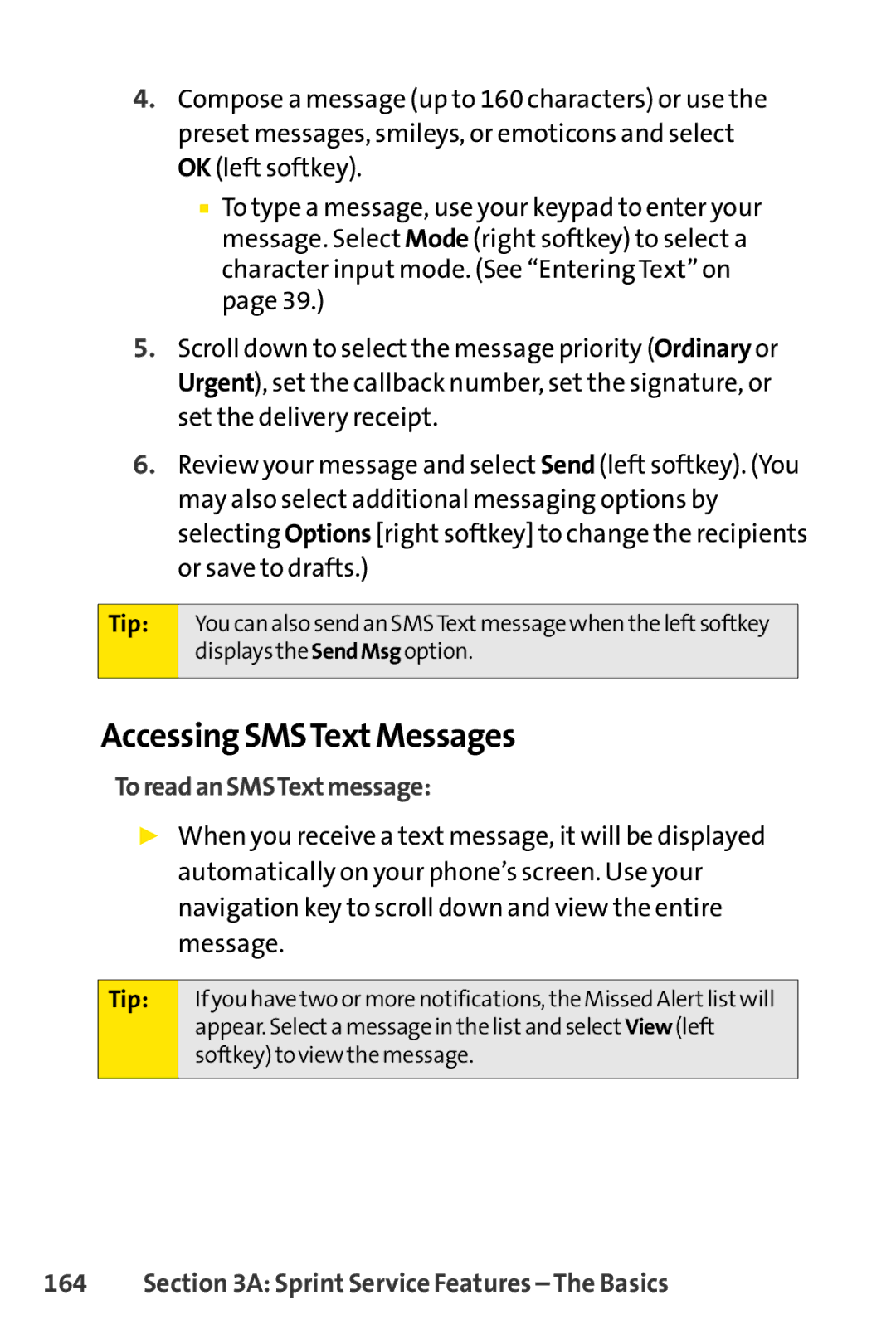4.Compose a message (up to 160 characters) or use the preset messages, smileys, or emoticons and select OK (left softkey).
■To type a message, use your keypad to enter your message. Select Mode (right softkey) to select a character input mode. (See “Entering Text” on page 39.)
5.Scroll down to select the message priority (Ordinary or Urgent), set the callback number, set the signature, or set the delivery receipt.
6.Review your message and select Send (left softkey). (You may also select additional messaging options by selecting Options [right softkey] to change the recipients or save to drafts.)
Tip: | You can also send an SMSText message when the left softkey |
| displays the SendMsg option. |
|
|
Accessing SMSTextMessages
ToreadanSMSTextmessage:
▶When you receive a text message, it will be displayed automatically on your phone’s screen. Use your navigation key to scroll down and view the entire message.
Tip:
If you have two or more notifications, the Missed Alert listwill appear. Selecta message in the list and select View (left softkey) to view the message.