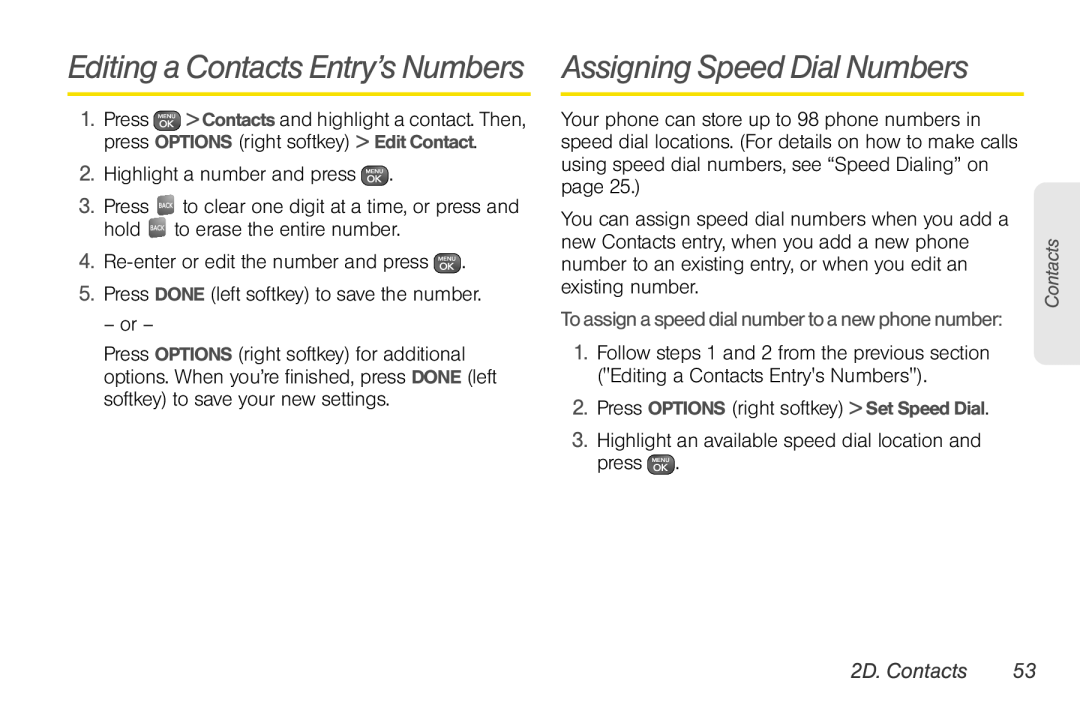User Guide
LG RemarqTM
3/31/10
Sprint UG9a070709
2D. Contacts
Table of Contents
2B. Settings
2C. History
2G. microSD Card
2F. Voice Services
2I. Bluetooth
2E. Calendar & Tools
4B. Manufacturer’s Warranty
Section 3 Sprint Service 3A. Sprint Service The Basics
3B. Web and Data Services
3D. GPS Services
Introduction
Web Contacts Music
Your Phone’s Menu
My Stuff
Settings
History Missed Alerts Messaging
Photos
Tools
6 Mass Storage
Sprint Family Locator Shopping
In Call Menu
7 Voice Service
Section
Getting Started
1A. Setting Up Service
Setting Up Your Phone
2 1A. Setting Up Service
contact Sprint Customer Service at 1-888-211-4727 for assistance
Setting Up Your Voicemail
1A. Setting Up Service
Activating Your Phone
Data Services Password
Sprint Account Passwords
Account Username and Password
Voicemail Password
From Any Other Phone
Sprint Operator Services
Sprint
From Your Sprint Phone
Page
Your Phone
� Turning Your Phone On and Off page � Battery and Charger page
2A. Phone Basics
Your Phone
8 2A. Phone Basics
2A. Phone Basics
Key Functions
incoming call, press to reject the call and silence the ringer
10 2A. Phone Basics
24. Camera Button lets you activate the camera and take pictures
Viewing the Display Screen
12 2A. Phone Basics
Status Bar - Service Icons
Status Bar - Status Icons
Low Battery - Indicates that the battery is low
Status/Function Icons
14 2A. Phone Basics
Messaging Icons
New Email - Indicates you have new emails
Turning Your Phone Off
Battery and Charger
Turning Your Phone On and Off
Turning Your Phone On
Charging the Battery
Battery Capacity
Installing the Battery
Removing the Battery
Backing Up Within a Menu
Navigating Through the Menus
Displaying Your Phone Number
Selecting Menu Items
Making and Answering Calls
Making Calls
Dialing Options
20 2A. Phone Basics
Answering Calls
Ending a Call
Answering a Roam Call With Call Guard Enabled
Missed Call Notification
Calling Emergency Numbers
In-Call Options
To exit Emergency mode
22 2A. Phone Basics
End-of-Call Options
Saving a Phone Number
To save a number from standby mode
To dial or save phone numbers with pauses
Finding a Phone Number
Dialing and Saving Phone Numbers With Pauses
Abbreviated Dialing
Speed Dialing
To place a call using Contacts Match
To place a call using Prefix
Dialing From the Contacts List
26 2A. Phone Basics
Entering Text
Plus + Code Dialing
Selecting a Text Input Mode
Entering Text With the QWERTY Keyboard
Predictive Text Input
28 2A. Phone Basics
Text Mode Settings
To enter numbers
Entering Numbers, Symbols, Smileys and Preset Messages
To enter symbols
To enter preset messages
Ringer Types
2B. Settings
Sound Settings
30 2B. Settings
2B. Settings
Getting New Ringers
Selecting Ringer Types for Messages
Assigning Ringers to Contacts
Adjusting the Phone’s Volume Settings
32 2B. Settings
Vibrate
To activate Silence All
Silence All
Alert Notification
To select the vibrate type
Changing the Backlight Time Length
Display Settings
34 2B. Settings
Selecting a Key Tone
Display Language
Changing the Brightness
Changing the Clock & Calendar Display
Changing the Text Greeting
Changing the Font Size
Location Settings
To enable/disable your phone’s Location feature
36 2B. Settings
Callback Number
Messaging Settings
Reset Envelope
Setting Message Notification
38 2B. Settings
Managing Preset Messages
To edit or delete a preset message
To add a new preset message
TTY Use With Sprint Service
Airplane/Music
To turn TTY Mode on or off
WARNING 911 Emergency Calling
Phone Setup Options
Call Answer Mode
1. Press Settings Others Call Setup Call Answer
Auto-Answer Mode
Setting Abbreviated Dialing
To activate the Contacts Match feature
To activate the Prefix feature
Locking Your Phone
Security Settings
Your Phone’s Lock Feature
42 2B. Settings
Erasing Phone Content
To activate Parental Control feature
Parental Controls
44 2B. Settings
Resetting Default Settings
Resetting Your Phone
To reset default settings
To enable data services
Security Features for Data Services
Enabling and Disabling Data Services
To disable data services
2C. History
Viewing History
46 2C. History
2C. History
History Options
Making a Call From History
Viewing History Thread
Saving a Number From History
Prepending a Number From History
48 2C. History
2. Press OPTIONS right softkey Delete All
Erasing History
or Press CANCEL right softkey to return to the previous menu
To erase individual History entries, see “History Options” on page
2D. Contacts
Adding a New Contacts Entry
50 2D. Contacts
2D. Contacts
Saving a Phone Number
Contacts Entry Options
To display a Contacts entry
52 2D. Contacts
Editing a Contacts Entry
Adding a Number to a Contacts Entry
Contacts entry options
Editing a Contacts Entry’s Numbers Assigning Speed Dial Numbers
2. Press OPTIONS right softkey Settings Speed Numbers
Finding Speed Dial Numbers
To assign a speed dial number to an existing phone number
54 2D. Contacts
2. Press the directional key up to highlight the current
Selecting a Ringer Type for an Entry Assigning a Picture to an Entry
56 2D. Contacts
Creating a Group
Finding Contacts Entries
Finding Contacts by Name
Finding Group Entries
Dialing Sprint Services
To dial a service from your Contacts
Secret Contacts Entries
58 2D. Contacts
Wireless Backup
Activating and Deactivating Wireless Backup
To activate the wireless backup service
1. Press Settings Others Wireless Backup Unsubscribe
Viewing Your Wireless Backup Status
Setting the Wireless Backup Alert
To deactivate the wireless backup service
60 2E. Calendar & Tools
2E. Calendar & Tools
Calendar
Adding an Event to the Calendar
2E. Calendar & Tools
Event Alert Menu
Going to the Current Day’s Calendar Menu
Viewing Events
Erasing a Day’s Events
Erasing Past Events
Opening Files in File Manager
Accessing File Manager
File Manager
Erasing All Events
64 2E. Calendar & Tools
Alarm Clock
To read a saved note
Using the Quick Alarm
Notepad
To compose a note
66 2E. Calendar & Tools
EZ Tip
Calculator
Eco-Calculator
Updating the PRL
World Clock
Unit Converter
Updating Phone Software
Activating ASR
2F. Voice Services
68 2F. Voice Services
Automatic Speech Recognition ASR
Opening Menus With ASR
Checking Phone Status Using ASR
2F. Voice Services
Making a Voice Call With ASR
Recording Voice Memos
Voice Command Training
70 2F. Voice Services
Managing Voice Memos
To choose voice memo options
Voice Memo Options
Erasing Voice Memos
To play the voice memos you have recorded
Inserting the microSD Card
2G. microSD Card
Your Phone’s microSD Card and Adapter
The microSD Card
Formatting the microSD Card
microSD Card Settings
Creating Folders in the microSD Card
Viewing Memory in the microSD Card
To remove the connection
Connecting Your Phone to Your Computer
microSD Card Folders
Displaying Your microSD Card Folders
microSD Card
Important Connection Information
76 2H. Camera
2H. Camera
Taking Pictures
To take a picture with the phone open
Assigning Pictures
To take a picture with the phone closed
2H. Camera
Self-timer
Camera Mode Options
78 2H. Camera
Camera Settings
To cancel the self-timer after it has started
Zoom
In Phone Folder
Default Storage Options
Storing Pictures
microSD Picture Folder
Sending Pictures From the In Phone Folder or Memory Card
Sending Pictures
82 2H. Camera
Sending Pictures From Messaging
Printing Pictures From Your Phone
My Places
To print pictures directly from your phone
84 2H. Camera
Printing Pictures Via Bluetooth
To access the settings and info menu
Other Settings
Bluetooth Status Indicators
2I. Bluetooth
Turning Bluetooth On and Off
About Bluetooth
To pair your phone with another Bluetooth device
Bluetooth Settings
Pairing Bluetooth Devices
To access the Bluetooth Settings menu
88 2I. Bluetooth
Sending Items via Bluetooth
Sprint Service
Voicemail
3A. SprintService The Basics
Setting Up Your Voicemail
90 3A. Sprint Service The Basics
3A. Sprint Service The Basics
Using One-Touch Message Access
Using the Menu Keys on Your Phone to Access Your Messages
Using Another Phone to Access Messages
Voicemail Key Guide
92 3A. Sprint Service The Basics
Messaging SMS/MMS
Clearing the Message Icon
Composing Text/Picture Messages
94 3A. Sprint Service The Basics
Accessing Text/Picture Messages
Preset Messages
To add or edit preset messages
Making a 3-Way Call
To switch back to the first caller
Caller ID
Call Waiting
Roaming Icon
96 3A. Sprint Service The Basics
Call Forwarding
Roaming
Roaming on Analog Networks
Roaming on Other Digital Networks
Checking for Voicemail Messages While Roaming
Setting Roam Mode
98 3A. Sprint Service The Basics
Call Guard
To set your Data Roam Guard notification
Data Roam Guard
To place roaming calls with Call Guard on
To answer incoming roaming calls with Call Guard on
Your User Name
3B. Web and Data Services
Getting Started With Data Services
100 3B. Web and Data Services
Data Connection Status and Indicators
3B. Web and Data Services
Launching a Web Connection
Scrolling
102 3B. Web and Data Services
Navigating the Web
Softkeys
Getting Started With Email
Accessing Messages
Email
Going Home
104 3B. Web and Data Services
Accessing Email
Accessing Sprint Instant Messaging
Downloading Games, Ringers, and More
Accessing the Download Menus
To access the download menus from the Web browser
106 3B. Web and Data Services
My Content Manager
Downloading an Item
To download a selected item
To access My Content Manager
To download purchased content from My Content Manager
108 3B. Web and Data Services
To get started with applications
Applications
Browser Menu
Opening the Browser Menu
Restarting the Web Browser
Data Services FAQs
110 3B. Web and Data Services
Going to a Specific Website
Can I sign out of data services?
How do I know when my phone is connected to data services?
When is my data connection active?
When is my data connection dormant?
To transfer music to your phone
3C. Entertainment Music
Transferring Music to Your Phone
Playing Music on Your Phone
Sprint Music and
3C. Sprint Music and Your Player
� To play a song, highlight it and press
114 3D. GPS Services
3D. GPS Services
GPS Services
Using Sprint Family Locator
3. Select a phone to locate from the available child phone list
3D. GPS Services
4. When you are finished, select Sign Out
GPS Services
Page
Safety and Warranty Information
� General Precautions page
4A. Important Safety Information
General Precautions
118 4A. Important Safety Information
Following Safety Guidelines
MaintainingSafeUseofandAccess to Your Phone
4A. Important Safety Information
Using Your Phone While Driving
Turning Off Your Phone in Dangerous Areas
Using Your Phone With a Hearing Aid Device
120 4A. Important Safety Information
Restricting Children’s Access to Your Phone
Getting the Best Hearing Device Experience With Your Phone
Note New Technologies, Including Wi-Fi
Important Safety Information
Protecting Your Battery
Caring for the Battery
122 4A. Important Safety Information
Safety Information
Understanding How Your Phone Operates
Radio Frequency RF Energy
Knowing Radio Frequency Safety
Disposal of Lithium Ion Li-Ion Batteries
Bluetooth QDID B016132
Specific Absorption Rates SAR for Wireless Phones
124 4A. Important Safety Information
FCC Radio Frequency Emission
FCC Notice
Owner’s Record
User Guide Proprietary Notice
126 4A. Important Safety Information
� Manufacturer’s Warranty page
4B. Manufacturer’s Warranty
Manufacturer’s Warranty
Manufacturer’s Warranty
therefore, shall not be covered under these limited warranty terms
128 Manufacturer’s Warranty
4. STATE LAW RIGHTS
No other express warranty is applicable to this product
5. HOW TO GET WARRANTY SERVICE
3. WHAT LG WILL DO
Numerics
Index
Index
microSD Card 72-75 Creating Folders 73 File Manager 63 Formatting
Screen Savers Assigning Pictures Downloading Security Data Services