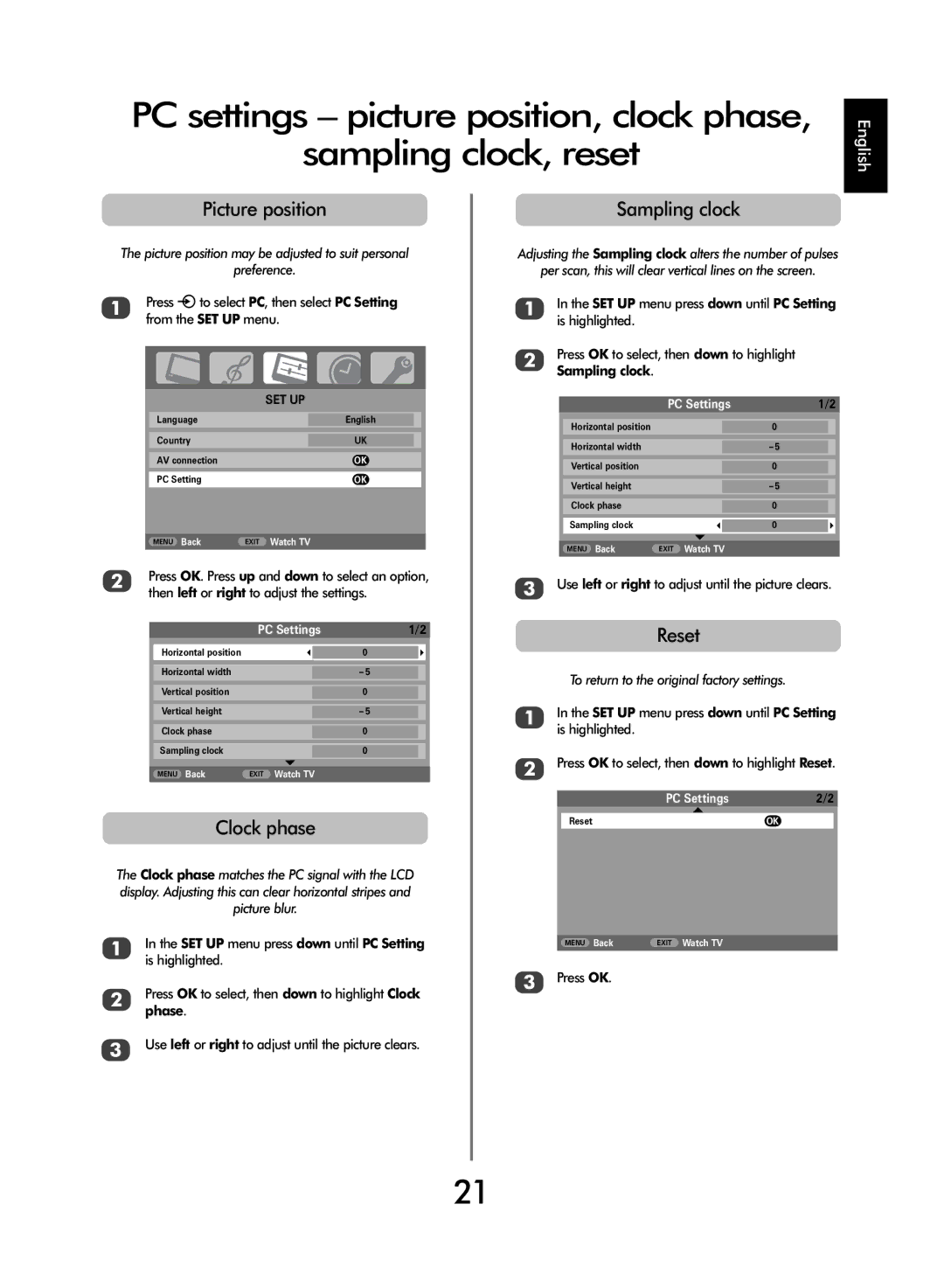WL66 specifications
SRS Labs WL66 is an advanced audio processor that brings unparalleled sound quality and immersive audio experiences to a range of devices, including smartphones, tablets, and various multimedia systems. The WL66 is designed to cater to the evolving demands of audio enthusiasts and professionals alike, integrating cutting-edge technologies that enhance audio playback, clarity, and spatial sound.One of the standout features of the WL66 is its proprietary SRS WOW HD technology. This technology is aimed at enhancing bass response and creating a more expansive soundstage, allowing users to experience music, movies, and games as the creators intended. By processing audio signals intelligently, WOW HD ensures that every note and effect is delivered with depth and precision, making the listening experience more engaging.
The WL66 also incorporates SRS True Surround technology, which simulates a surround sound experience without the need for multiple speakers. Using advanced algorithms, it creates a three-dimensional audio environment, making users feel as if they are in the middle of a concert or a cinematic experience. This is particularly beneficial for mobile devices where space is limited, yet users still desire rich, full-bodied sound.
Another significant characteristic of the WL66 is its support for various audio formats, including high-definition audio. This flexibility allows it to be utilized across a multitude of devices and applications, further enhancing its appeal to manufacturers and consumers. The ability to decode and deliver high-quality audio ensures that users do not compromise on sound fidelity regardless of their device.
Additionally, the WL66 features adaptive audio processing capabilities. It can automatically adjust its output based on the environment and the type of audio content being played. Whether listening to music in a quiet room or experiencing a thrilling action film, the WL66 dynamically tunes audio settings for optimal performance.
With low power consumption and a compact design, the SRS Labs WL66 is an attractive option for manufacturers looking to integrate premium audio technology into their products without sacrificing battery life or performance. Overall, the SRS Labs WL66 stands as a testament to innovation in audio processing, shaping how users interact with sound in an increasingly digital and mobile world.