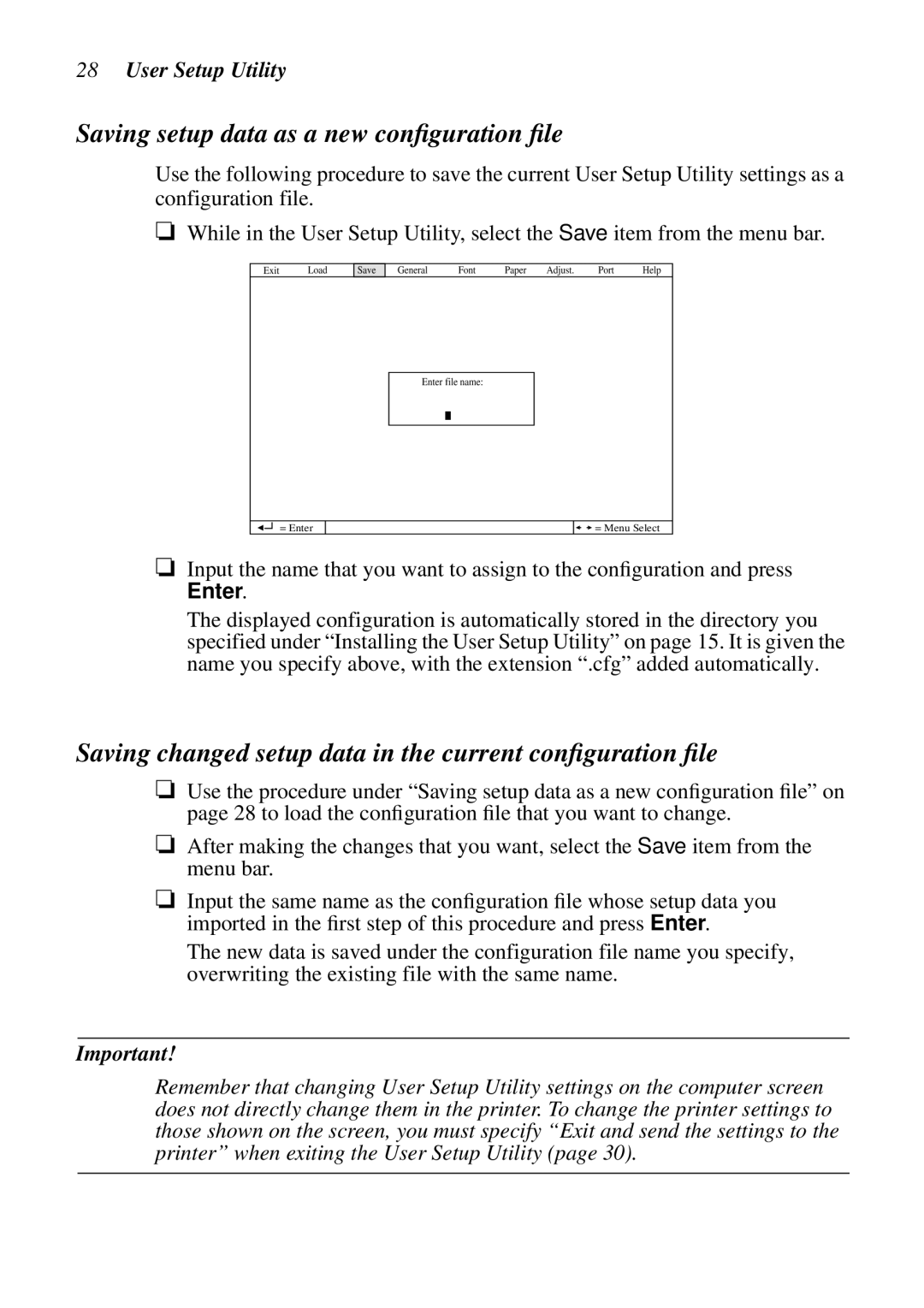LC-90 NX-1010 specifications
The Star Micronics LC-90 NX-1010 is an advanced point-of-sale (POS) printer that embodies the perfect blend of innovation, reliability, and usability. Designed to meet the needs of modern retail environments, this printer is known for its speed, efficiency, and excellent print quality.One of the key features of the LC-90 NX-1010 is its thermal printing technology, which allows for fast and silent operation, making it ideal for busy retail settings where quick transaction times are essential. With a print speed of up to 250 mm per second, it ensures that receipts are produced promptly, minimizing wait times for customers. This level of efficiency is complemented by the ability to print high-quality graphics and text, ensuring that receipts are not just functional but also visually appealing.
The LC-90 NX-1010 offers versatile connectivity options. It comes equipped with USB, Ethernet, and serial interfaces, allowing it to seamlessly integrate into various POS systems. This flexibility allows businesses to adapt the printer to their specific needs without major overhauls of existing systems. Furthermore, the printer supports multiple operating systems, including Windows and Linux, which broadens its usability across different platforms.
Another notable feature is the printer's robust design. Built for durability, the LC-90 NX-1010 can withstand the rigors of high-volume printing environments, making it a reliable choice for retail, hospitality, and other commercial applications. Its compact form factor allows it to fit into tight spaces without sacrificing functionality.
In terms of ease of use, the LC-90 NX-1010 simplifies maintenance with its easy paper-loading system and user-friendly interface. This minimizes downtime, ensuring that businesses can operate smoothly without interruptions.
Additionally, energy efficiency is a significant advantage of the LC-90 NX-1010. It is designed to consume less power compared to traditional printers, contributing to lower operational costs and promoting environmentally friendly practices.
In summary, the Star Micronics LC-90 NX-1010 is a cutting-edge POS printer that excels not only in performance but also in connectivity, durability, and energy efficiency. Its combination of fast printing speed, versatile connectivity options, and user-friendly features make it an outstanding choice for any business looking to enhance its transaction processing capabilities. This printer stands as a testament to Star Micronics' commitment to quality and innovation in the point-of-sale printing industry.