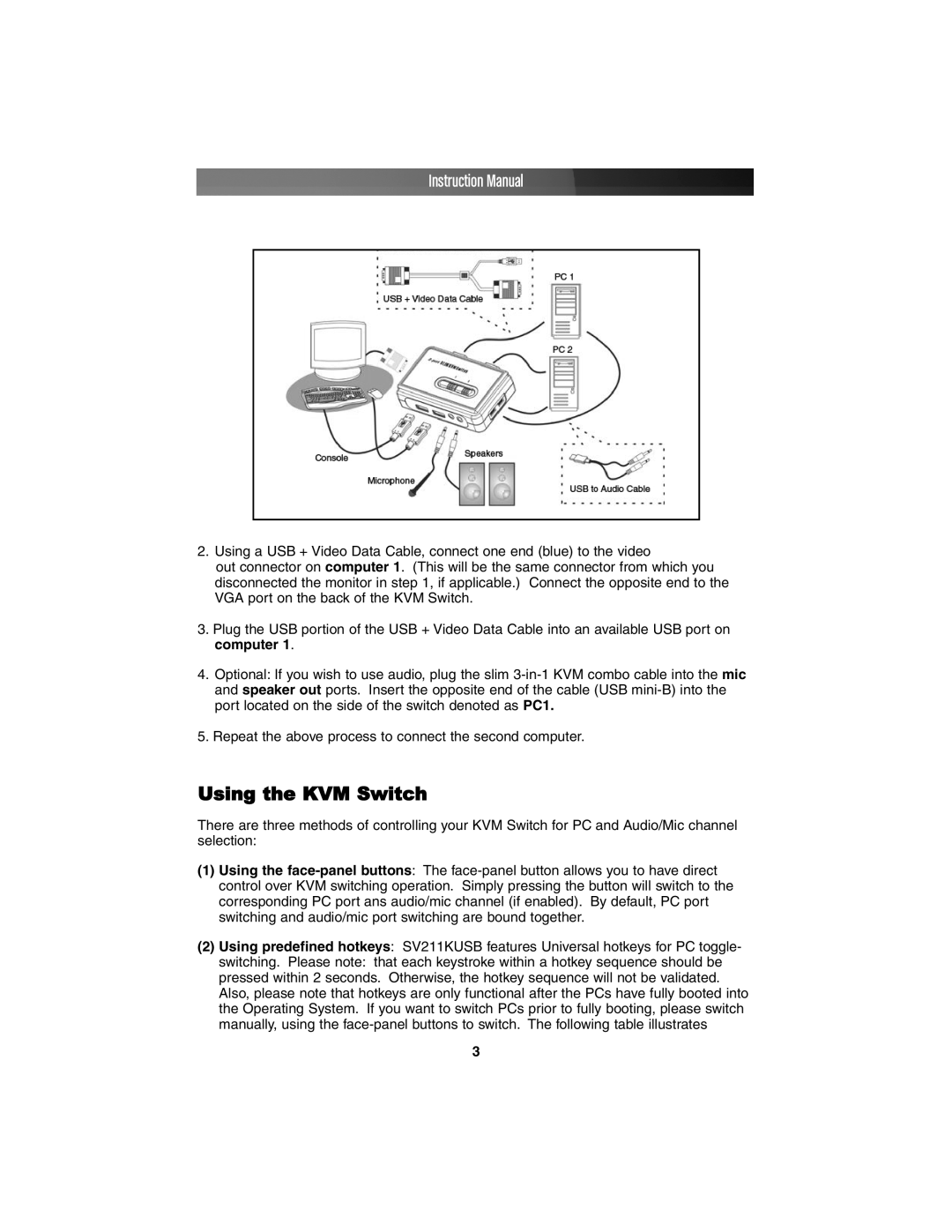Instruction Manual
2.Using a USB + Video Data Cable, connect one end (blue) to the video
out connector on computer 1. (This will be the same connector from which you disconnected the monitor in step 1, if applicable.) Connect the opposite end to the VGA port on the back of the KVM Switch.
3.Plug the USB portion of the USB + Video Data Cable into an available USB port on computer 1.
4.Optional: If you wish to use audio, plug the slim
5.Repeat the above process to connect the second computer.
Using the KVM Switch
There are three methods of controlling your KVM Switch for PC and Audio/Mic channel selection:
(1)Using the
(2)Using predefined hotkeys: SV211KUSB features Universal hotkeys for PC toggle-
switching. Please note: that each keystroke within a hotkey sequence should be pressed within 2 seconds. Otherwise, the hotkey sequence will not be validated. Also, please note that hotkeys are only functional after the PCs have fully booted into the Operating System. If you want to switch PCs prior to fully booting, please switch manually, using the
3