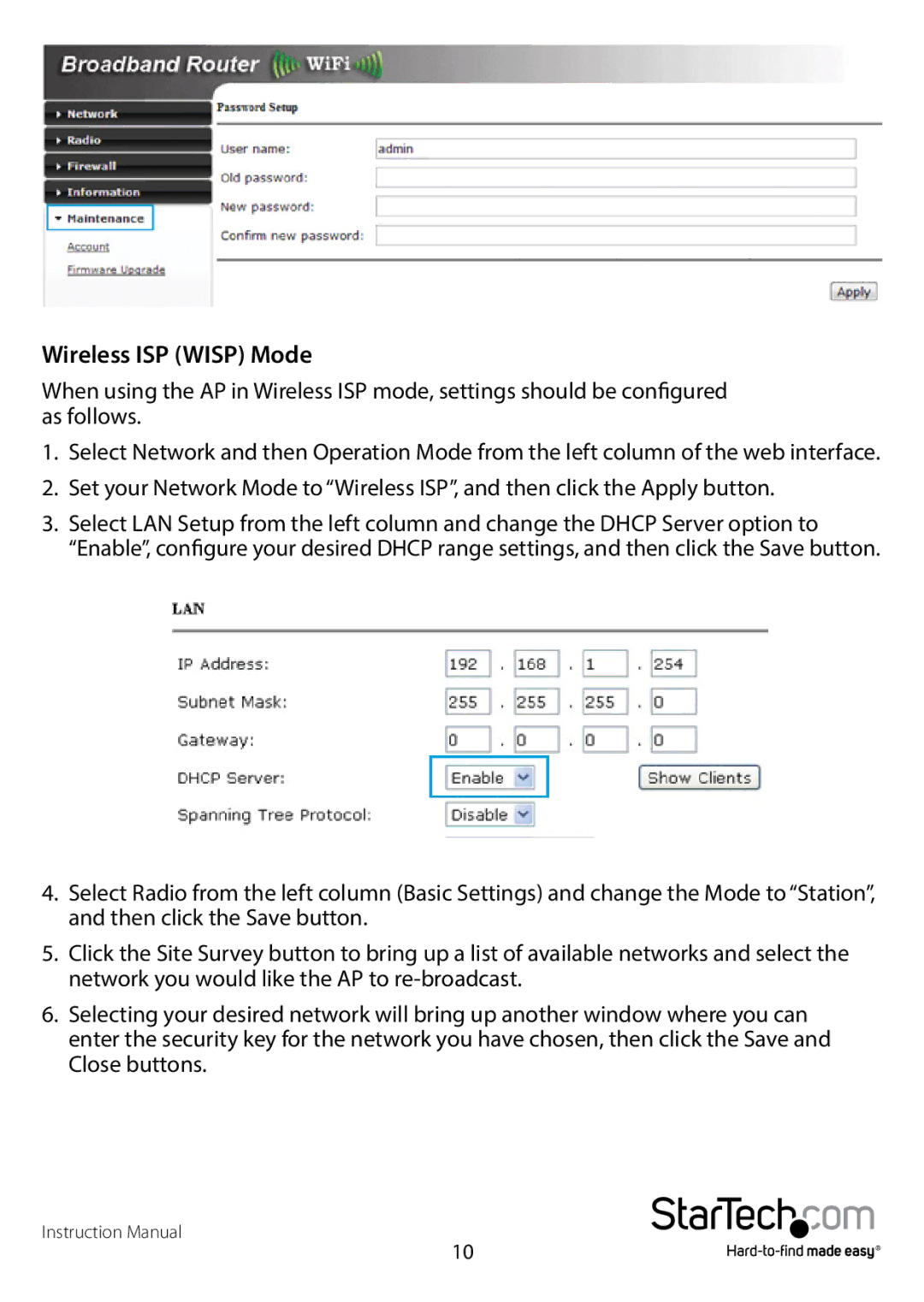Wireless ISP (WISP) Mode
When using the AP in Wireless ISP mode, settings should be configured as follows.
1.Select Network and then Operation Mode from the left column of the web interface.
2.Set your Network Mode to “Wireless ISP”, and then click the Apply button.
3.Select LAN Setup from the left column and change the DHCP Server option to “Enable”, configure your desired DHCP range settings, and then click the Save button.
4.Select Radio from the left column (Basic Settings) and change the Mode to “Station”, and then click the Save button.
5.Click the Site Survey button to bring up a list of available networks and select the network you would like the AP to
6.Selecting your desired network will bring up another window where you can enter the security key for the network you have chosen, then click the Save and Close buttons.
Instruction Manual
10