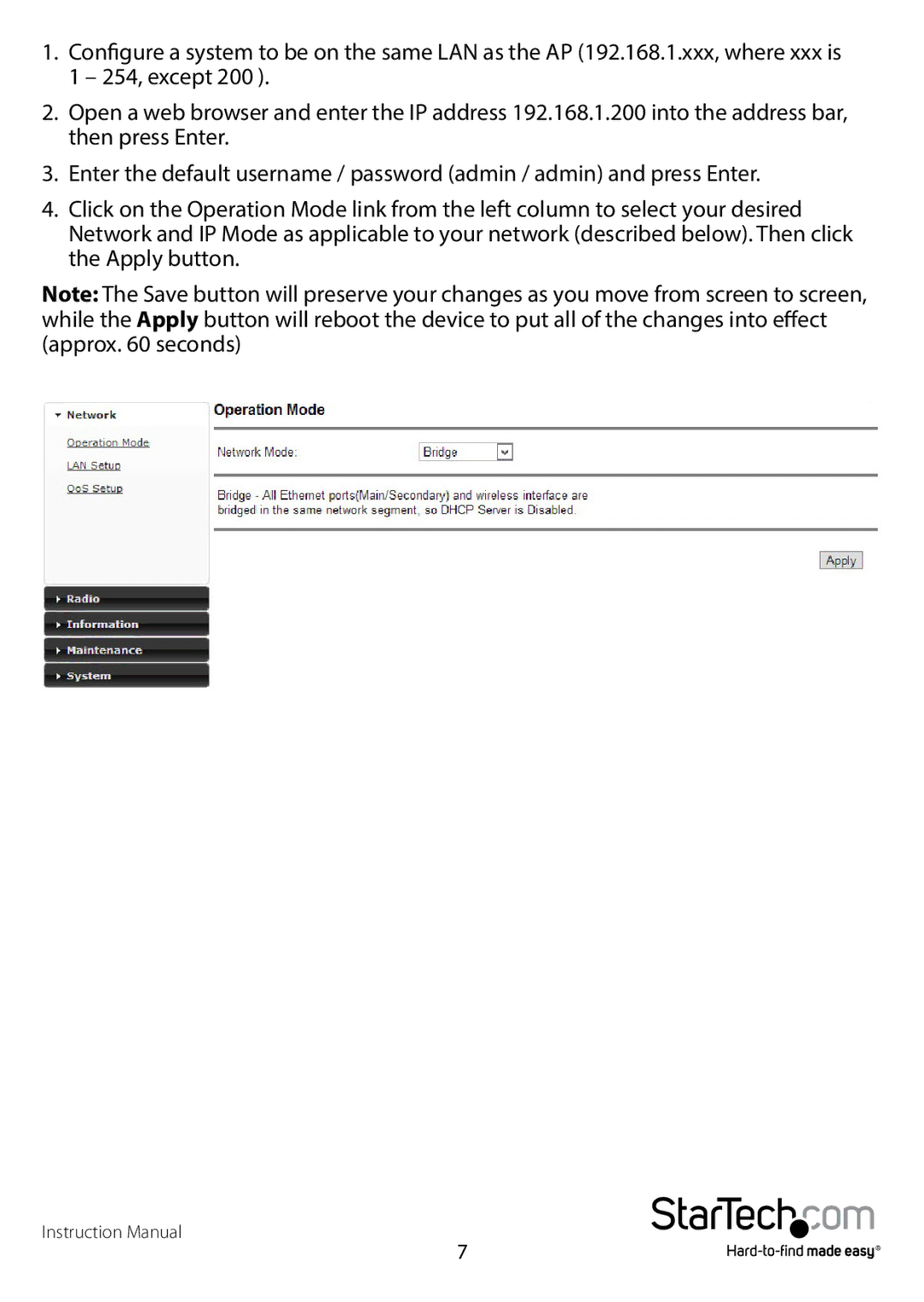1.Configure a system to be on the same LAN as the AP (192.168.1.xxx, where xxx is 1 – 254, except 200 ).
2.Open a web browser and enter the IP address 192.168.1.200 into the address bar, then press Enter.
3.Enter the default username / password (admin / admin) and press Enter.
4.Click on the Operation Mode link from the left column to select your desired Network and IP Mode as applicable to your network (described below). Then click the Apply button.
Note: The Save button will preserve your changes as you move from screen to screen, while the Apply button will reboot the device to put all of the changes into effect (approx. 60 seconds)
Instruction Manual
7