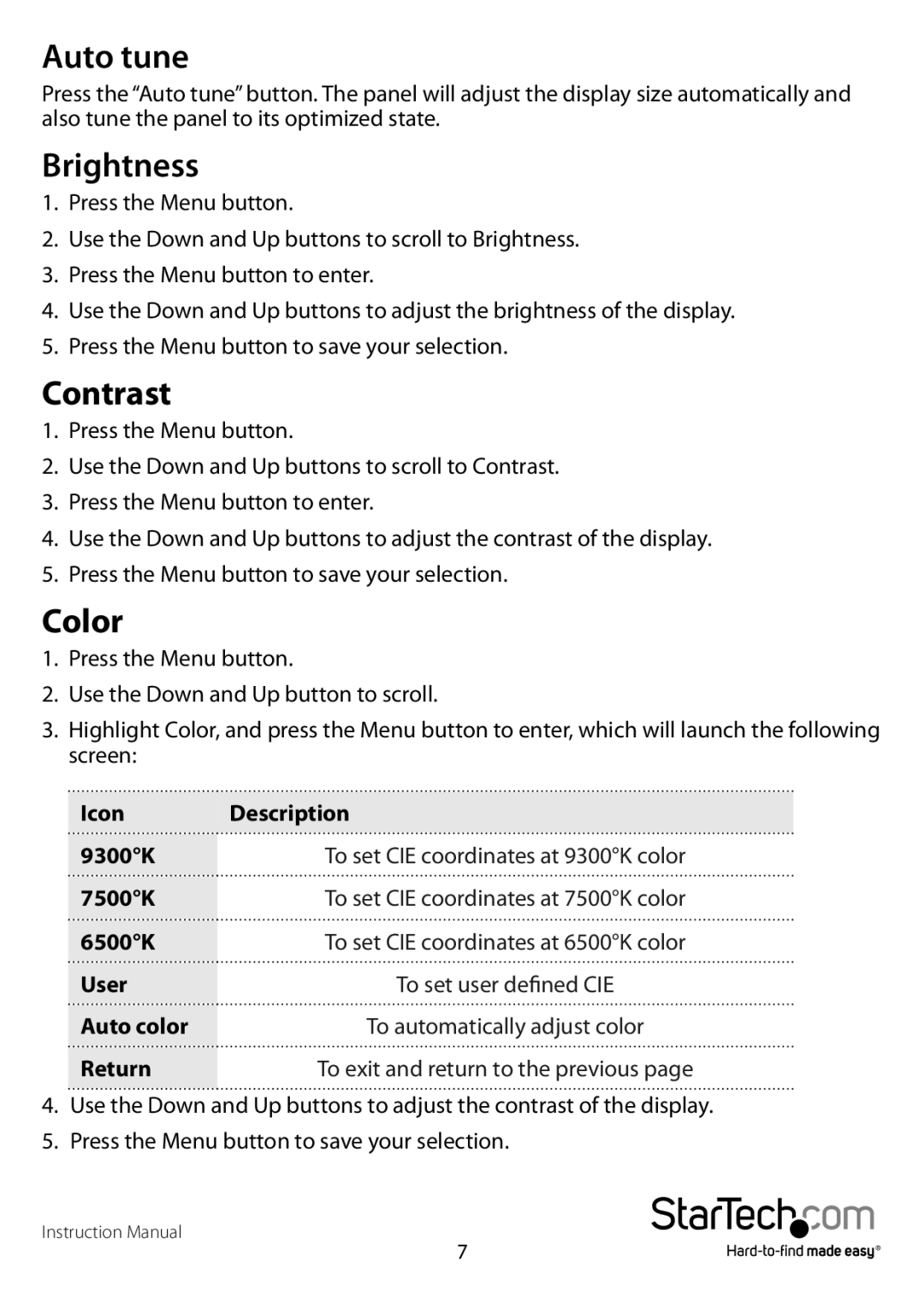Auto tune
Press the “Auto tune” button. The panel will adjust the display size automatically and also tune the panel to its optimized state.
Brightness
1.Press the Menu button.
2.Use the Down and Up buttons to scroll to Brightness.
3.Press the Menu button to enter.
4.Use the Down and Up buttons to adjust the brightness of the display.
5.Press the Menu button to save your selection.
Contrast
1.Press the Menu button.
2.Use the Down and Up buttons to scroll to Contrast.
3.Press the Menu button to enter.
4.Use the Down and Up buttons to adjust the contrast of the display.
5.Press the Menu button to save your selection.
Color
1.Press the Menu button.
2.Use the Down and Up button to scroll.
3.Highlight Color, and press the Menu button to enter, which will launch the following screen:
Icon | Description |
9300°K | To set CIE coordinates at 9300°K color |
7500°K | To set CIE coordinates at 7500°K color |
6500°K | To set CIE coordinates at 6500°K color |
User | To set user defined CIE |
Auto color | To automatically adjust color |
Return | To exit and return to the previous page |
4.Use the Down and Up buttons to adjust the contrast of the display.
5.Press the Menu button to save your selection.
Instruction Manual
7