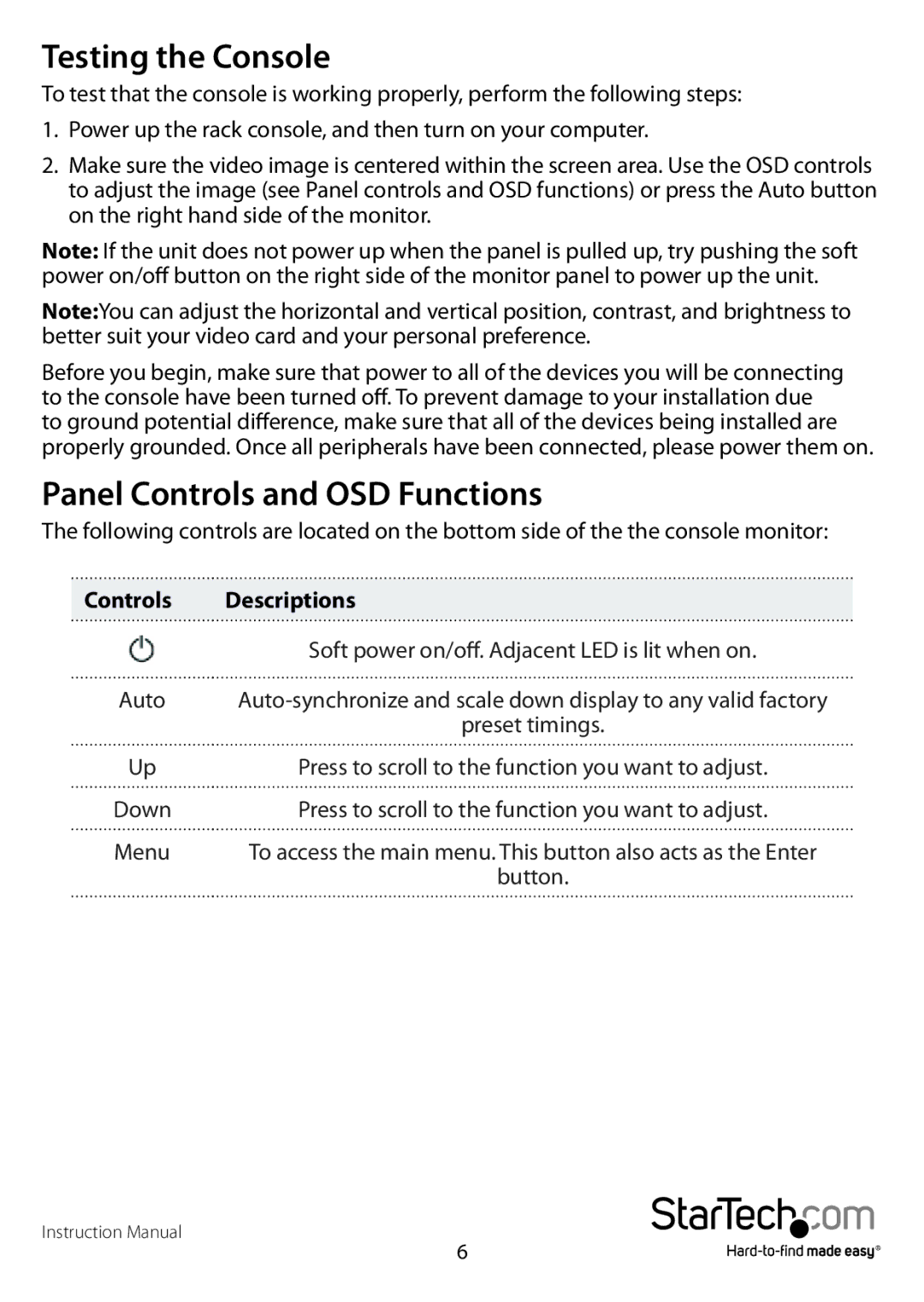Testing the Console
To test that the console is working properly, perform the following steps:
1.Power up the rack console, and then turn on your computer.
2.Make sure the video image is centered within the screen area. Use the OSD controls to adjust the image (see Panel controls and OSD functions) or press the Auto button on the right hand side of the monitor.
Note: If the unit does not power up when the panel is pulled up, try pushing the soft power on/off button on the right side of the monitor panel to power up the unit.
Note:You can adjust the horizontal and vertical position, contrast, and brightness to better suit your video card and your personal preference.
Before you begin, make sure that power to all of the devices you will be connecting to the console have been turned off. To prevent damage to your installation due to ground potential difference, make sure that all of the devices being installed are properly grounded. Once all peripherals have been connected, please power them on.
Panel Controls and OSD Functions
The following controls are located on the bottom side of the the console monitor:
Controls | Descriptions |
| Soft power on/off. Adjacent LED is lit when on. |
Auto | |
| preset timings. |
Up | Press to scroll to the function you want to adjust. |
Down | Press to scroll to the function you want to adjust. |
Menu | To access the main menu. This button also acts as the Enter |
| button. |
Instruction Manual
6