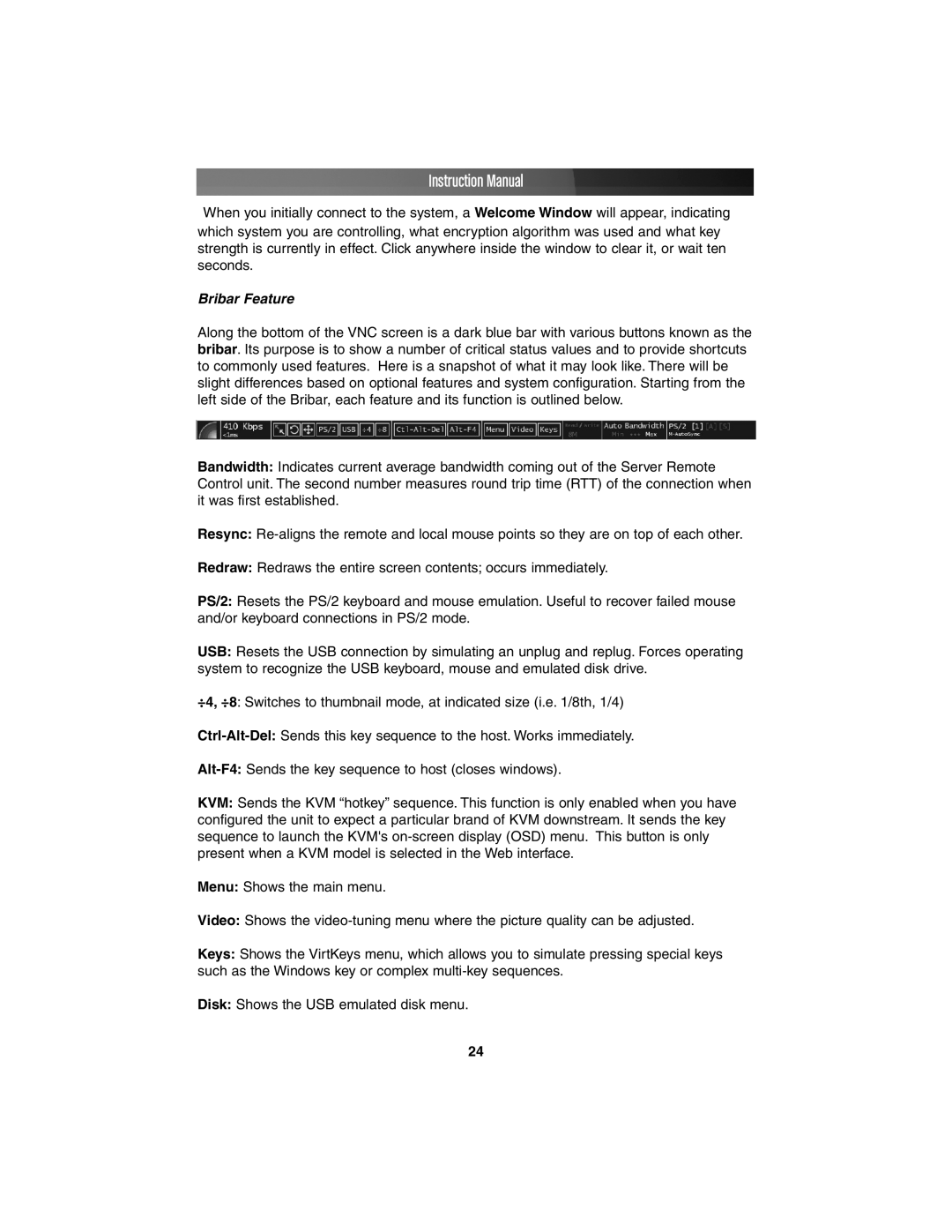Instruction Manual
When you initially connect to the system, a Welcome Window will appear, indicating which system you are controlling, what encryption algorithm was used and what key strength is currently in effect. Click anywhere inside the window to clear it, or wait ten seconds.
Bribar Feature
Along the bottom of the VNC screen is a dark blue bar with various buttons known as the bribar. Its purpose is to show a number of critical status values and to provide shortcuts to commonly used features. Here is a snapshot of what it may look like. There will be slight differences based on optional features and system configuration. Starting from the left side of the Bribar, each feature and its function is outlined below.
Bandwidth: Indicates current average bandwidth coming out of the Server Remote Control unit. The second number measures round trip time (RTT) of the connection when it was first established.
Resync:
Redraw: Redraws the entire screen contents; occurs immediately.
PS/2: Resets the PS/2 keyboard and mouse emulation. Useful to recover failed mouse and/or keyboard connections in PS/2 mode.
USB: Resets the USB connection by simulating an unplug and replug. Forces operating system to recognize the USB keyboard, mouse and emulated disk drive.
÷4, ÷8: Switches to thumbnail mode, at indicated size (i.e. 1/8th, 1/4)
KVM: Sends the KVM “hotkey” sequence. This function is only enabled when you have configured the unit to expect a particular brand of KVM downstream. It sends the key sequence to launch the KVM's
Menu: Shows the main menu.
Video: Shows the
Keys: Shows the VirtKeys menu, which allows you to simulate pressing special keys such as the Windows key or complex
Disk: Shows the USB emulated disk menu.
24