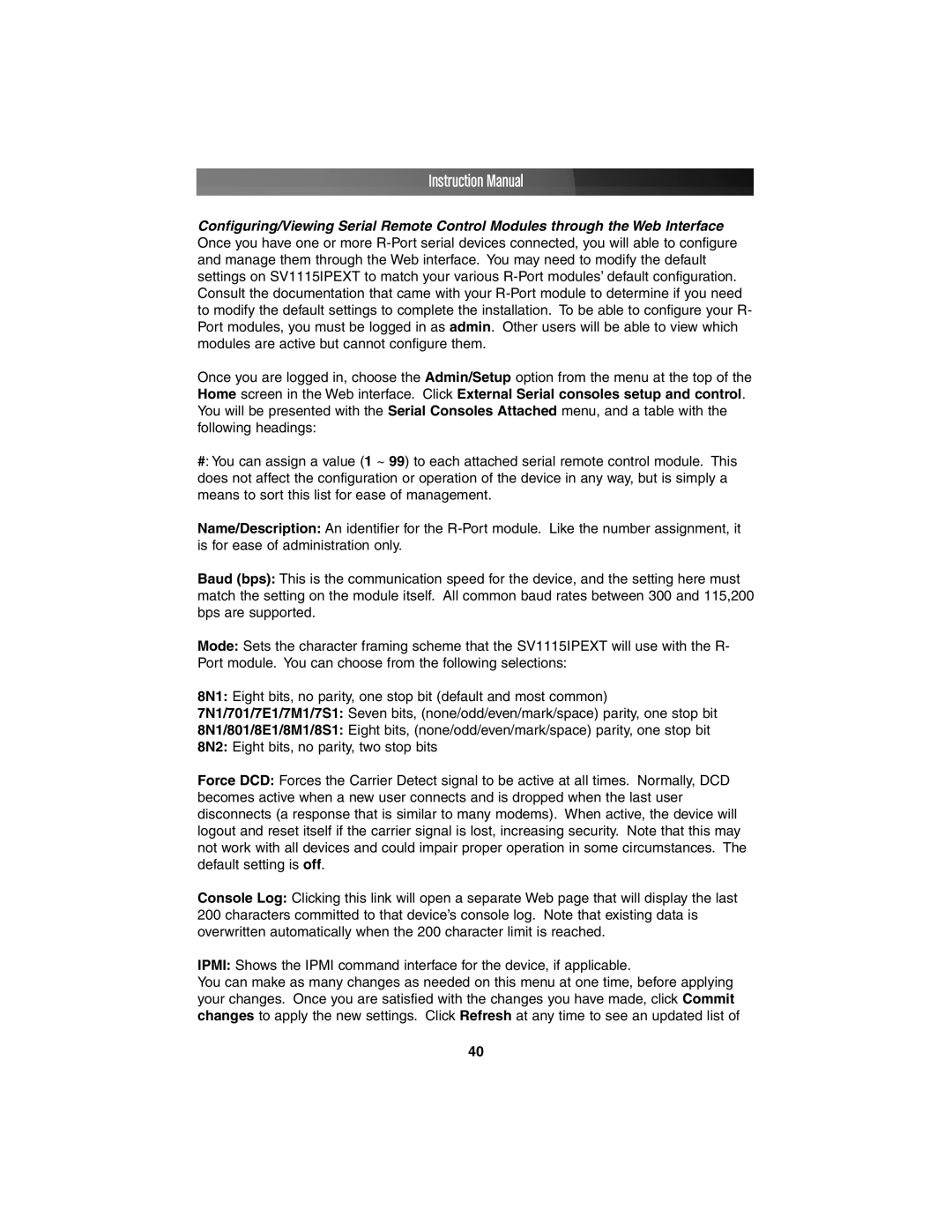Instruction Manual
Configuring/Viewing Serial Remote Control Modules through the Web Interface Once you have one or more
Once you are logged in, choose the Admin/Setup option from the menu at the top of the Home screen in the Web interface. Click External Serial consoles setup and control. You will be presented with the Serial Consoles Attached menu, and a table with the following headings:
#: You can assign a value (1 ~ 99) to each attached serial remote control module. This does not affect the configuration or operation of the device in any way, but is simply a means to sort this list for ease of management.
Name/Description: An identifier for the
Baud (bps): This is the communication speed for the device, and the setting here must match the setting on the module itself. All common baud rates between 300 and 115,200 bps are supported.
Mode: Sets the character framing scheme that the SV1115IPEXT will use with the R- Port module. You can choose from the following selections:
8N1: Eight bits, no parity, one stop bit (default and most common)
7N1/701/7E1/7M1/7S1: Seven bits, (none/odd/even/mark/space) parity, one stop bit
8N1/801/8E1/8M1/8S1: Eight bits, (none/odd/even/mark/space) parity, one stop bit
8N2: Eight bits, no parity, two stop bits
Force DCD: Forces the Carrier Detect signal to be active at all times. Normally, DCD becomes active when a new user connects and is dropped when the last user disconnects (a response that is similar to many modems). When active, the device will logout and reset itself if the carrier signal is lost, increasing security. Note that this may not work with all devices and could impair proper operation in some circumstances. The default setting is off.
Console Log: Clicking this link will open a separate Web page that will display the last 200 characters committed to that device’s console log. Note that existing data is overwritten automatically when the 200 character limit is reached.
IPMI: Shows the IPMI command interface for the device, if applicable.
You can make as many changes as needed on this menu at one time, before applying your changes. Once you are satisfied with the changes you have made, click Commit changes to apply the new settings. Click Refresh at any time to see an updated list of
40