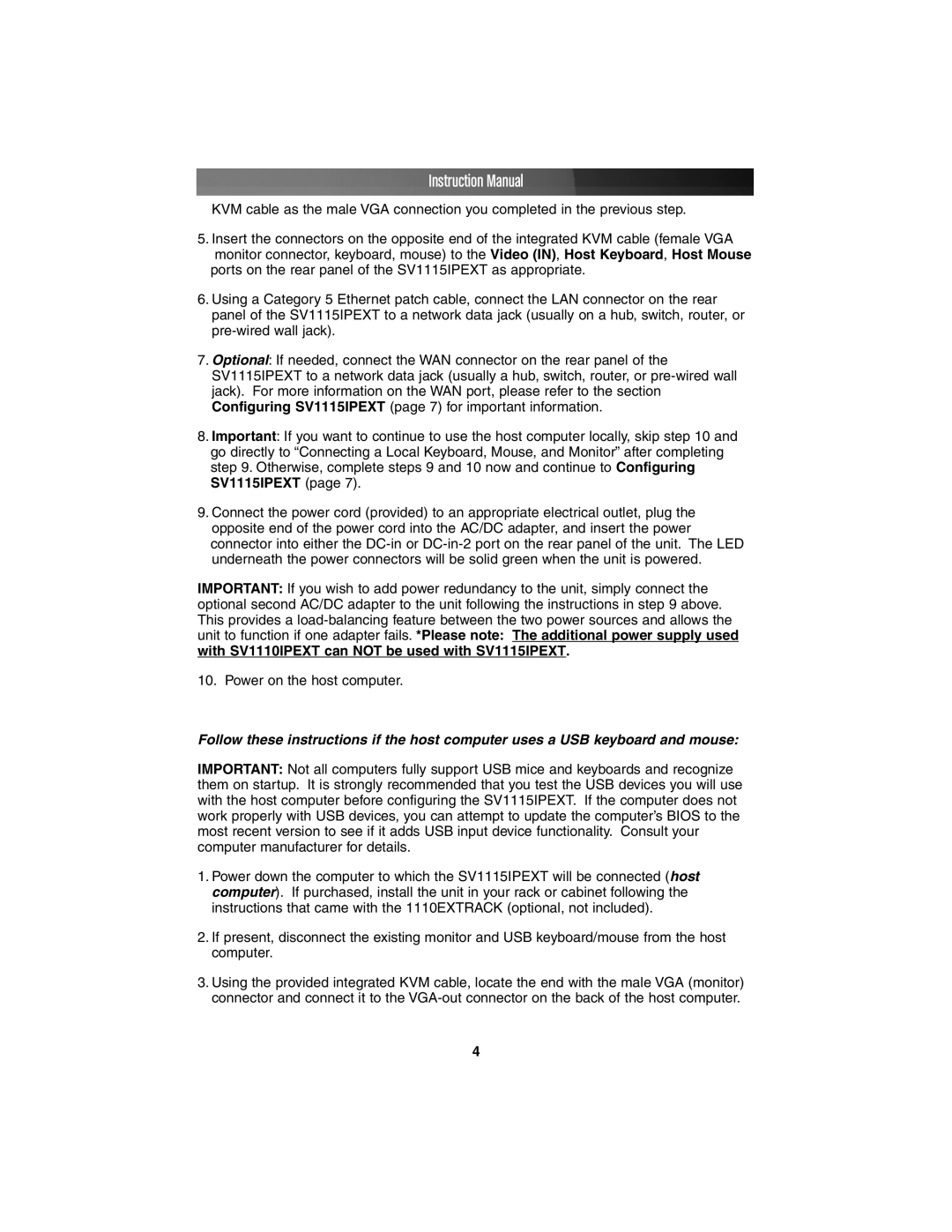Instruction Manual
KVM cable as the male VGA connection you completed in the previous step.
5.Insert the connectors on the opposite end of the integrated KVM cable (female VGA monitor connector, keyboard, mouse) to the Video (IN), Host Keyboard, Host Mouse
ports on the rear panel of the SV1115IPEXT as appropriate.
6.Using a Category 5 Ethernet patch cable, connect the LAN connector on the rear panel of the SV1115IPEXT to a network data jack (usually on a hub, switch, router, or
7.Optional: If needed, connect the WAN connector on the rear panel of the SV1115IPEXT to a network data jack (usually a hub, switch, router, or
8.Important: If you want to continue to use the host computer locally, skip step 10 and go directly to “Connecting a Local Keyboard, Mouse, and Monitor” after completing step 9. Otherwise, complete steps 9 and 10 now and continue to Configuring SV1115IPEXT (page 7).
9.Connect the power cord (provided) to an appropriate electrical outlet, plug the opposite end of the power cord into the AC/DC adapter, and insert the power connector into either the
IMPORTANT: If you wish to add power redundancy to the unit, simply connect the optional second AC/DC adapter to the unit following the instructions in step 9 above. This provides a
10. Power on the host computer.
Follow these instructions if the host computer uses a USB keyboard and mouse:
IMPORTANT: Not all computers fully support USB mice and keyboards and recognize them on startup. It is strongly recommended that you test the USB devices you will use with the host computer before configuring the SV1115IPEXT. If the computer does not work properly with USB devices, you can attempt to update the computer’s BIOS to the most recent version to see if it adds USB input device functionality. Consult your computer manufacturer for details.
1.Power down the computer to which the SV1115IPEXT will be connected (host computer). If purchased, install the unit in your rack or cabinet following the instructions that came with the 1110EXTRACK (optional, not included).
2.If present, disconnect the existing monitor and USB keyboard/mouse from the host computer.
3.Using the provided integrated KVM cable, locate the end with the male VGA (monitor) connector and connect it to the
4