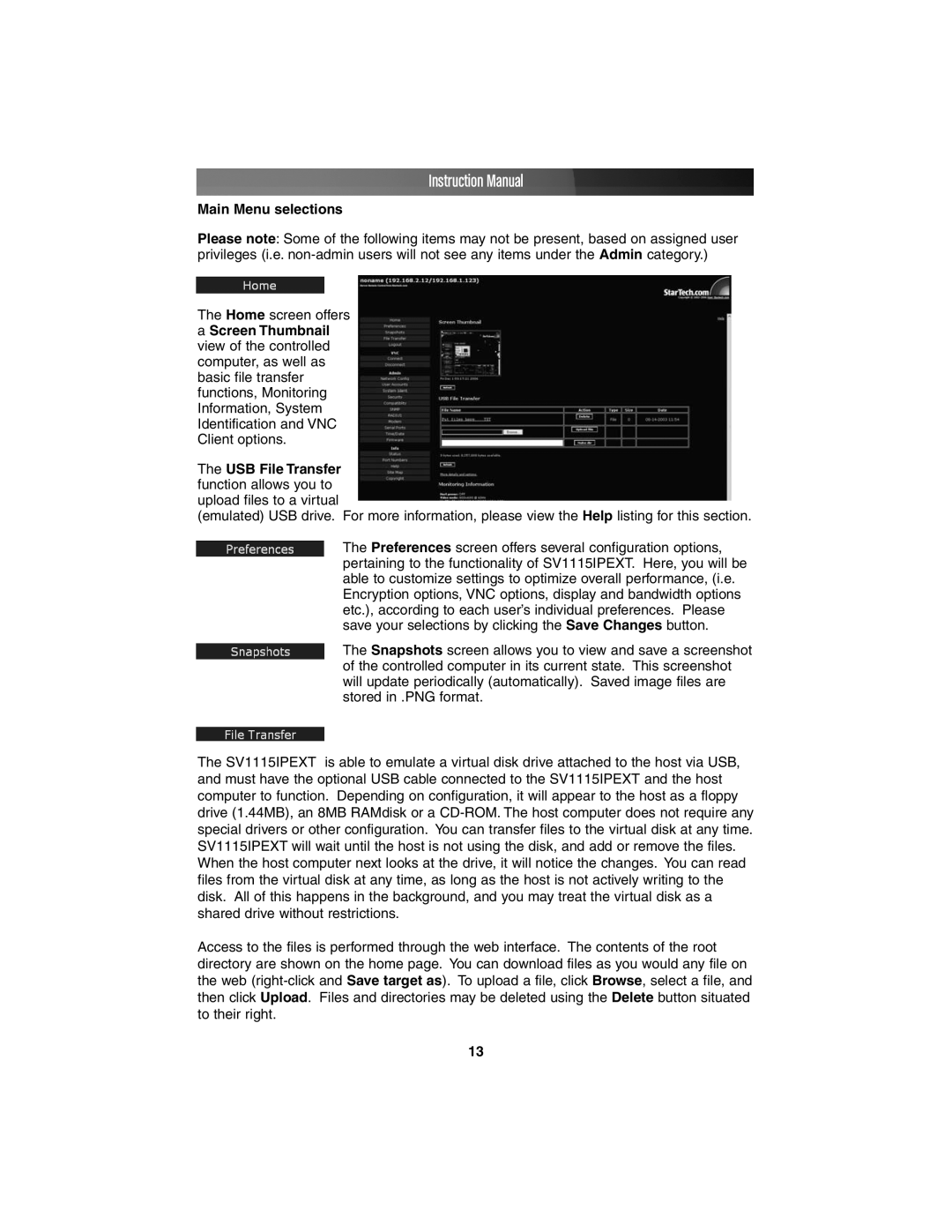Instruction Manual
Main Menu selections
Please note: Some of the following items may not be present, based on assigned user privileges (i.e.
The Home screen offers
aScreen Thumbnail view of the controlled computer, as well as basic file transfer functions, Monitoring Information, System Identification and VNC Client options.
The USB File Transfer function allows you to upload files to a virtual (emulated) USB drive.
For more information, please view the Help listing for this section.
The Preferences screen offers several configuration options, pertaining to the functionality of SV1115IPEXT. Here, you will be able to customize settings to optimize overall performance, (i.e. Encryption options, VNC options, display and bandwidth options etc.), according to each user’s individual preferences. Please save your selections by clicking the Save Changes button.
The Snapshots screen allows you to view and save a screenshot of the controlled computer in its current state. This screenshot will update periodically (automatically). Saved image files are stored in .PNG format.
The SV1115IPEXT is able to emulate a virtual disk drive attached to the host via USB, and must have the optional USB cable connected to the SV1115IPEXT and the host computer to function. Depending on configuration, it will appear to the host as a floppy drive (1.44MB), an 8MB RAMdisk or a
Access to the files is performed through the web interface. The contents of the root directory are shown on the home page. You can download files as you would any file on the web
13