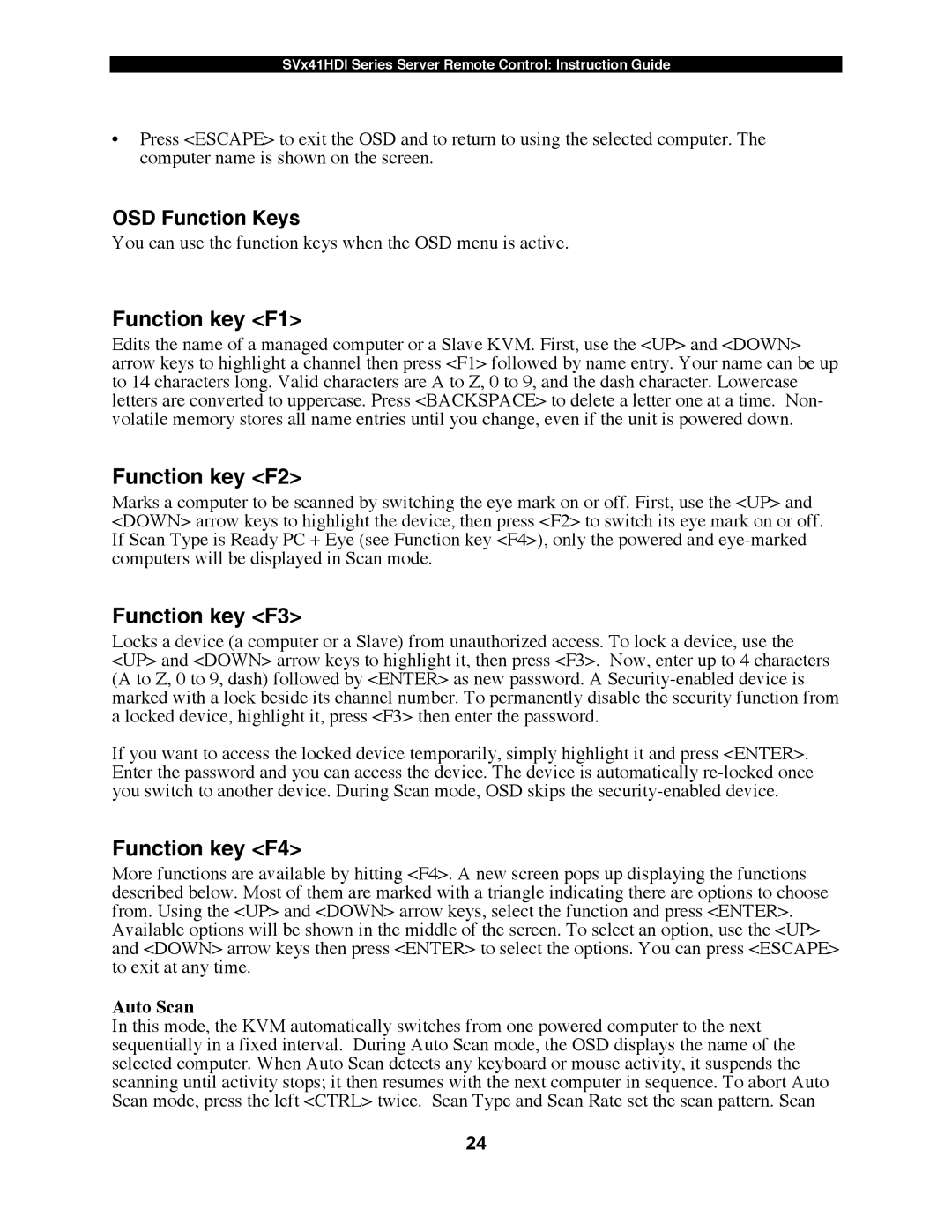SV841HDI, SV441HDI, SV1641HDI specifications
StarTech.com offers a range of HDMI-over-IP extenders that are designed to deliver high-quality video and audio signals over standard Ethernet networks. Among these products are the SV1641HDI, SV441HDI, and SV841HDI, each tailored to meet different connectivity and scalability needs while maintaining exceptional performance.The SV1641HDI is a cost-effective solution for extending HDMI signals up to 164 feet (50 meters) using a single Cat5e/6 cable. This extender supports resolutions up to 1080p, making it ideal for home theaters, conference rooms, and classrooms where high-definition video is a must. One of its standout features is the plug-and-play capability, allowing for quick setup without the need for complex configuration. Additionally, it supports various audio formats, providing flexibility for different audio setups.
Moving to the SV441HDI, this model expands upon the capabilities of the SV1641HDI by enabling HDMI signal extension to distances up to 230 feet (70 meters). This possibility is achieved through a single run of Cat5e/6 cable, making it suitable for larger environments. The SV441HDI supports resolutions up to 4K at 30Hz, ensuring that users can enjoy sharper images and fine details, which is especially important for presentations and video playback. With its IR control capabilities, users can manage their devices remotely, adding to the convenience of this extender.
For those requiring even more advanced features, the SV841HDI is the premium option in this lineup. This model supports resolutions up to 4K at 60Hz and can extend HDMI signals to distances of up to 328 feet (100 meters) via Cat6 cabling. The SV841HDI is perfect for a variety of applications, including commercial AV installations, where high-quality video is critical. It also features support for multi-channel audio formats, ensuring that users get a complete audio-visual experience. The inclusion of a web-based interface allows for easy configuration and management of connected devices.
All three models are designed with reliability and performance in mind. They incorporate advanced technologies to ensure minimal latency and uncompromised signal quality, whether used in small setups or extensive professional installations. With their unique features tailored to different requirements, the SV1641HDI, SV441HDI, and SV841HDI are excellent choices for any HDMI extension needs, providing flexibility and high performance in various environments.