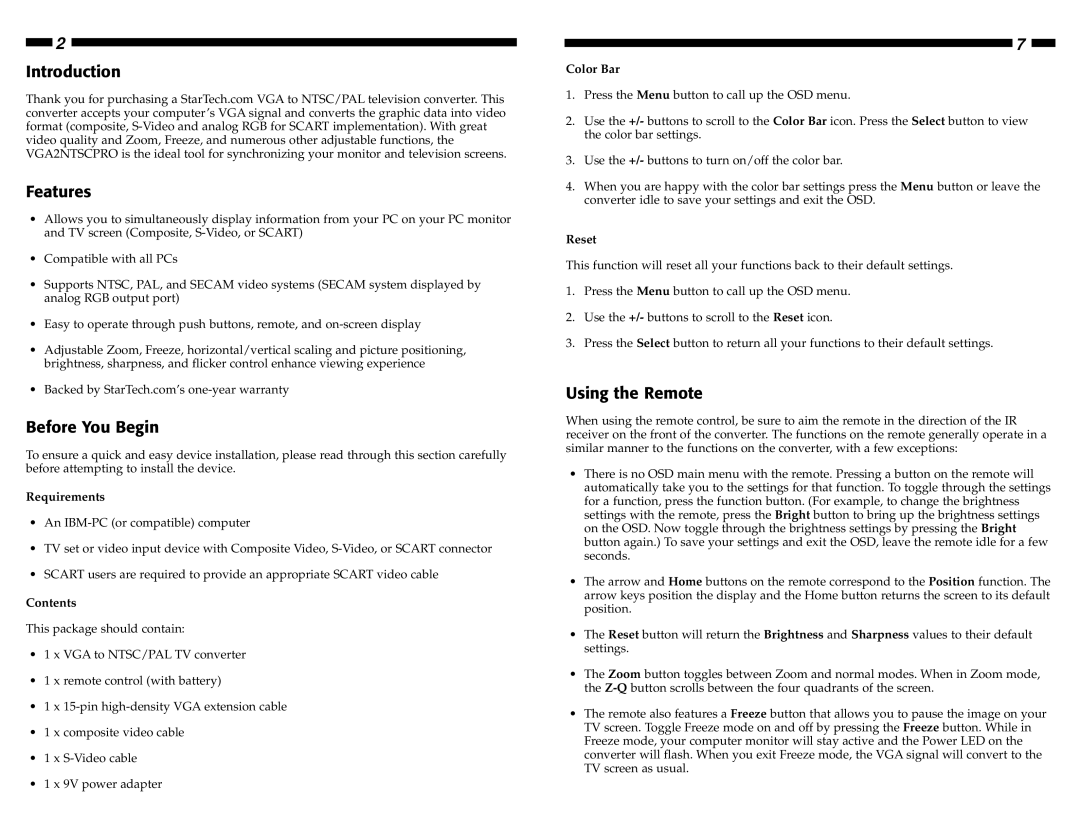2
Introduction
Thank you for purchasing a StarTech.com VGA to NTSC/PAL television converter. This converter accepts your computer’s VGA signal and converts the graphic data into video format (composite,
Features
•Allows you to simultaneously display information from your PC on your PC monitor and TV screen (Composite,
•Compatible with all PCs
•Supports NTSC, PAL, and SECAM video systems (SECAM system displayed by analog RGB output port)
•Easy to operate through push buttons, remote, and
•Adjustable Zoom, Freeze, horizontal/vertical scaling and picture positioning, brightness, sharpness, and flicker control enhance viewing experience
•Backed by StarTech.com’s
Before You Begin
To ensure a quick and easy device installation, please read through this section carefully before attempting to install the device.
Requirements
•An
•TV set or video input device with Composite Video,
•SCART users are required to provide an appropriate SCART video cable
Contents
This package should contain:
•1 x VGA to NTSC/PAL TV converter
•1 x remote control (with battery)
•1 x
•1 x composite video cable
•1 x
•1 x 9V power adapter
7
Color Bar
1.Press the Menu button to call up the OSD menu.
2.Use the +/- buttons to scroll to the Color Bar icon. Press the Select button to view the color bar settings.
3.Use the +/- buttons to turn on/off the color bar.
4.When you are happy with the color bar settings press the Menu button or leave the converter idle to save your settings and exit the OSD.
Reset
This function will reset all your functions back to their default settings.
1.Press the Menu button to call up the OSD menu.
2.Use the +/- buttons to scroll to the Reset icon.
3.Press the Select button to return all your functions to their default settings.
Using the Remote
When using the remote control, be sure to aim the remote in the direction of the IR receiver on the front of the converter. The functions on the remote generally operate in a similar manner to the functions on the converter, with a few exceptions:
•There is no OSD main menu with the remote. Pressing a button on the remote will automatically take you to the settings for that function. To toggle through the settings for a function, press the function button. (For example, to change the brightness settings with the remote, press the Bright button to bring up the brightness settings on the OSD. Now toggle through the brightness settings by pressing the Bright button again.) To save your settings and exit the OSD, leave the remote idle for a few seconds.
•The arrow and Home buttons on the remote correspond to the Position function. The arrow keys position the display and the Home button returns the screen to its default position.
•The Reset button will return the Brightness and Sharpness values to their default settings.
•The Zoom button toggles between Zoom and normal modes. When in Zoom mode, the
•The remote also features a Freeze button that allows you to pause the image on your TV screen. Toggle Freeze mode on and off by pressing the Freeze button. While in Freeze mode, your computer monitor will stay active and the Power LED on the converter will flash. When you exit Freeze mode, the VGA signal will convert to the TV screen as usual.