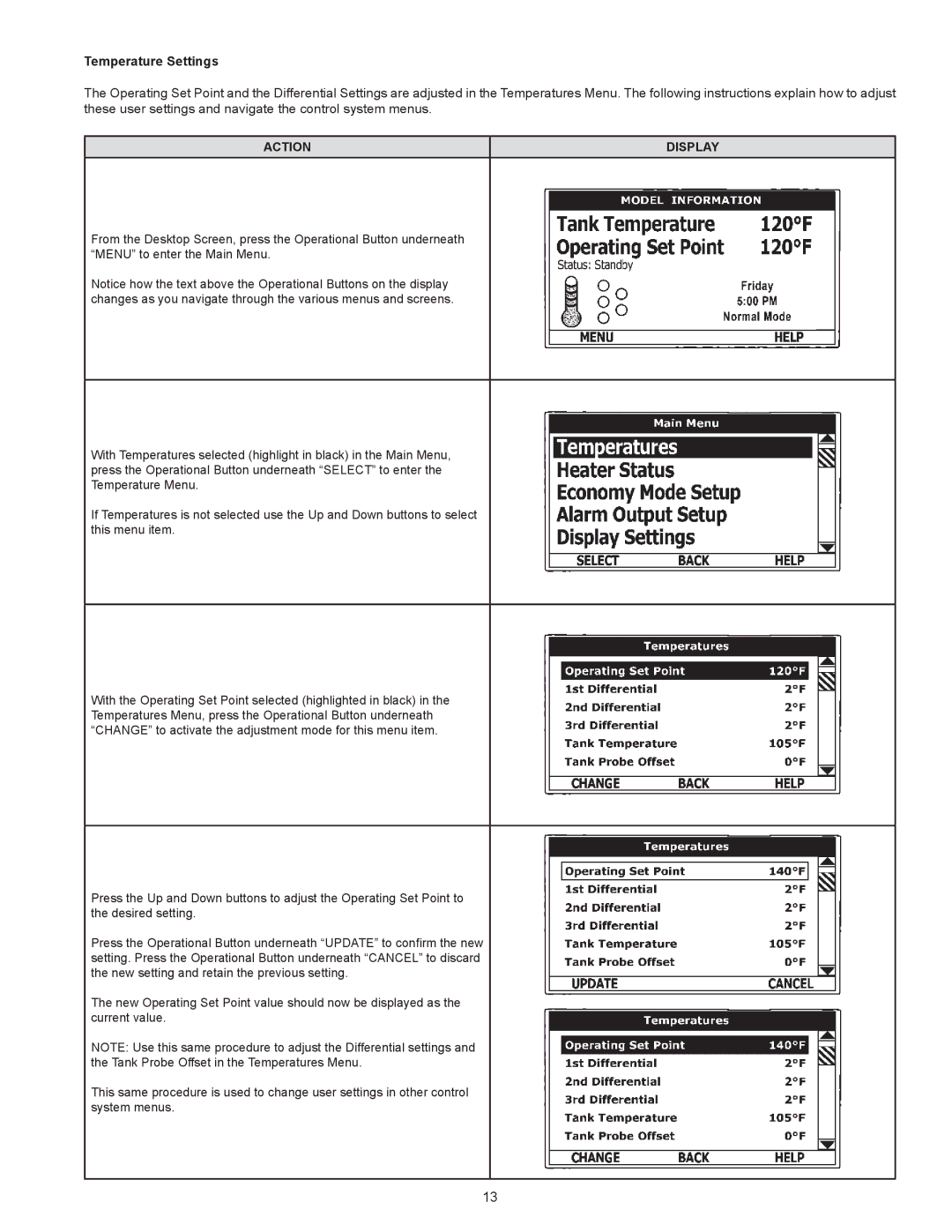Temperature Settings
The Operating Set Point and the Differential Settings are adjusted in the Temperatures Menu. The following instructions explain how to adjust these user settings and navigate the control system menus.
ACTION | DISPLAY |
From the Desktop Screen, press the Operational Button underneath “MENU” to enter the Main Menu.
Notice how the text above the Operational Buttons on the display changes as you navigate through the various menus and screens.
With Temperatures selected (highlight in black) in the Main Menu, press the Operational Button underneath “SELECT” to enter the Temperature Menu.
If Temperatures is not selected use the Up and Down buttons to select this menu item.
With the Operating Set Point selected (highlighted in black) in the Temperatures Menu, press the Operational Button underneath “CHANGE” to activate the adjustment mode for this menu item.
Press the Up and Down buttons to adjust the Operating Set Point to the desired setting.
Press the Operational Button underneath “UPDATE” to confirm the new setting. Press the Operational Button underneath “CANCEL” to discard the new setting and retain the previous setting.
The new Operating Set Point value should now be displayed as the current value.
NOTE: Use this same procedure to adjust the Differential settings and the Tank Probe Offset in the Temperatures Menu.
This same procedure is used to change user settings in other control system menus.
13