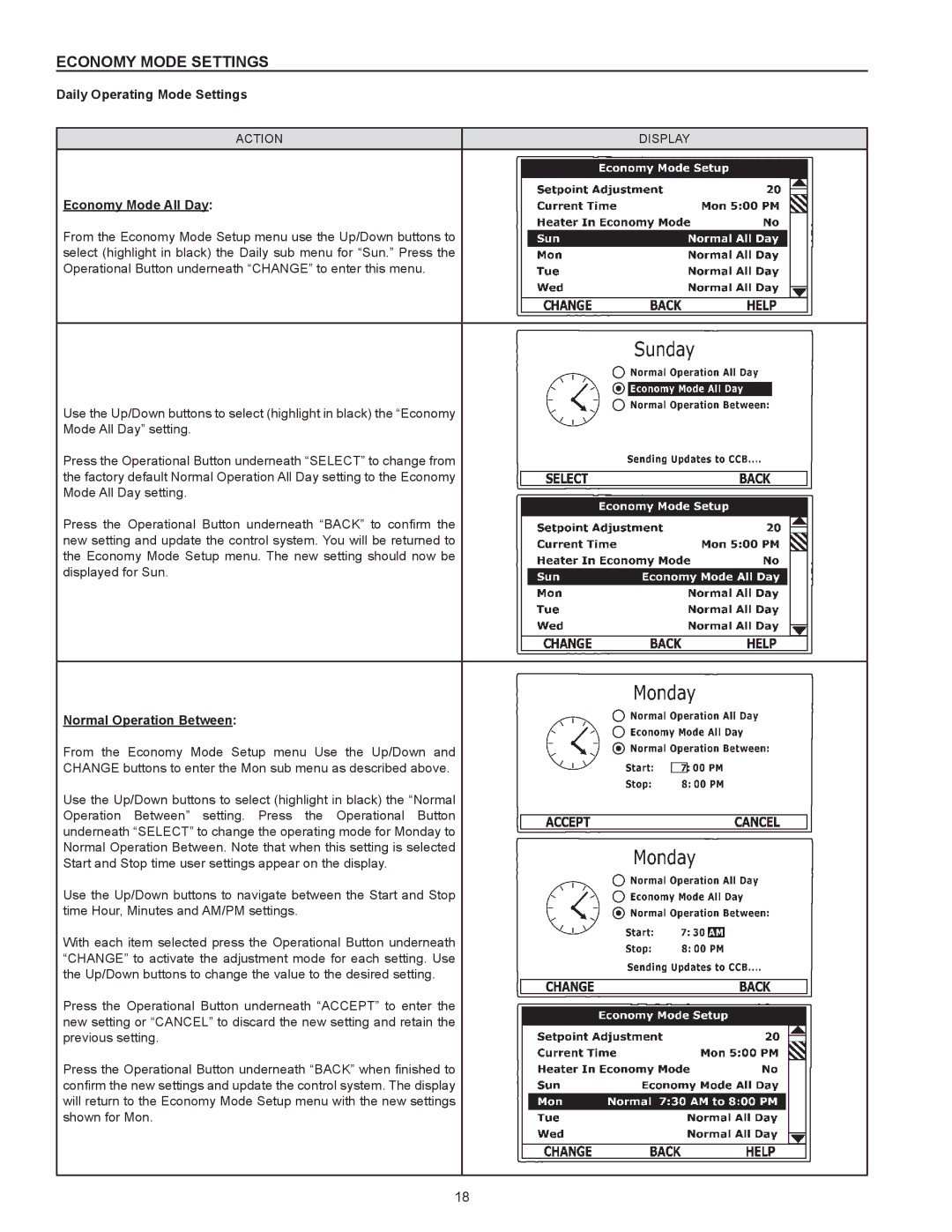ECONOMY MODE SETTINGS
Daily Operating Mode Settings
ACTION | DISPLAY |
Economy Mode All Day:
From the Economy Mode Setup menu use the Up/Down buttons to select (highlight in black) the Daily sub menu for “Sun.” Press the Operational Button underneath “CHANGE” to enter this menu.
Use the Up/Down buttons to select (highlight in black) the “Economy
Mode All Day” setting.
Press the Operational Button underneath “SELECT” to change from the factory default Normal Operation All Day setting to the Economy Mode All Day setting.
Press the Operational Button underneath “BACK” to confirm the new setting and update the control system. You will be returned to the Economy Mode Setup menu. The new setting should now be displayed for Sun.
Normal Operation Between:
From the Economy Mode Setup menu Use the Up/Down and
CHANGE buttons to enter the Mon sub menu as described above.
Use the Up/Down buttons to select (highlight in black) the “Normal Operation Between” setting. Press the Operational Button underneath “SELECT” to change the operating mode for Monday to Normal Operation Between. Note that when this setting is selected Start and Stop time user settings appear on the display.
Use the Up/Down buttons to navigate between the Start and Stop time Hour, Minutes and AM/PM settings.
With each item selected press the Operational Button underneath “CHANGE” to activate the adjustment mode for each setting. Use the Up/Down buttons to change the value to the desired setting.
Press the Operational Button underneath “ACCEPT” to enter the new setting or “CANCEL” to discard the new setting and retain the previous setting.
Press the Operational Button underneath “BACK” when finished to confirm the new settings and update the control system. The display will return to the Economy Mode Setup menu with the new settings shown for Mon.
18