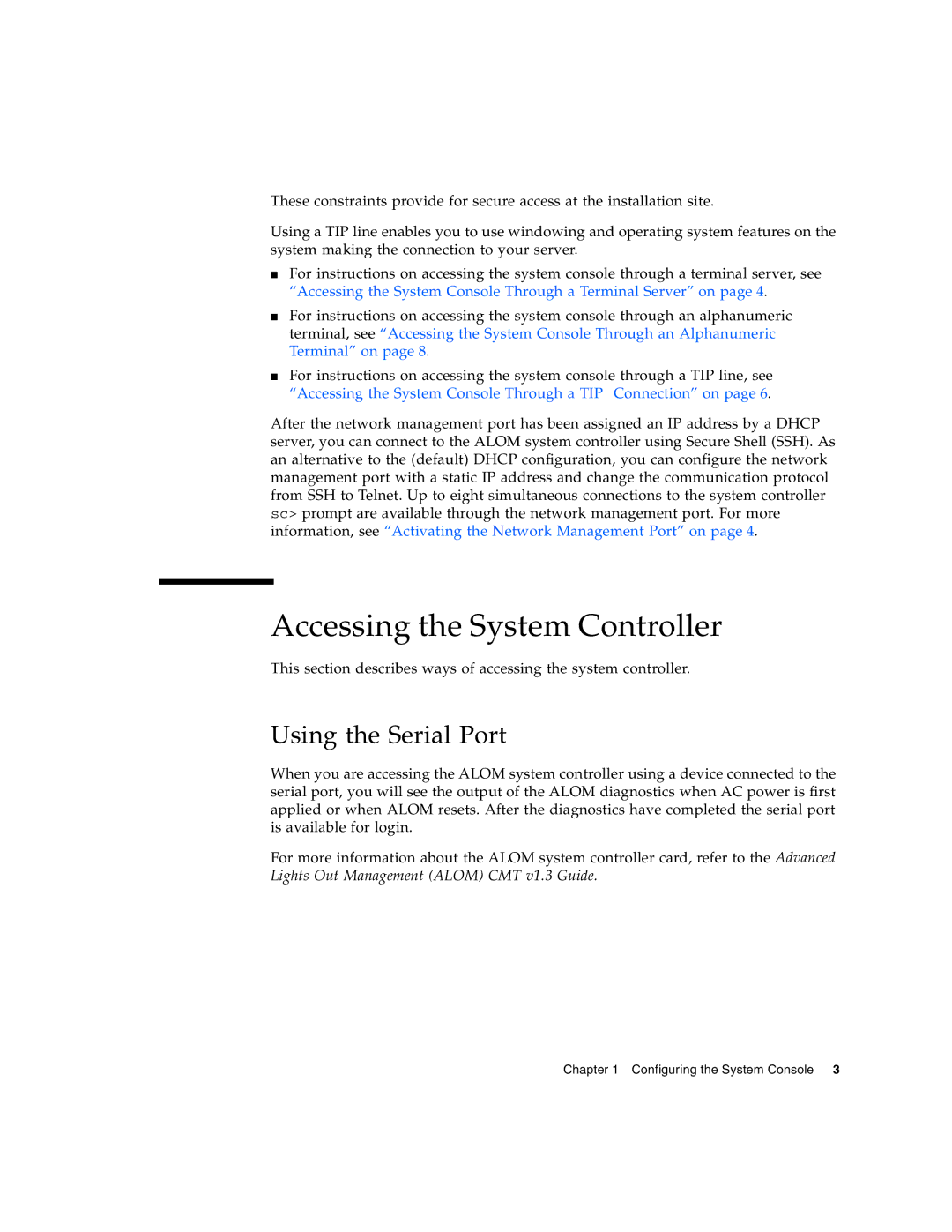These constraints provide for secure access at the installation site.
Using a TIP line enables you to use windowing and operating system features on the system making the connection to your server.
■For instructions on accessing the system console through a terminal server, see “Accessing the System Console Through a Terminal Server” on page 4.
■For instructions on accessing the system console through an alphanumeric terminal, see “Accessing the System Console Through an Alphanumeric Terminal” on page 8.
■For instructions on accessing the system console through a TIP line, see “Accessing the System Console Through a TIP Connection” on page 6.
After the network management port has been assigned an IP address by a DHCP server, you can connect to the ALOM system controller using Secure Shell (SSH). As an alternative to the (default) DHCP configuration, you can configure the network management port with a static IP address and change the communication protocol from SSH to Telnet. Up to eight simultaneous connections to the system controller sc> prompt are available through the network management port. For more information, see “Activating the Network Management Port” on page 4.
Accessing the System Controller
This section describes ways of accessing the system controller.
Using the Serial Port
When you are accessing the ALOM system controller using a device connected to the serial port, you will see the output of the ALOM diagnostics when AC power is first applied or when ALOM resets. After the diagnostics have completed the serial port is available for login.
For more information about the ALOM system controller card, refer to the Advanced Lights Out Management (ALOM) CMT v1.3 Guide.
Chapter 1 Configuring the System Console 3