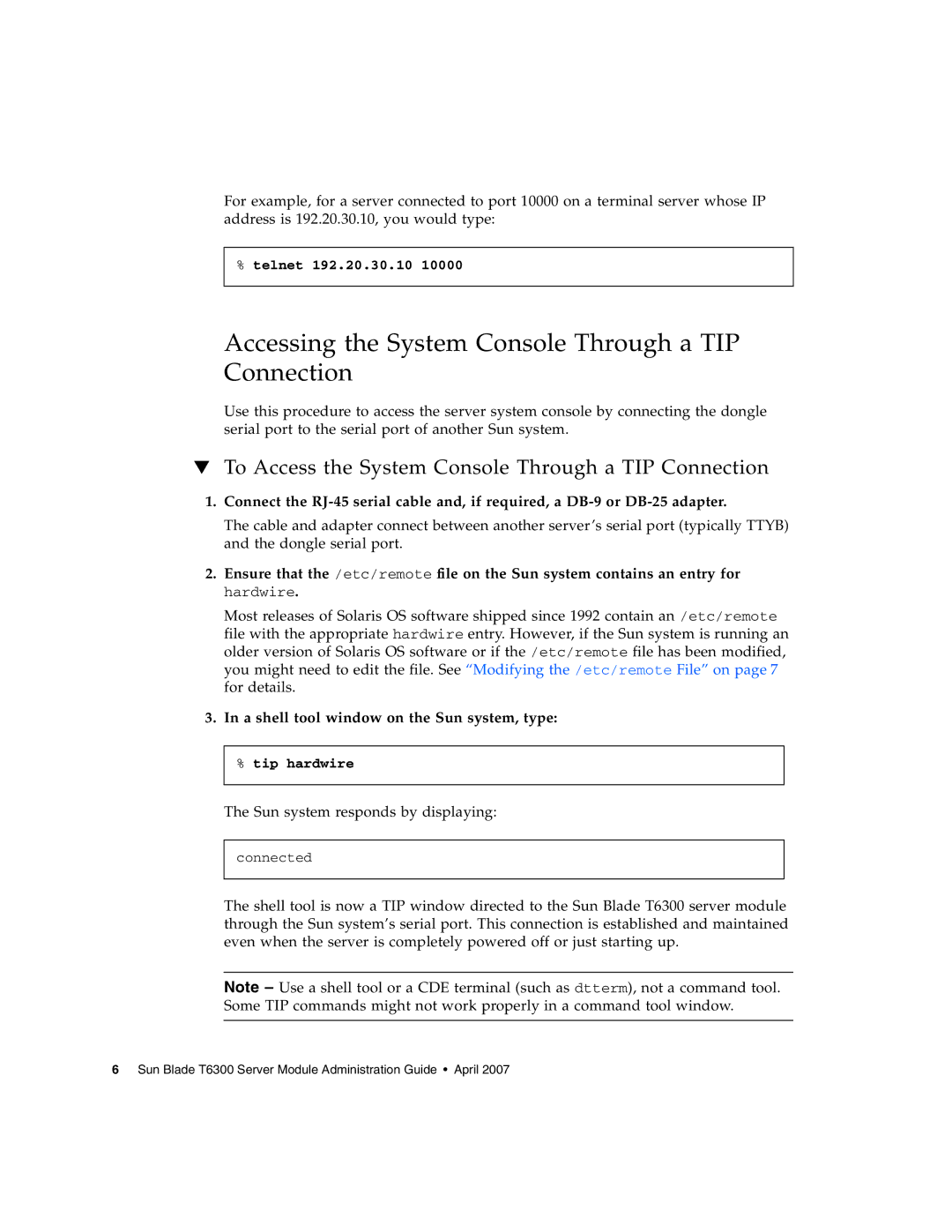For example, for a server connected to port 10000 on a terminal server whose IP address is 192.20.30.10, you would type:
%telnet 192.20.30.10 10000
Accessing the System Console Through a TIP Connection
Use this procedure to access the server system console by connecting the dongle serial port to the serial port of another Sun system.
▼To Access the System Console Through a TIP Connection
1.Connect the
The cable and adapter connect between another server’s serial port (typically TTYB) and the dongle serial port.
2.Ensure that the /etc/remote file on the Sun system contains an entry for hardwire.
Most releases of Solaris OS software shipped since 1992 contain an /etc/remote file with the appropriate hardwire entry. However, if the Sun system is running an older version of Solaris OS software or if the /etc/remote file has been modified, you might need to edit the file. See “Modifying the /etc/remote File” on page 7 for details.
3.In a shell tool window on the Sun system, type:
%tip hardwire
The Sun system responds by displaying:
connected
The shell tool is now a TIP window directed to the Sun Blade T6300 server module through the Sun system’s serial port. This connection is established and maintained even when the server is completely powered off or just starting up.
Note – Use a shell tool or a CDE terminal (such as dtterm), not a command tool. Some TIP commands might not work properly in a command tool window.