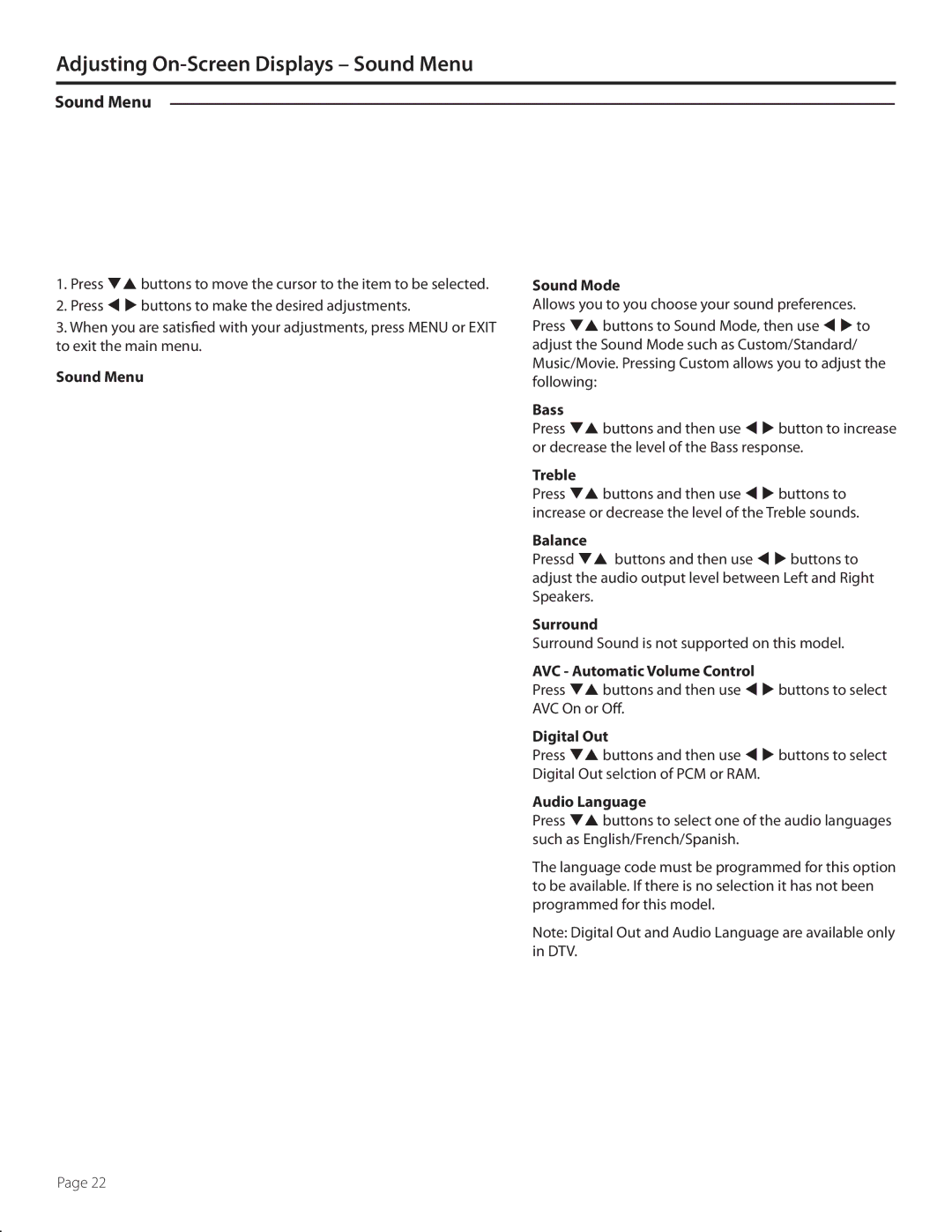SB5560HDSL, SB-5560HD-SL, SB-5560HD-BL, 5560HD, SB5560HDBL specifications
The SunBriteTV SB5560HDBL and SB5560HDSL are leading outdoor televisions designed specifically for use in outdoor environments, making them perfect for patios, decks, and backyards. With their robust construction and advanced technology, these models ensure a superior viewing experience regardless of weather conditions.One of the key features of the SB5560HD series is its weatherproof design. These televisions come equipped with an IP55-rated enclosure, which means they are protected against water and dust, ensuring durability against rain, snow, and other outdoor elements. This level of protection allows users to enjoy their favorite shows and sports even during inclement weather.
Another standout characteristic is the anti-glare display. The SunBriteTV SB5560 models feature a specially treated screen that minimizes reflections, providing clear images even in bright sunlight. With this technology, viewers can experience vivid colors and sharp details without compromising on picture quality, making outdoor viewing comfortable at any time of day.
The SB5560HDBL and SB5560HDSL include high-definition resolution of 1080p, ensuring stunning picture quality. With a resolution of 1920 x 1080 pixels, these televisions deliver crisp and vibrant images, enhancing the overall viewing experience. Furthermore, the televisions offer a wide viewing angle, which is essential for gatherings where viewers may be seated in different positions.
Sound quality is another important aspect of the SunBriteTV series. Both models are equipped with built-in speakers that provide excellent audio performance, eliminating the need for additional sound systems in outdoor settings. However, for a complete surround sound experience, users can easily integrate external speakers or sound systems.
Connectivity options abound in the SB5560 models, with several HDMI and USB ports available for connecting a variety of devices. This makes it simple to link up gaming consoles, streaming devices, and other multimedia sources, further enhancing the outdoor entertainment experience.
In terms of aesthetics, the SB5560HDBL features a classic black finish, while the SB5560HDSL offers a sleek silver option, allowing consumers to choose a model that suits their outdoor decor.
Overall, the SunBriteTV SB5560HDBL and SB5560HDSL represent the pinnacle of outdoor entertainment technology, combining weatherproof durability, superior picture quality, and versatile connectivity, making them ideal choices for outdoor living spaces.