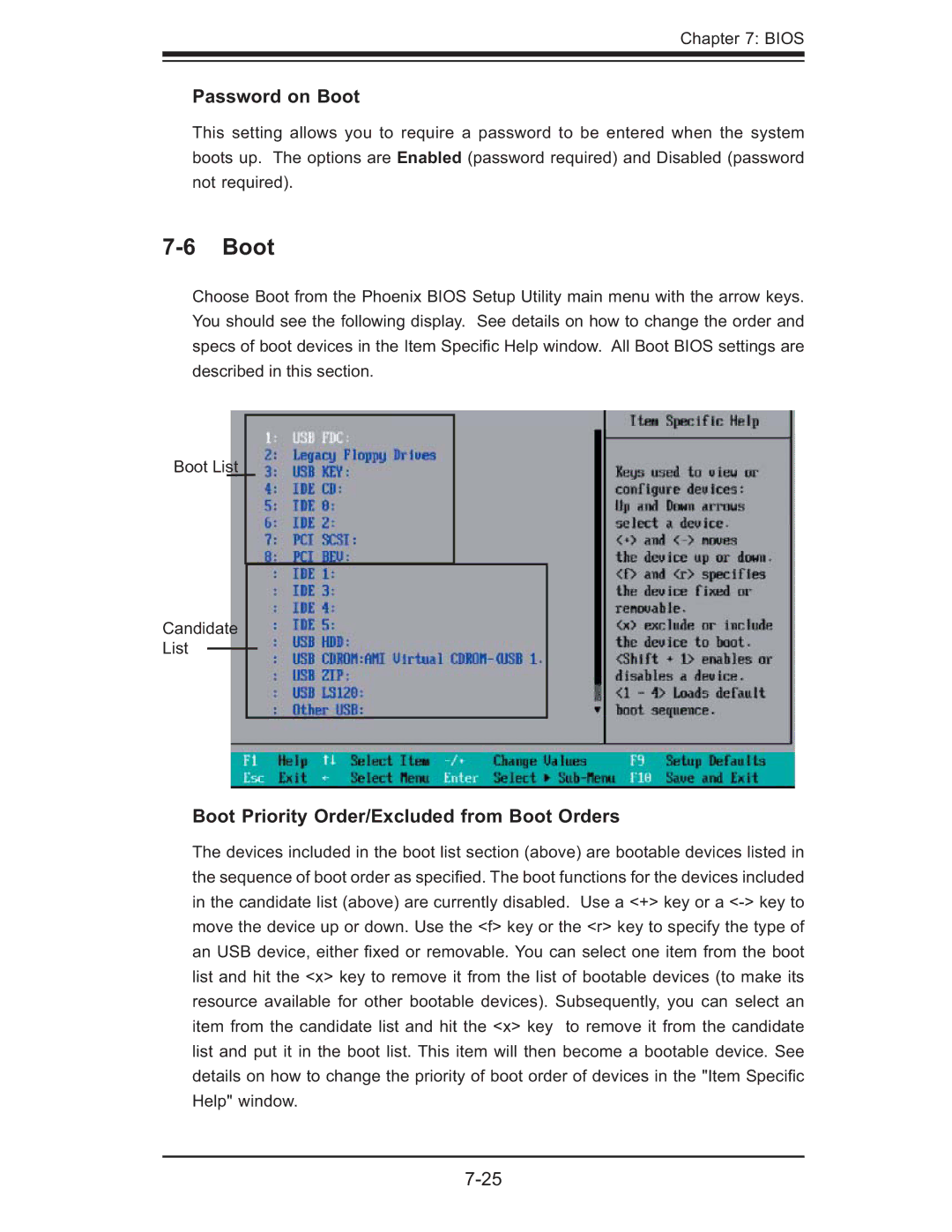Chapter 7: BIOS
Password on Boot
This setting allows you to require a password to be entered when the system boots up. The options are Enabled (password required) and Disabled (password not required).
7-6 Boot
Choose Boot from the Phoenix BIOS Setup Utility main menu with the arrow keys. You should see the following display. See details on how to change the order and specs of boot devices in the Item Specifi c Help window. All Boot BIOS settings are described in this section.
Boot List
Candidate
List
Boot Priority Order/Excluded from Boot Orders
The devices included in the boot list section (above) are bootable devices listed in the sequence of boot order as specifi ed. The boot functions for the devices included in the candidate list (above) are currently disabled. Use a <+> key or a