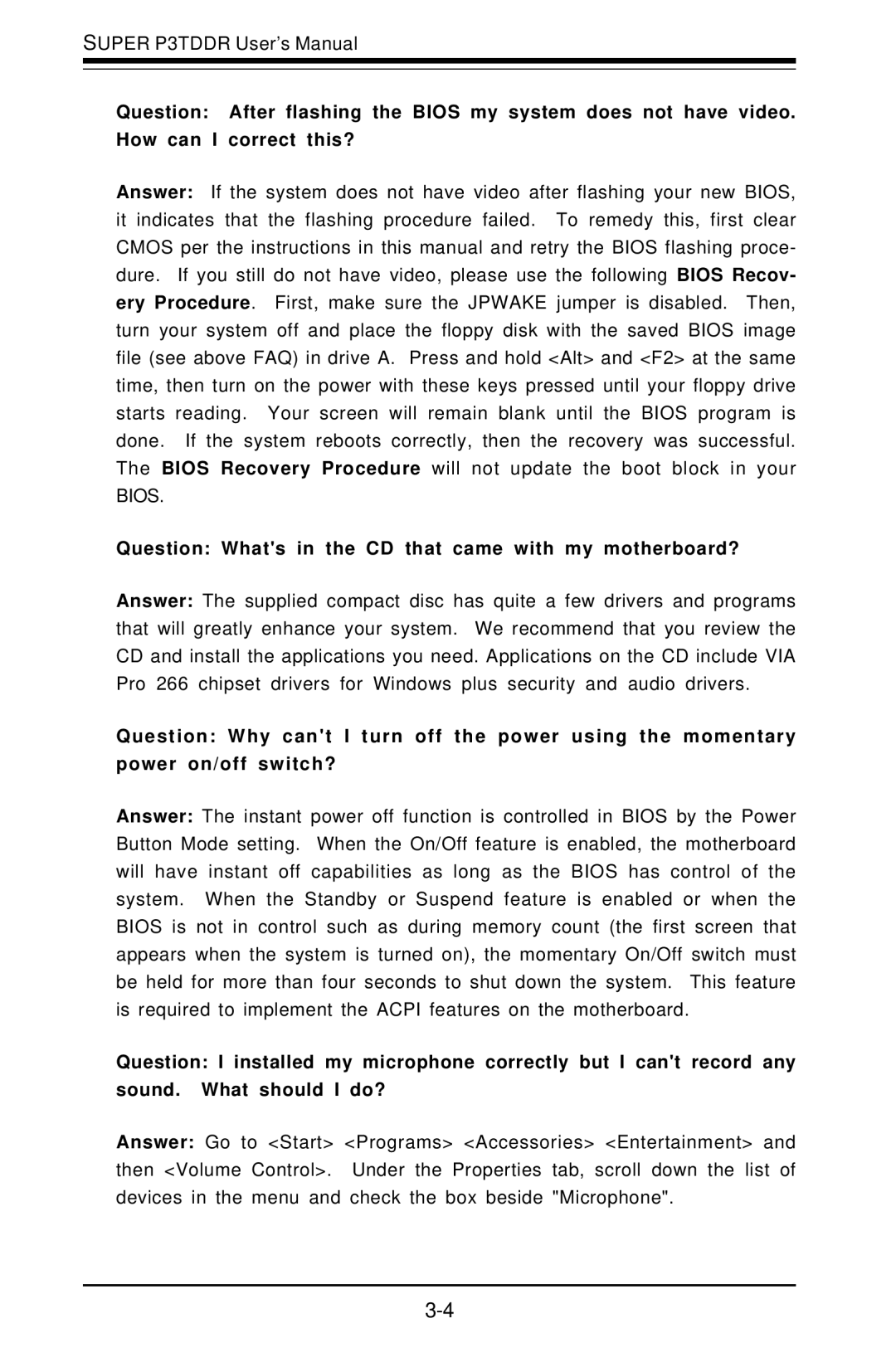SUPER, P3TDDR specifications
Super Micro Computer has established a prominent position in the realm of high-performance computing solutions, and one of its remarkable offerings is the P3TDDR motherboard. Designed for advanced workstations and servers, the P3TDDR marries powerful performance with flexibility and scalability, making it an ideal choice for demanding applications.At the heart of the P3TDDR is its capacity to support Intel Pentium 4 processors, leveraging the rich features of the P4 architecture to deliver exceptional computing performance. The motherboard supports a substantial amount of DDR SDRAM, enabling faster data access and improved overall system performance. The incorporation of multiple DIMM slots allows users to configure the system with varying memory sizes, tailoring the setup to specific workload requirements.
One of the standout features of the P3TDDR is its support for RAID (Redundant Array of Independent Disks) configurations, which enhances data redundancy and performance. This makes the P3TDDR an excellent choice for applications that require continuous data availability, such as database management and large-scale data processing.
Additionally, the motherboard is equipped with multiple PCI slots, providing increased connectivity options for expansion cards, such as graphics, sound, and network cards. This versatility allows users to customize their systems to meet their unique needs, whether for gaming, graphic design, or enterprise-level applications.
From a technological perspective, the P3TDDR embraces an array of integrated features. The board includes onboard Ethernet capabilities that facilitate seamless network connectivity, which is crucial for server environments and enterprise applications. Furthermore, the use of high-quality capacitors and components ensures reliability and longevity in demanding operations.
Thermal management is another critical aspect, as the design includes strategically placed heatsinks and spaces for additional cooling solutions, ensuring that the system remains stable under heavy workloads. This attention to thermal efficiency enhances the overall performance and lifespan of the components.
In summary, the Super Micro P3TDDR motherboard stands out due to its robust features, advanced technologies, and adaptability. It caters to a wide range of applications, whether for professional use in data centers or for performance-oriented tasks in personal and gaming workstations. With its powerful chipset and thoughtful engineering, the P3TDDR is a reliable foundation for building high-performance computing systems.