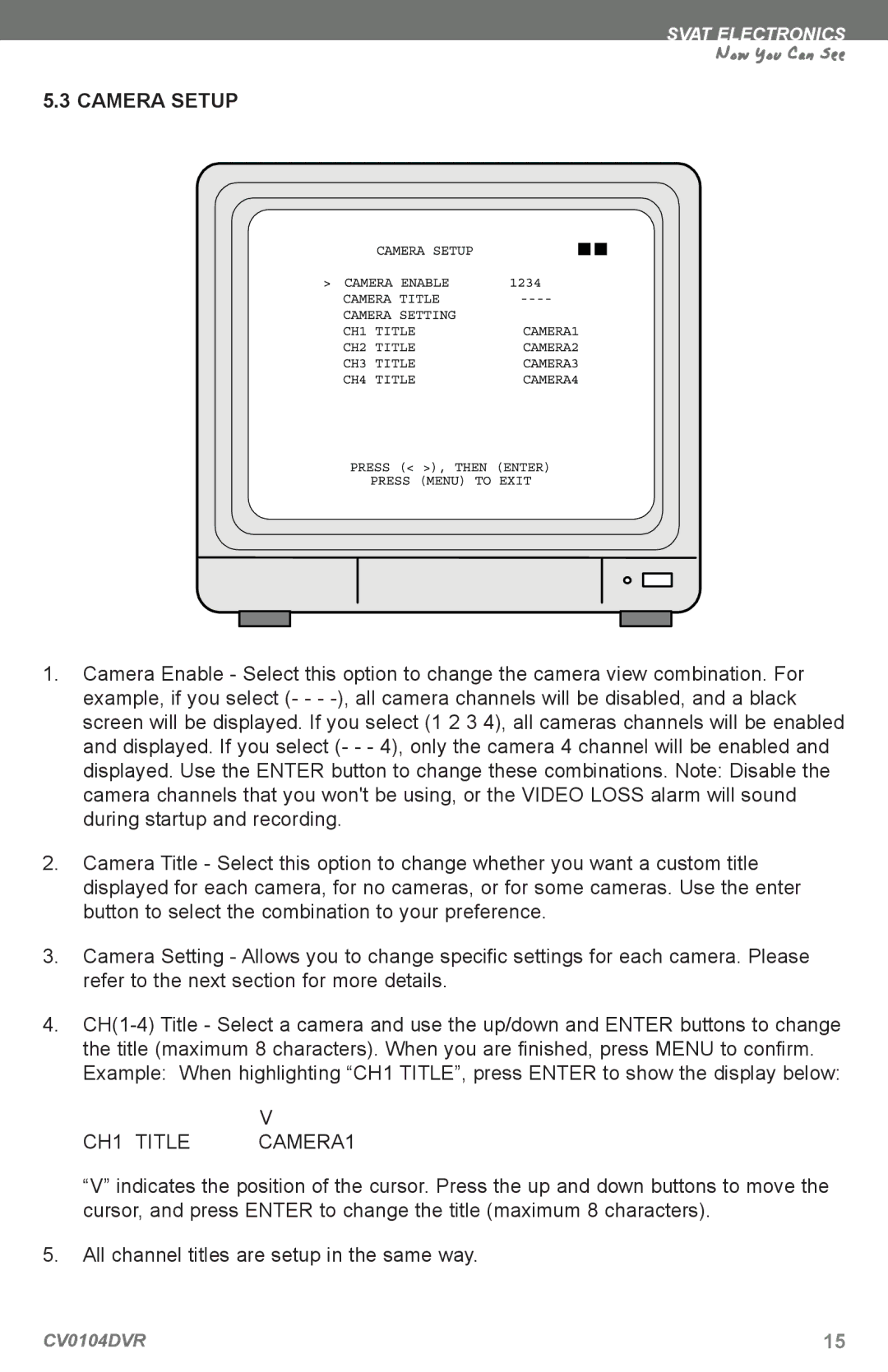SVAT ELECTRONICS
Now You Can See
5.3 CAMERA SETUP
1.Camera Enable - Select this option to change the camera view combination. For example, if you select (- - -
2.Camera Title - Select this option to change whether you want a custom title displayed for each camera, for no cameras, or for some cameras. Use the enter button to select the combination to your preference.
3.Camera Setting - Allows you to change specific settings for each camera. Please refer to the next section for more details.
4.
| V |
CH1 TITLE | CAMERA1 |
“V” indicates the position of the cursor. Press the up and down buttons to move the cursor, and press ENTER to change the title (maximum 8 characters).
5.All channel titles are setup in the same way.
CV0104DVR | 15 |