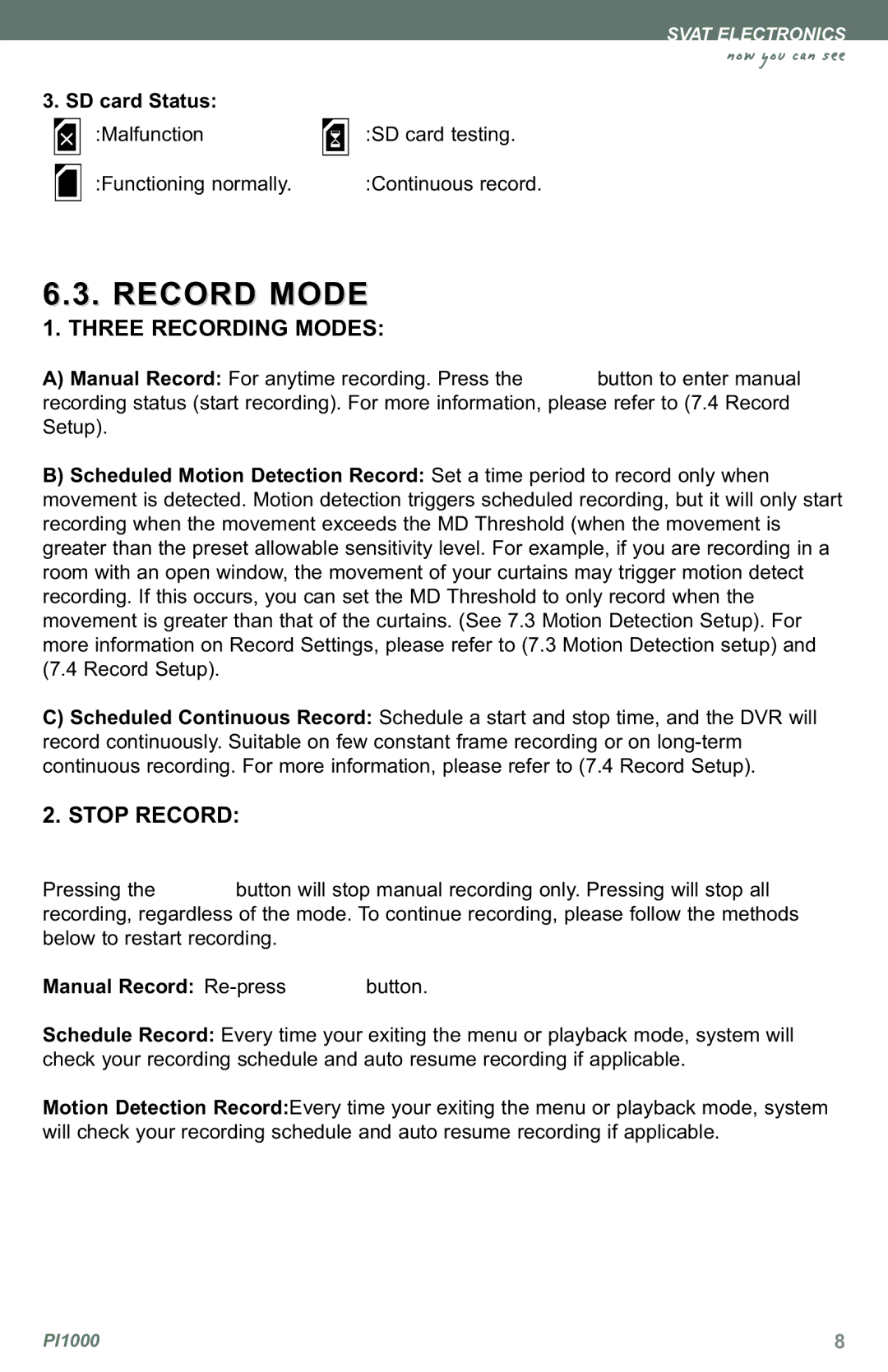3.SD card Status:  :Malfunction
:Malfunction
:Functioning normally.
SVAT ELECTRONICS
now you can see
![]()
![]() :SD card testing.
:SD card testing. ![]()
![]()
![]() :Continuous record.
:Continuous record.
6.3. RECORD MODE
1. THREE RECORDING MODES:
A)Manual Record: For anytime recording. Press the ![]() button to enter manual recording status (start recording). For more information, please refer to (7.4 Record Setup).
button to enter manual recording status (start recording). For more information, please refer to (7.4 Record Setup).
B)Scheduled Motion Detection Record: Set a time period to record only when movement is detected. Motion detection triggers scheduled recording, but it will only start recording when the movement exceeds the MD Threshold (when the movement is greater than the preset allowable sensitivity level. For example, if you are recording in a room with an open window, the movement of your curtains may trigger motion detect recording. If this occurs, you can set the MD Threshold to only record when the movement is greater than that of the curtains. (See 7.3 Motion Detection Setup). For more information on Record Settings, please refer to (7.3 Motion Detection setup) and (7.4 Record Setup).
C)Scheduled Continuous Record: Schedule a start and stop time, and the DVR will record continuously. Suitable on few constant frame recording or on
2. STOP RECORD:
Pressing the |
| button will stop manual recording only. Pressing will stop all | ||
recording, regardless of the mode. To continue recording, please follow the methods | ||||
below to restart recording. |
|
| ||
|
| |||
Manual Record: |
| button. | ||
| ||||
Schedule Record: Every time your exiting the menu or playback mode, system will check your recording schedule and auto resume recording if applicable.
Motion Detection Record:Every time your exiting the menu or playback mode, system will check your recording schedule and auto resume recording if applicable.
PI1000 | 8 |