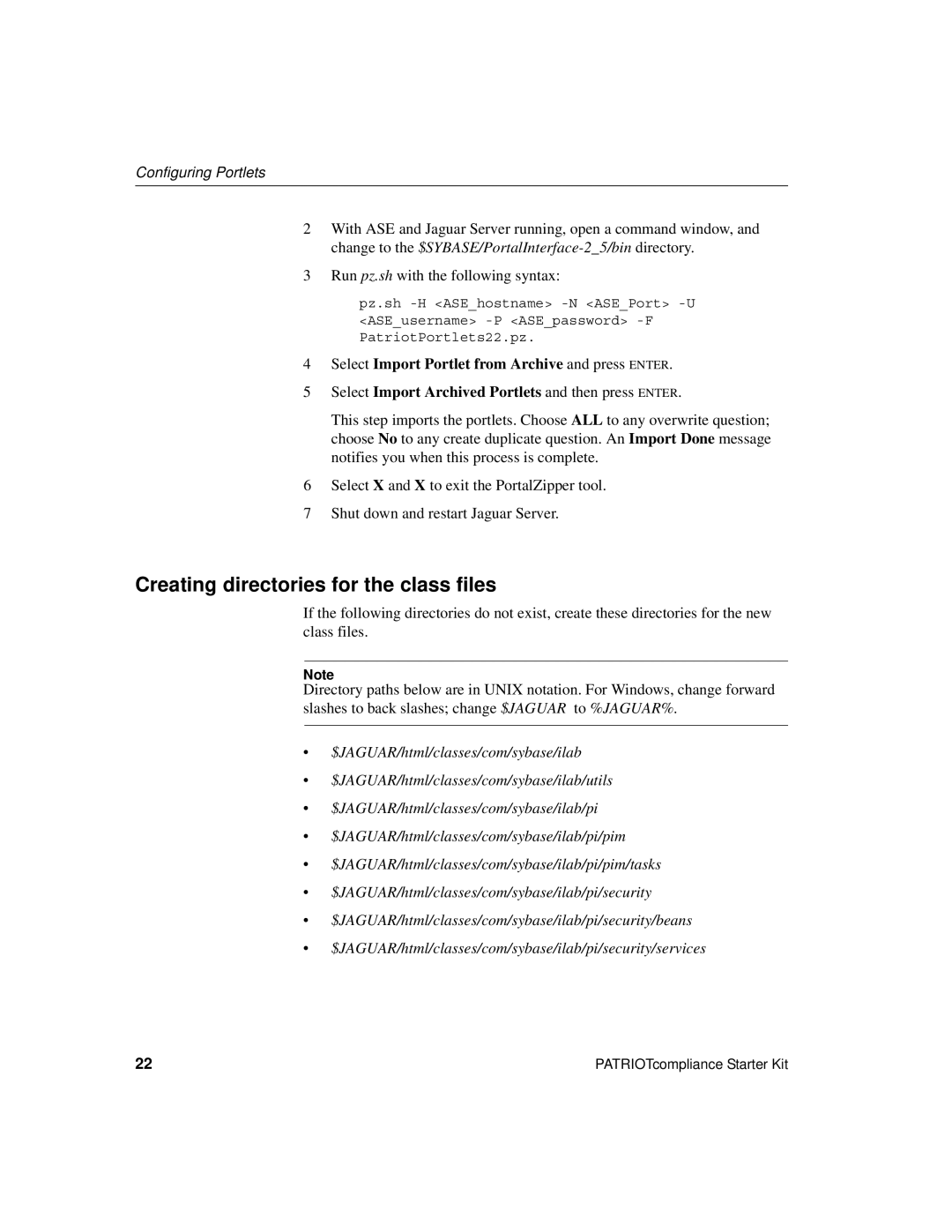Configuring Portlets
2With ASE and Jaguar Server running, open a command window, and change to the
3Run pz.sh with the following syntax:
pz.sh
4Select Import Portlet from Archive and press ENTER.
5Select Import Archived Portlets and then press ENTER.
This step imports the portlets. Choose ALL to any overwrite question; choose No to any create duplicate question. An Import Done message notifies you when this process is complete.
6Select X and X to exit the PortalZipper tool.
7Shut down and restart Jaguar Server.
Creating directories for the class files
If the following directories do not exist, create these directories for the new class files.
Note
Directory paths below are in UNIX notation. For Windows, change forward slashes to back slashes; change $JAGUAR to %JAGUAR%.
•$JAGUAR/html/classes/com/sybase/ilab
•$JAGUAR/html/classes/com/sybase/ilab/utils
•$JAGUAR/html/classes/com/sybase/ilab/pi
•$JAGUAR/html/classes/com/sybase/ilab/pi/pim
•$JAGUAR/html/classes/com/sybase/ilab/pi/pim/tasks
•$JAGUAR/html/classes/com/sybase/ilab/pi/security
•$JAGUAR/html/classes/com/sybase/ilab/pi/security/beans
•$JAGUAR/html/classes/com/sybase/ilab/pi/security/services
22 | PATRIOTcompliance Starter Kit |