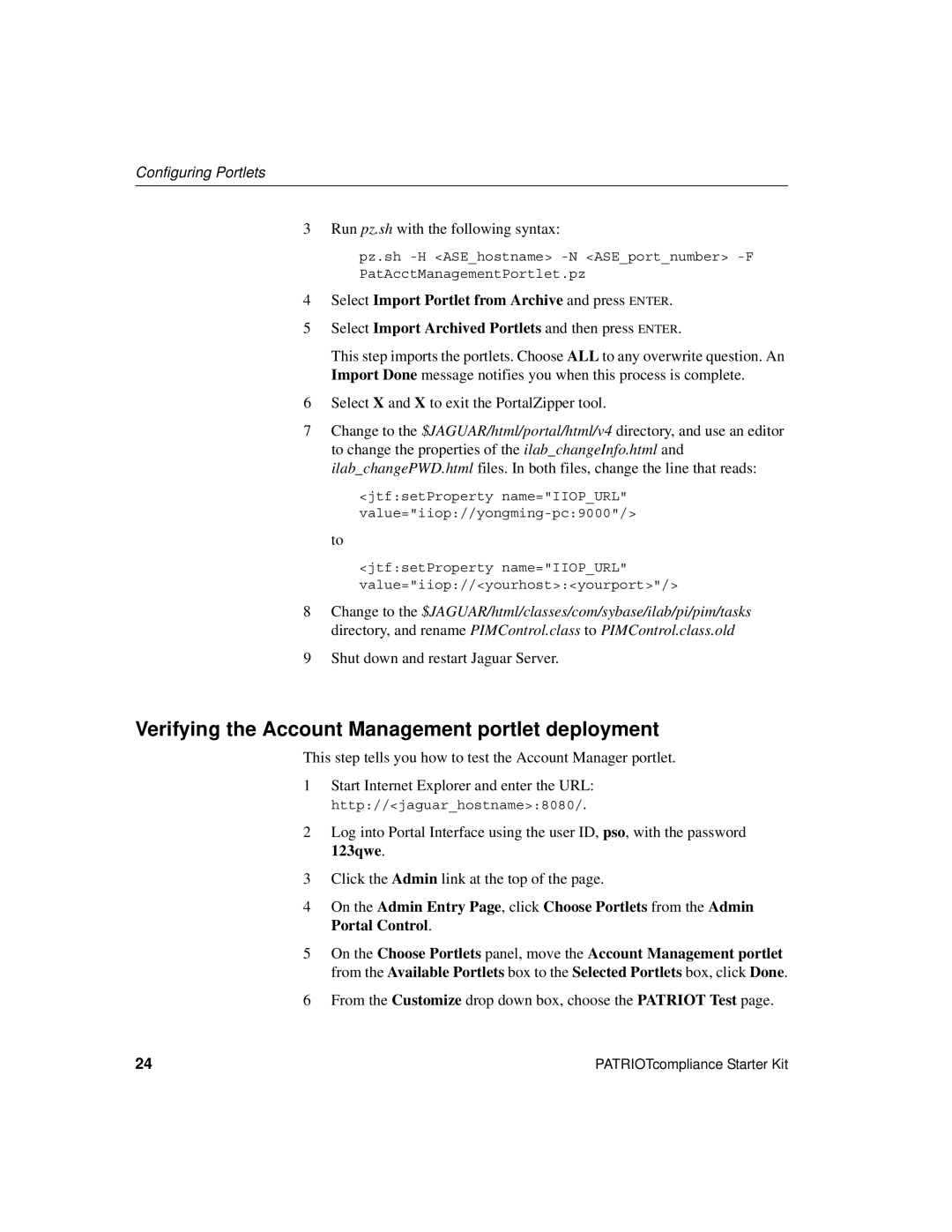Configuring Portlets
3 Run pz.sh with the following syntax:
pz.sh
4Select Import Portlet from Archive and press ENTER.
5Select Import Archived Portlets and then press ENTER.
This step imports the portlets. Choose ALL to any overwrite question. An Import Done message notifies you when this process is complete.
6Select X and X to exit the PortalZipper tool.
7Change to the $JAGUAR/html/portal/html/v4 directory, and use an editor to change the properties of the ilab_changeInfo.html and ilab_changePWD.html files. In both files, change the line that reads:
<jtf:setProperty name="IIOP_URL"
to
<jtf:setProperty name="IIOP_URL" value="iiop://<yourhost>:<yourport>"/>
8Change to the $JAGUAR/html/classes/com/sybase/ilab/pi/pim/tasks directory, and rename PIMControl.class to PIMControl.class.old
9Shut down and restart Jaguar Server.
Verifying the Account Management portlet deployment
This step tells you how to test the Account Manager portlet.
1Start Internet Explorer and enter the URL: http://<jaguar_hostname>:8080/.
2Log into Portal Interface using the user ID, pso, with the password 123qwe.
3Click the Admin link at the top of the page.
4On the Admin Entry Page, click Choose Portlets from the Admin Portal Control.
5On the Choose Portlets panel, move the Account Management portlet from the Available Portlets box to the Selected Portlets box, click Done.
6From the Customize drop down box, choose the PATRIOT Test page.
24 | PATRIOTcompliance Starter Kit |