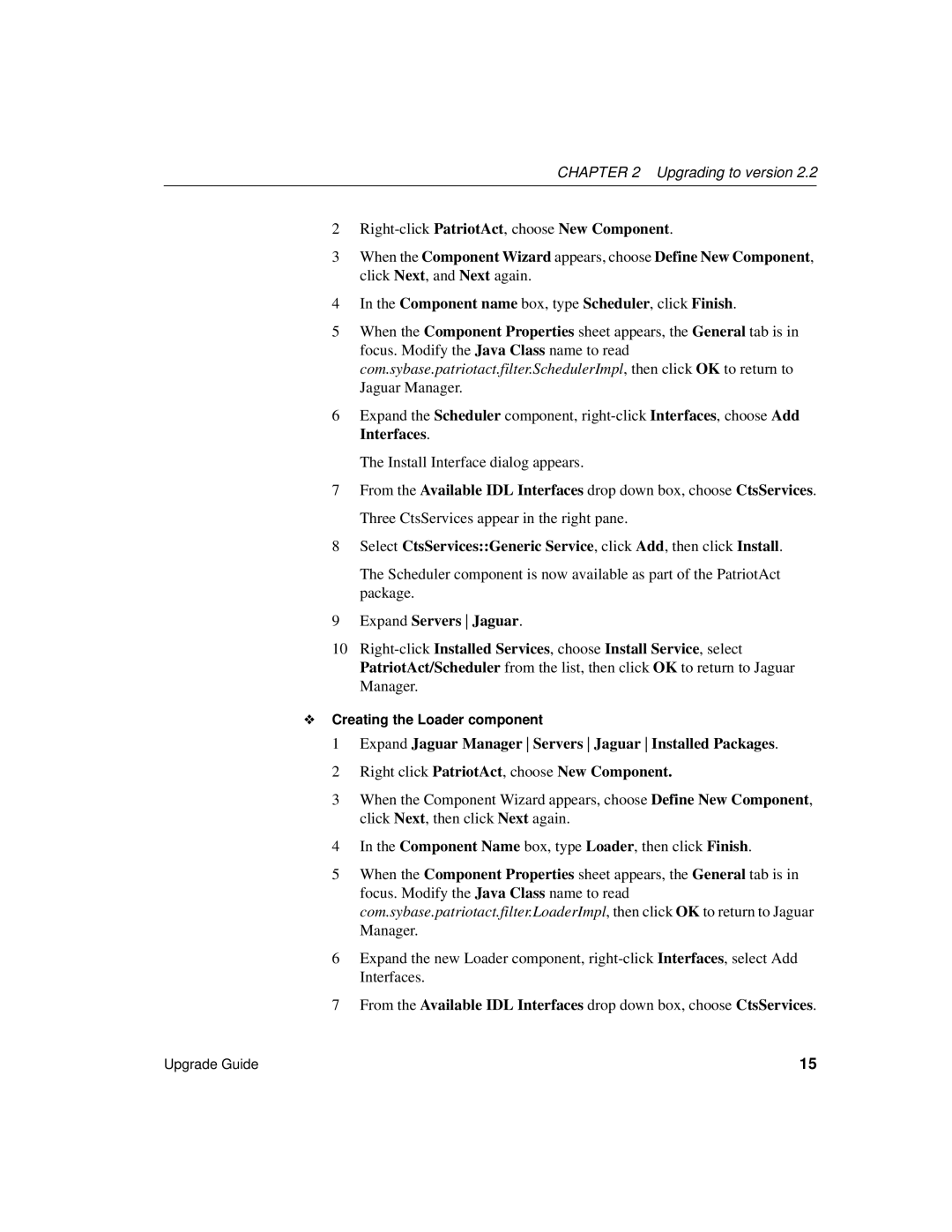CHAPTER 2 Upgrading to version 2.2
2
3When the Component Wizard appears, choose Define New Component, click Next, and Next again.
4In the Component name box, type Scheduler, click Finish.
5When the Component Properties sheet appears, the General tab is in focus. Modify the Java Class name to read com.sybase.patriotact.filter.SchedulerImpl, then click OK to return to Jaguar Manager.
6Expand the Scheduler component,
The Install Interface dialog appears.
7From the Available IDL Interfaces drop down box, choose CtsServices. Three CtsServices appear in the right pane.
8Select CtsServices::Generic Service, click Add, then click Install.
The Scheduler component is now available as part of the PatriotAct package.
9Expand Servers Jaguar.
10
❖Creating the Loader component
1Expand Jaguar Manager Servers Jaguar Installed Packages.
2Right click PatriotAct, choose New Component.
3When the Component Wizard appears, choose Define New Component, click Next, then click Next again.
4In the Component Name box, type Loader, then click Finish.
5When the Component Properties sheet appears, the General tab is in focus. Modify the Java Class name to read com.sybase.patriotact.filter.LoaderImpl, then click OK to return to Jaguar Manager.
6Expand the new Loader component,
7From the Available IDL Interfaces drop down box, choose CtsServices.
Upgrade Guide | 15 |