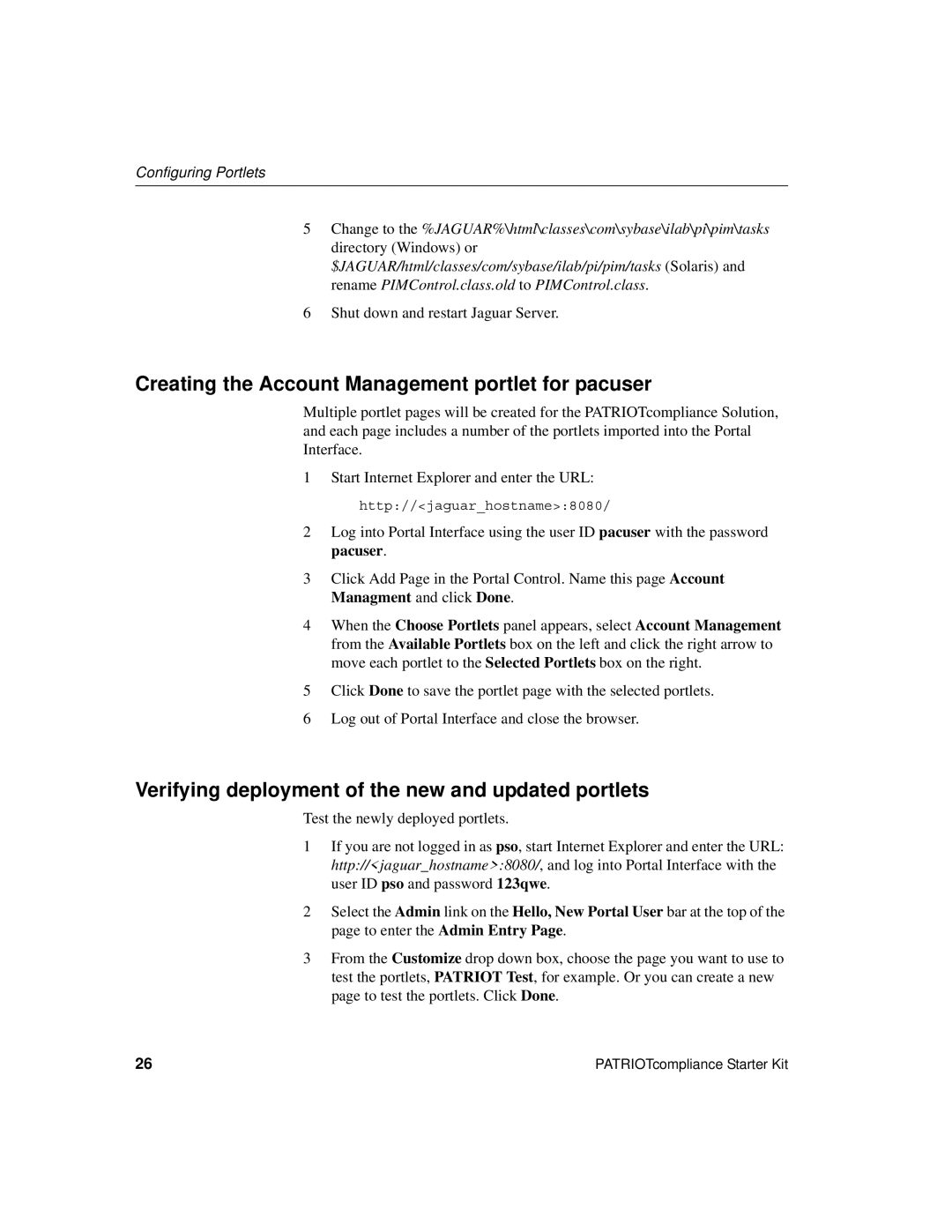Configuring Portlets
5Change to the %JAGUAR%\html\classes\com\sybase\ilab\pi\pim\tasks directory (Windows) or $JAGUAR/html/classes/com/sybase/ilab/pi/pim/tasks (Solaris) and rename PIMControl.class.old to PIMControl.class.
6Shut down and restart Jaguar Server.
Creating the Account Management portlet for pacuser
Multiple portlet pages will be created for the PATRIOTcompliance Solution, and each page includes a number of the portlets imported into the Portal Interface.
1Start Internet Explorer and enter the URL: http://<jaguar_hostname>:8080/
2Log into Portal Interface using the user ID pacuser with the password pacuser.
3Click Add Page in the Portal Control. Name this page Account Managment and click Done.
4When the Choose Portlets panel appears, select Account Management from the Available Portlets box on the left and click the right arrow to move each portlet to the Selected Portlets box on the right.
5Click Done to save the portlet page with the selected portlets.
6Log out of Portal Interface and close the browser.
Verifying deployment of the new and updated portlets
Test the newly deployed portlets.
1If you are not logged in as pso, start Internet Explorer and enter the URL: http://<jaguar_hostname>:8080/, and log into Portal Interface with the user ID pso and password 123qwe.
2Select the Admin link on the Hello, New Portal User bar at the top of the page to enter the Admin Entry Page.
3From the Customize drop down box, choose the page you want to use to test the portlets, PATRIOT Test, for example. Or you can create a new page to test the portlets. Click Done.
26 | PATRIOTcompliance Starter Kit |