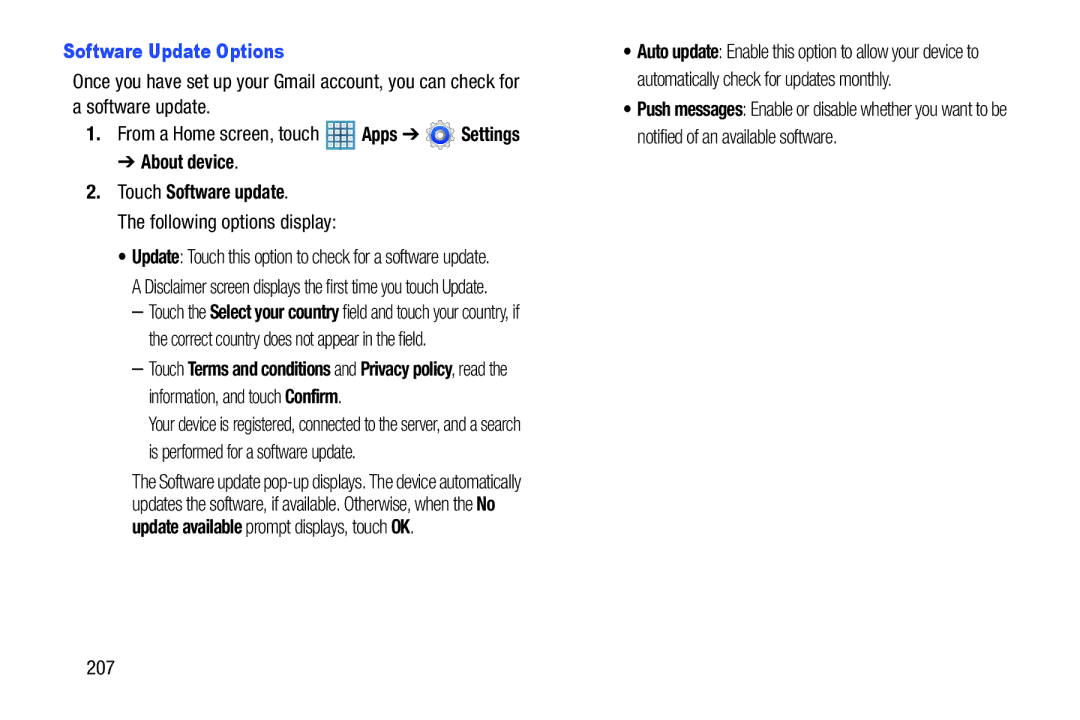Software Update Options
Once you have set up your Gmail account, you can check for a software update.
1.From a Home screen, touch ![]() Apps ➔
Apps ➔ ![]() Settings
Settings
➔ About device.
2.Touch Software update.
The following options display:
•Update: Touch this option to check for a software update. A Disclaimer screen displays the first time you touch Update.
–Touch the Select your country field and touch your country, if the correct country does not appear in the field.
–Touch Terms and conditions and Privacy policy, read the information, and touch Confirm.
Your device is registered, connected to the server, and a search is performed for a software update.
The Software update
•Auto update: Enable this option to allow your device to automatically check for updates monthly.
•Push messages: Enable or disable whether you want to be notified of an available software.