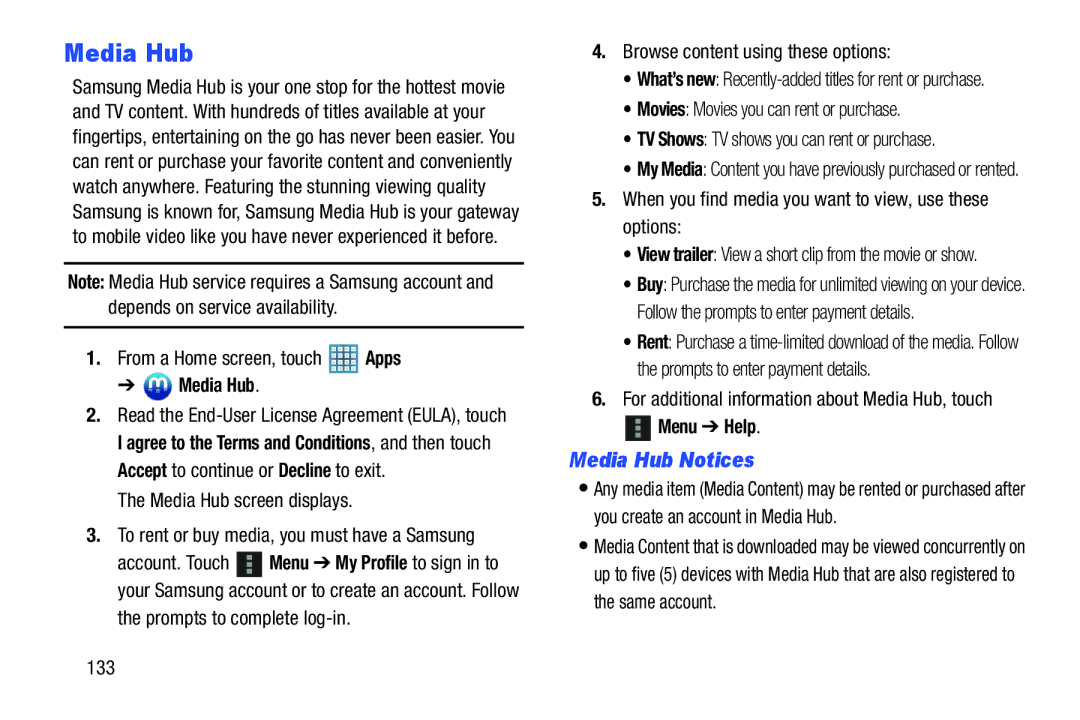Media Hub
Samsung Media Hub is your one stop for the hottest movie and TV content. With hundreds of titles available at your fingertips, entertaining on the go has never been easier. You can rent or purchase your favorite content and conveniently watch anywhere. Featuring the stunning viewing quality Samsung is known for, Samsung Media Hub is your gateway to mobile video like you have never experienced it before.
Note: Media Hub service requires a Samsung account and depends on service availability.
1.From a Home screen, touch ![]() Apps
Apps
➔  Media Hub.
Media Hub.
2.Read the
The Media Hub screen displays.
3.To rent or buy media, you must have a Samsung
account. Touch ![]() Menu ➔ My Profile to sign in to your Samsung account or to create an account. Follow
Menu ➔ My Profile to sign in to your Samsung account or to create an account. Follow
the prompts to complete
4.Browse content using these options:
•What’s new:
•Movies: Movies you can rent or purchase.
•TV Shows: TV shows you can rent or purchase.
•My Media: Content you have previously purchased or rented.
5.When you find media you want to view, use these options:
•View trailer: View a short clip from the movie or show.
•Buy: Purchase the media for unlimited viewing on your device. Follow the prompts to enter payment details.
•Rent: Purchase a
6.For additional information about Media Hub, touch
![]() Menu ➔ Help.
Menu ➔ Help.
Media Hub Notices
•Any media item (Media Content) may be rented or purchased after you create an account in Media Hub.
•Media Content that is downloaded may be viewed concurrently on up to five (5) devices with Media Hub that are also registered to the same account.
133