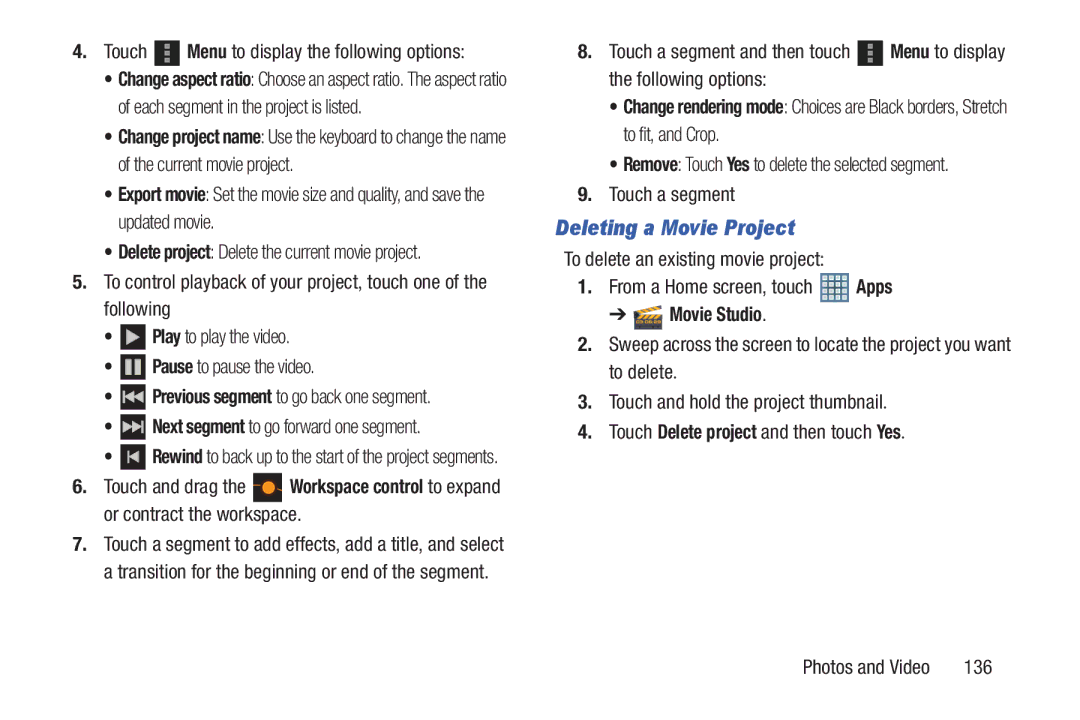4.Touch  Menu to display the following options:
Menu to display the following options:
•Change aspect ratio: Choose an aspect ratio. The aspect ratio of each segment in the project is listed.
•Change project name: Use the keyboard to change the name of the current movie project.
•Export movie: Set the movie size and quality, and save the updated movie.
•Delete project: Delete the current movie project.
5.To control playback of your project, touch one of the following
•![]() Play to play the video.
Play to play the video.
•![]() Pause to pause the video.
Pause to pause the video.
•![]() Previous segment to go back one segment.
Previous segment to go back one segment.
• Next segment to go forward one segment.
Next segment to go forward one segment.
•![]() Rewind to back up to the start of the project segments.
Rewind to back up to the start of the project segments.
6.Touch and drag the ![]() Workspace control to expand or contract the workspace.
Workspace control to expand or contract the workspace.
7.Touch a segment to add effects, add a title, and select a transition for the beginning or end of the segment.
8.Touch a segment and then touch ![]() Menu to display the following options:
Menu to display the following options:
•Change rendering mode: Choices are Black borders, Stretch to fit, and Crop.
•Remove: Touch Yes to delete the selected segment.
9.Touch a segment
Deleting a Movie Project
To delete an existing movie project:
1.From a Home screen, touch ![]() Apps
Apps
➔  Movie Studio.
Movie Studio.
2.Sweep across the screen to locate the project you want to delete.
3.Touch and hold the project thumbnail.
4.Touch Delete project and then touch Yes.
Photos and Video | 136 |