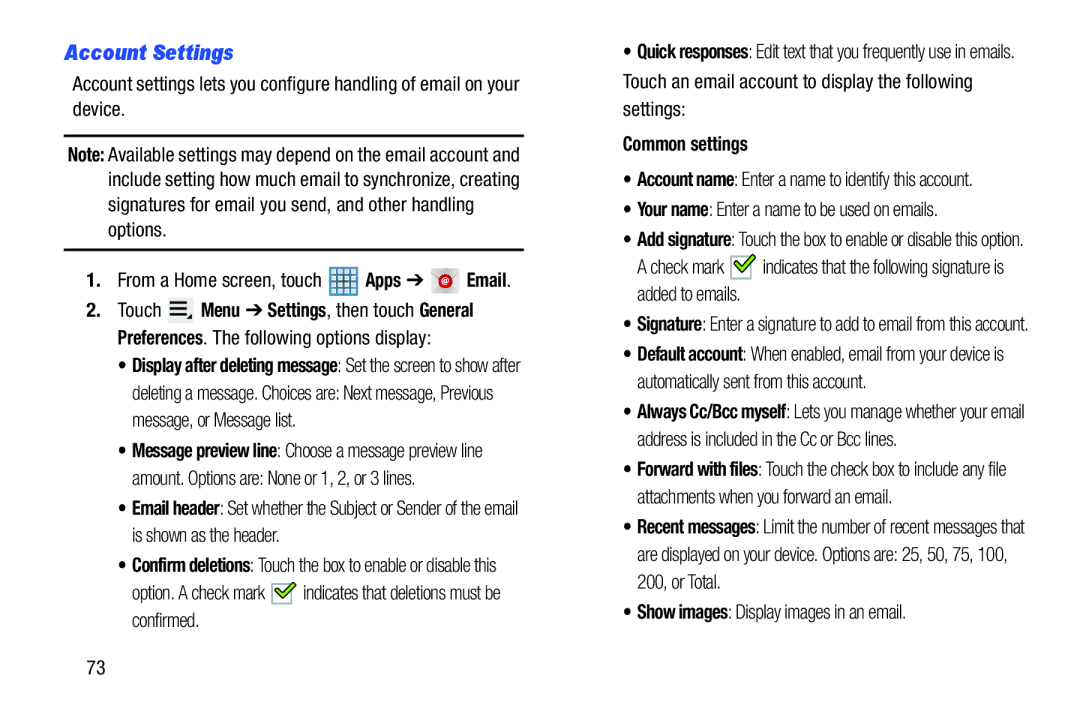Account Settings
Account settings lets you configure handling of email on your device.
Note: Available settings may depend on the email account and include setting how much email to synchronize, creating signatures for email you send, and other handling options.
1.From a Home screen, touch ![]() Apps ➔
Apps ➔ ![]()
![]()
![]() Email.
Email.
2.Touch ![]() Menu ➔ Settings, then touch General Preferences. The following options display:
Menu ➔ Settings, then touch General Preferences. The following options display:
•Display after deleting message: Set the screen to show after
deleting a message. Choices are: Next message, Previous message, or Message list.
•Message preview line: Choose a message preview line
amount. Options are: None or 1, 2, or 3 lines.
•Email header: Set whether the Subject or Sender of the email is shown as the header.
•Confirm deletions: Touch the box to enable or disable this
option. A check mark ![]()
![]() indicates that deletions must be confirmed.
indicates that deletions must be confirmed.
•Quick responses: Edit text that you frequently use in emails.
Touch an email account to display the following settings:
Common settings
•Account name: Enter a name to identify this account.
•Your name: Enter a name to be used on emails.
•Add signature: Touch the box to enable or disable this option.
A check mark ![]()
![]() indicates that the following signature is added to emails.
indicates that the following signature is added to emails.
•Signature: Enter a signature to add to email from this account.
•Default account: When enabled, email from your device is automatically sent from this account.
•Always Cc/Bcc myself: Lets you manage whether your email address is included in the Cc or Bcc lines.
•Forward with files: Touch the check box to include any file attachments when you forward an email.
•Recent messages: Limit the number of recent messages that
are displayed on your device. Options are: 25, 50, 75, 100, 200, or Total.
•Show images: Display images in an email.
73