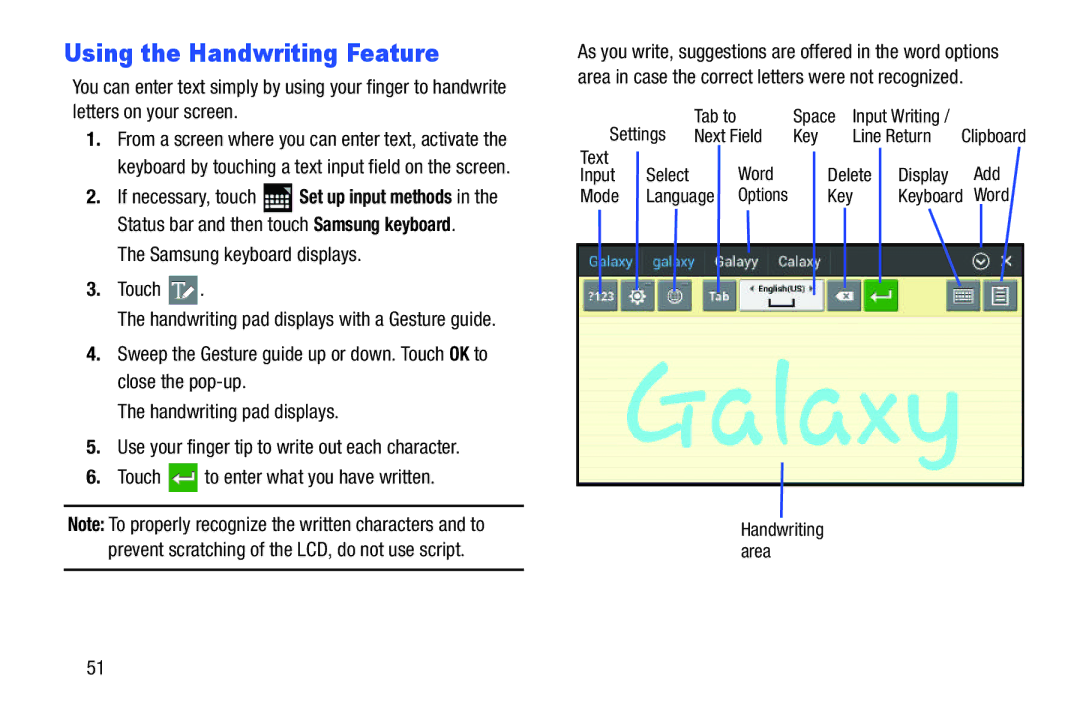Using the Handwriting Feature | As you write, suggestions are offered in the word options |
You can enter text simply by using your finger to handwrite letters on your screen.
1.From a screen where you can enter text, activate the keyboard by touching a text input field on the screen.
2.If necessary, touch ![]() Set up input methods in the Status bar and then touch Samsung keyboard.
Set up input methods in the Status bar and then touch Samsung keyboard.
The Samsung keyboard displays.
3.Touch  .
.
The handwriting pad displays with a Gesture guide.
4.Sweep the Gesture guide up or down. Touch OK to close the
The handwriting pad displays.
5.Use your finger tip to write out each character.
6.Touch ![]() to enter what you have written.
to enter what you have written.
Note: To properly recognize the written characters and to prevent scratching of the LCD, do not use script.
area in case the correct letters were not recognized.
Settings | Tab to | Space | Input Writing / |
|
Next Field | Key | Line Return | Clipboard |
Text |
| Word |
|
| Add |
Input | Select | Delete | Display | ||
Mode | Language | Options | Key | Keyboard | Word |
|
| Handwriting |
|
|
|
|
| area |
|
|
|
51