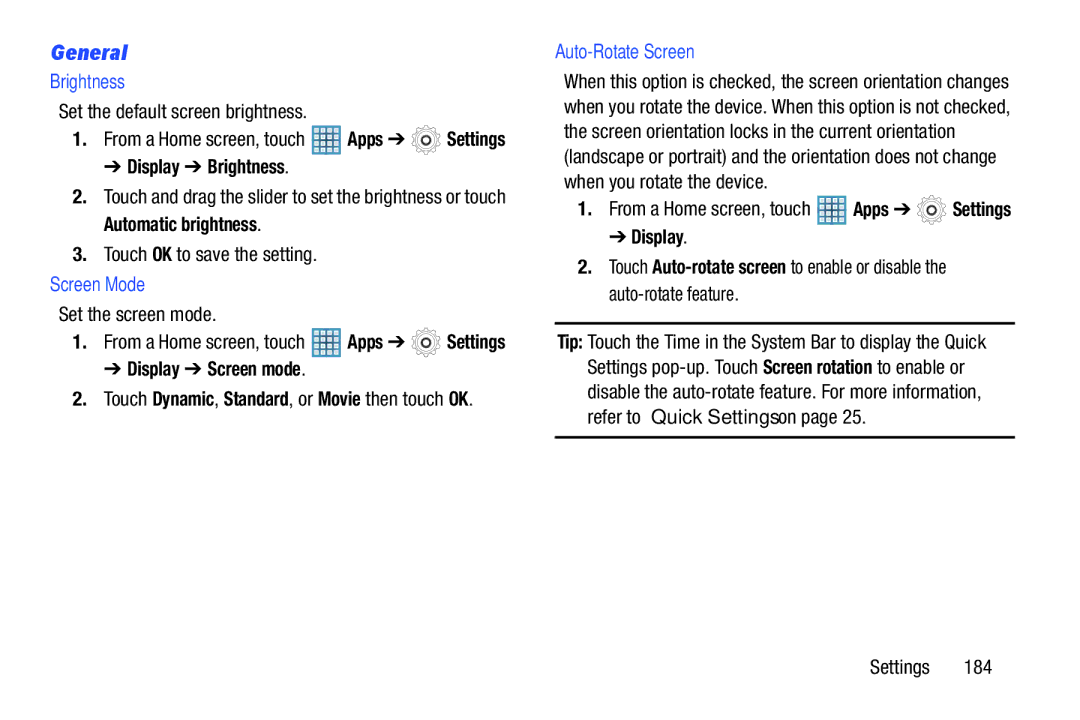General
Brightness
Set the default screen brightness.
1.From a Home screen, touch ![]() Apps ➔
Apps ➔ ![]() Settings
Settings
➔ Display ➔ Brightness.
2.Touch and drag the slider to set the brightness or touch Automatic brightness.
3.Touch OK to save the setting.
Screen Mode
Set the screen mode.
1.From a Home screen, touch ![]() Apps ➔
Apps ➔ ![]() Settings
Settings
➔ Display ➔ Screen mode.
2.Touch Dynamic, Standard, or Movie then touch OK.
Auto-Rotate Screen
When this option is checked, the screen orientation changes when you rotate the device. When this option is not checked, the screen orientation locks in the current orientation (landscape or portrait) and the orientation does not change when you rotate the device.
1.From a Home screen, touch ![]() Apps ➔
Apps ➔ ![]() Settings
Settings
➔ Display.
2.Touch
Tip: Touch the Time in the System Bar to display the Quick Settings
Settings 184