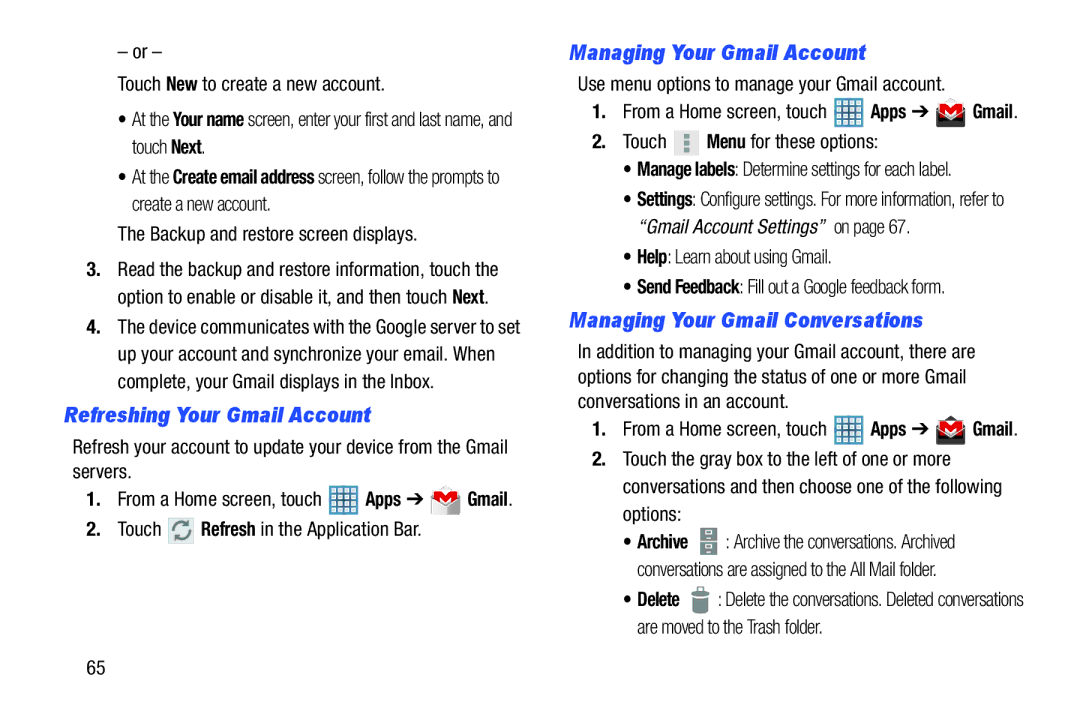– or –
Touch New to create a new account.
•At the Your name screen, enter your first and last name, and touch Next.
•At the Create email address screen, follow the prompts to create a new account.
The Backup and restore screen displays.
3.Read the backup and restore information, touch the option to enable or disable it, and then touch Next.
4.The device communicates with the Google server to set up your account and synchronize your email. When complete, your Gmail displays in the Inbox.
Refreshing Your Gmail Account
Refresh your account to update your device from the Gmail servers.
1.From a Home screen, touch ![]() Apps ➔
Apps ➔ ![]() Gmail.
Gmail.
2.Touch ![]()
![]()
![]() Refresh in the Application Bar.
Refresh in the Application Bar.
Managing Your Gmail Account
Use menu options to manage your Gmail account.
1.From a Home screen, touch ![]() Apps ➔
Apps ➔ ![]() Gmail.
Gmail.
2.Touch  Menu for these options:
Menu for these options:
•Manage labels: Determine settings for each label.
•Settings: Configure settings. For more information, refer to “Gmail Account Settings” on page 67.
•Help: Learn about using Gmail.
•Send Feedback: Fill out a Google feedback form.
Managing Your Gmail Conversations
In addition to managing your Gmail account, there are options for changing the status of one or more Gmail conversations in an account.
1.From a Home screen, touch ![]() Apps ➔
Apps ➔ ![]() Gmail.
Gmail.
2.Touch the gray box to the left of one or more conversations and then choose one of the following options:
•Archive ![]() : Archive the conversations. Archived conversations are assigned to the All Mail folder.
: Archive the conversations. Archived conversations are assigned to the All Mail folder.
•Delete ![]() : Delete the conversations. Deleted conversations are moved to the Trash folder.
: Delete the conversations. Deleted conversations are moved to the Trash folder.
65