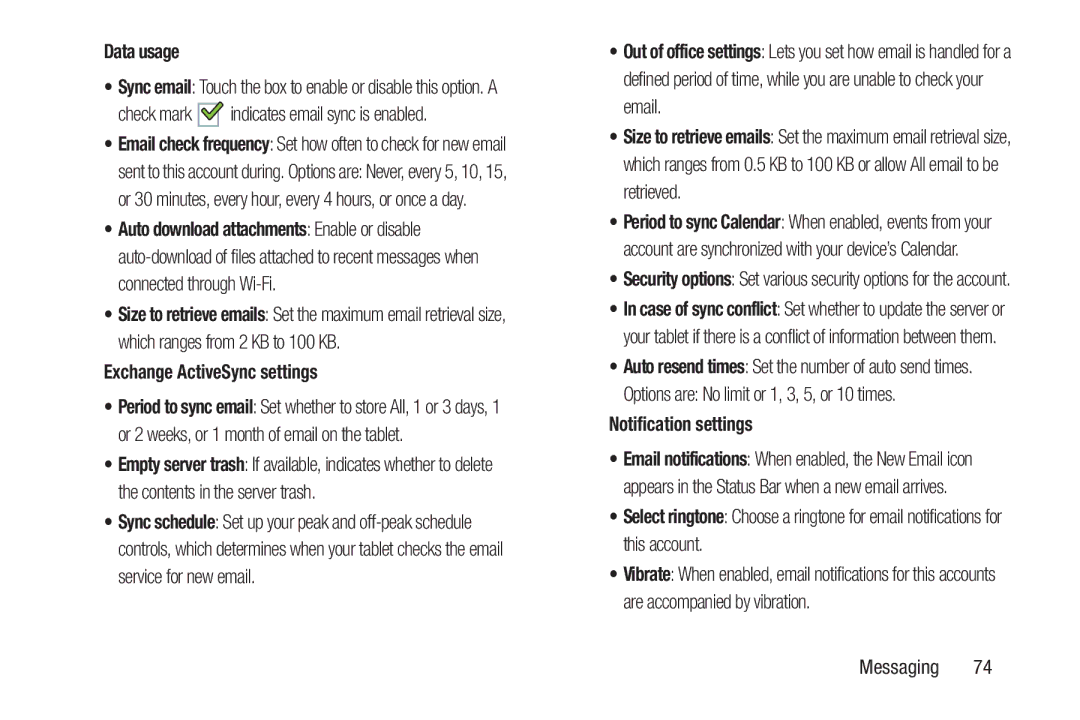Data usage
•Sync email: Touch the box to enable or disable this option. A
check mark 
 indicates email sync is enabled.
indicates email sync is enabled.
•Email check frequency: Set how often to check for new email
sent to this account during. Options are: Never, every 5, 10, 15, or 30 minutes, every hour, every 4 hours, or once a day.
•Auto download attachments: Enable or disable
•Size to retrieve emails: Set the maximum email retrieval size, which ranges from 2 KB to 100 KB.
Exchange ActiveSync settings
•Period to sync email: Set whether to store All, 1 or 3 days, 1 or 2 weeks, or 1 month of email on the tablet.
•Empty server trash: If available, indicates whether to delete the contents in the server trash.
•Sync schedule: Set up your peak and
•Out of office settings: Lets you set how email is handled for a defined period of time, while you are unable to check your email.
•Size to retrieve emails: Set the maximum email retrieval size, which ranges from 0.5 KB to 100 KB or allow All email to be retrieved.
•Period to sync Calendar: When enabled, events from your account are synchronized with your device’s Calendar.
•Security options: Set various security options for the account.
•In case of sync conflict: Set whether to update the server or your tablet if there is a conflict of information between them.
•Auto resend times: Set the number of auto send times.
Options are: No limit or 1, 3, 5, or 10 times.
Notification settings
•Email notifications: When enabled, the New Email icon appears in the Status Bar when a new email arrives.
•Select ringtone: Choose a ringtone for email notifications for this account.
•Vibrate: When enabled, email notifications for this accounts are accompanied by vibration.
Messaging 74