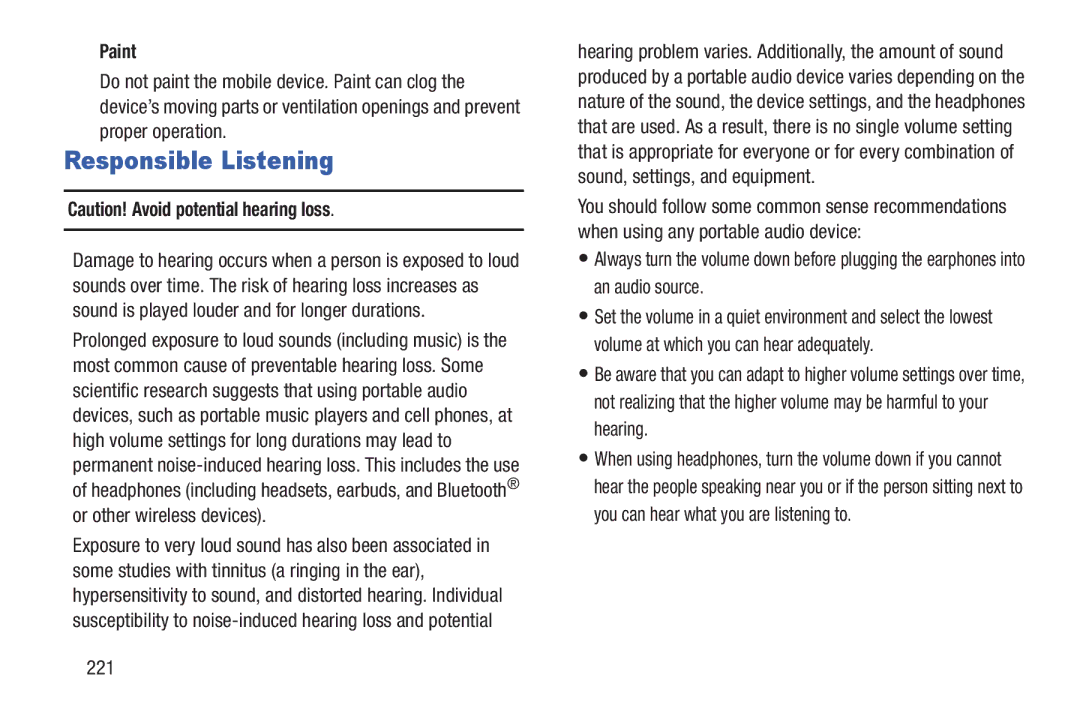Paint
Do not paint the mobile device. Paint can clog the device’s moving parts or ventilation openings and prevent proper operation.
Responsible Listening
Caution! Avoid potential hearing loss.
Damage to hearing occurs when a person is exposed to loud sounds over time. The risk of hearing loss increases as sound is played louder and for longer durations.
Prolonged exposure to loud sounds (including music) is the most common cause of preventable hearing loss. Some scientific research suggests that using portable audio devices, such as portable music players and cell phones, at high volume settings for long durations may lead to permanent
Exposure to very loud sound has also been associated in some studies with tinnitus (a ringing in the ear), hypersensitivity to sound, and distorted hearing. Individual susceptibility to
hearing problem varies. Additionally, the amount of sound produced by a portable audio device varies depending on the nature of the sound, the device settings, and the headphones that are used. As a result, there is no single volume setting that is appropriate for everyone or for every combination of sound, settings, and equipment.
You should follow some common sense recommendations when using any portable audio device:
•Always turn the volume down before plugging the earphones into an audio source.
•Set the volume in a quiet environment and select the lowest volume at which you can hear adequately.
•Be aware that you can adapt to higher volume settings over time, not realizing that the higher volume may be harmful to your hearing.
•When using headphones, turn the volume down if you cannot hear the people speaking near you or if the person sitting next to you can hear what you are listening to.