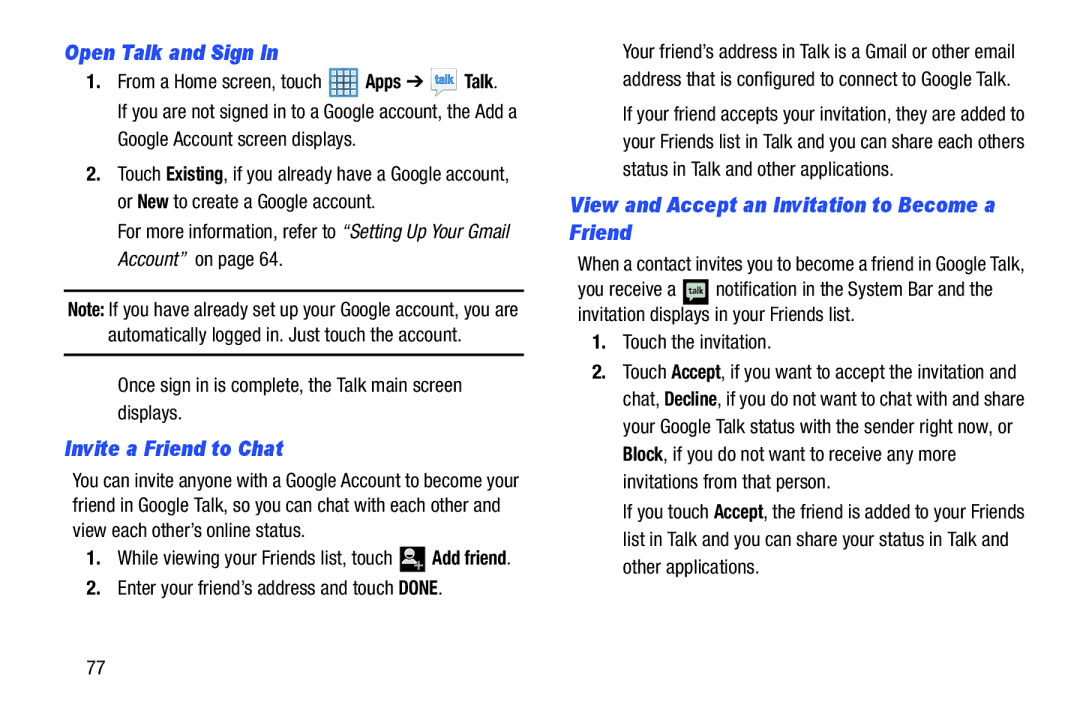Open Talk and Sign In
1.From a Home screen, touch  Apps ➔
Apps ➔  Talk.
Talk.
If you are not signed in to a Google account, the Add a Google Account screen displays.
2.Touch Existing, if you already have a Google account, or New to create a Google account.
For more information, refer to “Setting Up Your Gmail Account” on page 64.
Note: If you have already set up your Google account, you are automatically logged in. Just touch the account.
Once sign in is complete, the Talk main screen displays.
Invite a Friend to Chat
You can invite anyone with a Google Account to become your friend in Google Talk, so you can chat with each other and view each other’s online status.
1.While viewing your Friends list, touch ![]()
![]() Add friend.
Add friend.
2.Enter your friend’s address and touch DONE.
Your friend’s address in Talk is a Gmail or other email address that is configured to connect to Google Talk.
If your friend accepts your invitation, they are added to your Friends list in Talk and you can share each others status in Talk and other applications.
View and Accept an Invitation to Become a Friend
When a contact invites you to become a friend in Google Talk,
you receive a ![]() notification in the System Bar and the invitation displays in your Friends list.
notification in the System Bar and the invitation displays in your Friends list.
1.Touch the invitation.
2.Touch Accept, if you want to accept the invitation and chat, Decline, if you do not want to chat with and share your Google Talk status with the sender right now, or Block, if you do not want to receive any more invitations from that person.
If you touch Accept, the friend is added to your Friends list in Talk and you can share your status in Talk and other applications.
77