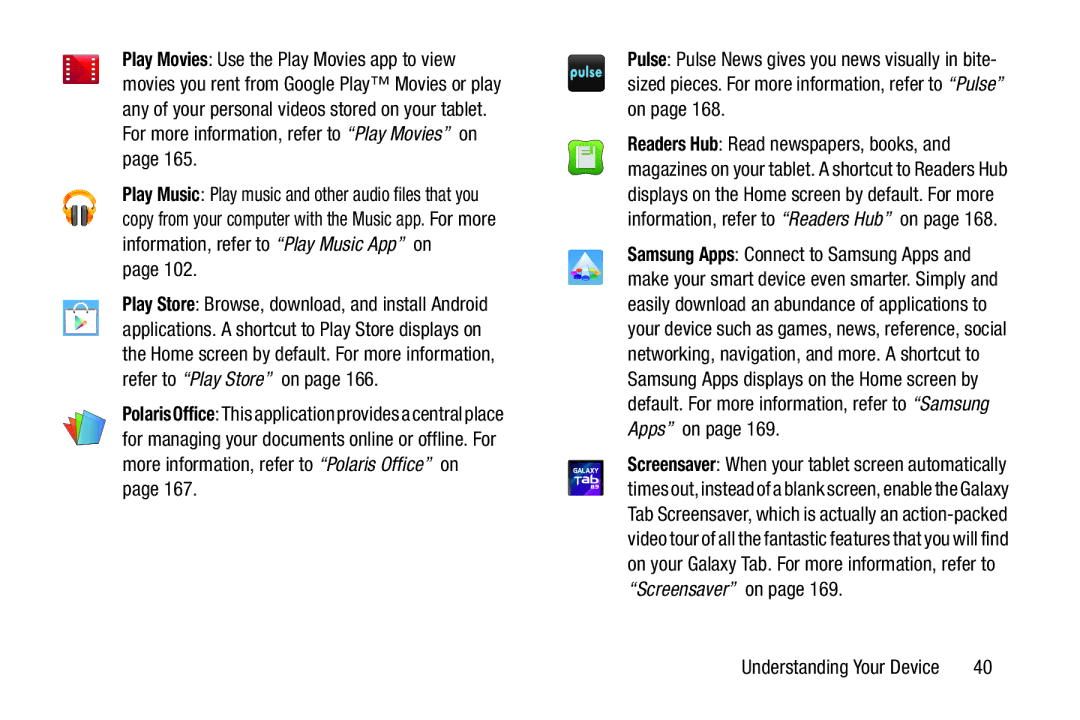Play Movies: Use the Play Movies app to view movies you rent from Google Play™ Movies or play any of your personal videos stored on your tablet. For more information, refer to “Play Movies” on page 165.
Play Music: Play music and other audio files that you copy from your computer with the Music app. For more information, refer to “Play Music App” on
page 102.
Play Store: Browse, download, and install Android applications. A shortcut to Play Store displays on the Home screen by default. For more information, refer to “Play Store” on page 166.
PolarisOffice: This application provides a central place for managing your documents online or offline. For more information, refer to “Polaris Office” on page 167.
Pulse: Pulse News gives you news visually in bite- sized pieces. For more information, refer to “Pulse” on page 168.
Readers Hub: Read newspapers, books, and magazines on your tablet. A shortcut to Readers Hub displays on the Home screen by default. For more information, refer to “Readers Hub” on page 168.
Samsung Apps: Connect to Samsung Apps and make your smart device even smarter. Simply and easily download an abundance of applications to your device such as games, news, reference, social networking, navigation, and more. A shortcut to Samsung Apps displays on the Home screen by default. For more information, refer to “Samsung Apps” on page 169.
Screensaver: When your tablet screen automatically times out, instead of a blank screen, enable the Galaxy Tab Screensaver, which is actually an
Understanding Your Device | 40 |