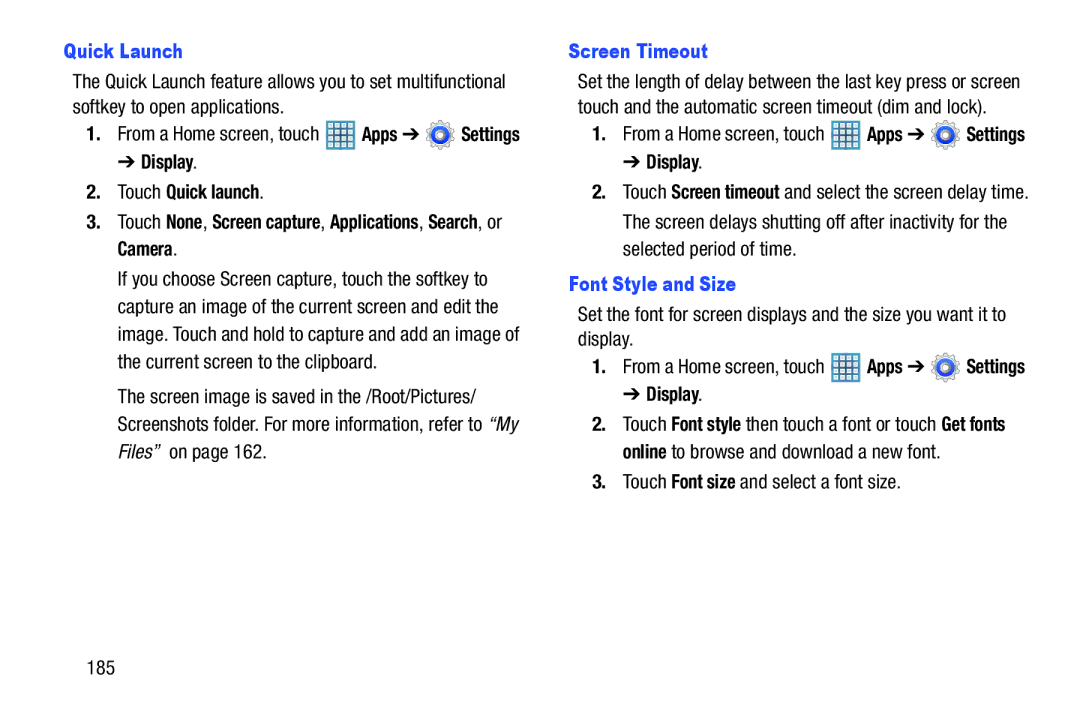Quick Launch
The Quick Launch feature allows you to set multifunctional softkey to open applications.
1.From a Home screen, touch ![]() Apps ➔
Apps ➔ ![]() Settings
Settings
➔ Display.
2.Touch Quick launch.
3.Touch None, Screen capture, Applications, Search, or Camera.
If you choose Screen capture, touch the softkey to capture an image of the current screen and edit the image. Touch and hold to capture and add an image of the current screen to the clipboard.
The screen image is saved in the /Root/Pictures/ Screenshots folder. For more information, refer to “My Files” on page 162.
Screen Timeout
Set the length of delay between the last key press or screen touch and the automatic screen timeout (dim and lock).
1.From a Home screen, touch ![]() Apps ➔
Apps ➔ ![]() Settings
Settings
➔ Display.
2.Touch Screen timeout and select the screen delay time. The screen delays shutting off after inactivity for the selected period of time.
Font Style and Size
Set the font for screen displays and the size you want it to display.
1.From a Home screen, touch ![]() Apps ➔
Apps ➔ ![]() Settings
Settings
➔ Display.
2.Touch Font style then touch a font or touch Get fonts online to browse and download a new font.